-
×InformationNeed Windows 11 help?Check documents on compatibility, FAQs, upgrade information and available fixes.
Windows 11 Support Center. -
-
×InformationNeed Windows 11 help?Check documents on compatibility, FAQs, upgrade information and available fixes.
Windows 11 Support Center. -
- HP Community
- Desktops
- Desktop Video, Display and Touch
- Multiple touch on screen

Create an account on the HP Community to personalize your profile and ask a question
11-20-2016 09:14 PM
Solved! Go to Solution.
Accepted Solutions
11-23-2016 09:17 AM - edited 11-23-2016 09:18 AM
Thanks for letting me know. As the multiple touches have selected other options then it indicates a hardware failure with the touchscreen. I would not recommend further troubleshooting. I would like to direct you to HP phone support to explore the hardware service options for your PC. Please fill out a web form on www.hp.com/contacthp to reach out to phone support.
Feel free to let me know if you have any other questions. Take care! 🙂
11-22-2016 08:07 AM
Hello and welcome to HP Support Forums Community. 🙂 I understand from your post that you have an HP ENVY Recline 23-m110la Touch Beats SE All-in-One Desktop PC and are facing a touchscreen issue. The touchscreen has multiple touches all over. Thus making ti difficult for your to work with it. Maybe I can help you with this case.
I recommend you to try a few troubleshooting steps before consulting for a hardware repair for the PC:
- Shutdown the PC.
- Disconnect all devices (including power cable).
- Press and hold the power button on PC for 15 seconds.
- Reconnect all cables and power on the PC.
If the issue still persists with the touchscreen, then please perform the steps mentioned from "Touchscreen responds inaccurately".
Feel free to let me know the outcome. Good luck! 🙂
11-23-2016 07:30 AM
11-23-2016 08:25 AM
Thanks for replying with the results. 🙂 I appreciate your efforts. Let me know if you performed the UEFI Hardware Diagnostics test on the touchscreen and what were the results.
-
Plug the AC adapter into the computer.
-
Press the Power button for at least five seconds to turn off the computer.
-
Turn on the computer and immediately press the F2 key repeatedly, about once every second.
-
When the HP PC Hardware Diagnostic UEFI screen displays, click Component Tests.
Figure: Component Tests
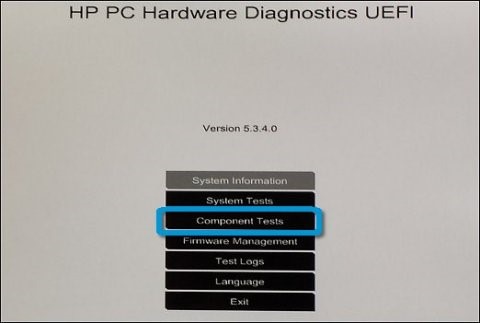
-
Click Touch Screen.
Figure: Touch Screen

-
There are two interactive touch screen hardware tests. Start by clicking Touch Pointer Test.
Figure: Touch Pointer Test

-
Read the on-screen instructions, then click Run once.
-
Touch each of the blocks on the screen to erase them. The test ends after all blocks are erased or after three minutes have passed, and results are displayed.
-
Click Main menu to return to the main UEFI screen and run the second touch screen test.
-
Click Component Tests, then click Touch Screen.
-
Click Drag And Drop Test.
Figure: Drag and Drop Test

-
Read the on-screen instructions, then click Run once.
-
Drag and drop the blocks according to the directions on the screen. The test ends after all blocks are repositioned or after three minutes have passed, and results are displayed.
I am always here to support. Do let me know what happened. Thanks again!
11-23-2016 09:17 AM - edited 11-23-2016 09:18 AM
Thanks for letting me know. As the multiple touches have selected other options then it indicates a hardware failure with the touchscreen. I would not recommend further troubleshooting. I would like to direct you to HP phone support to explore the hardware service options for your PC. Please fill out a web form on www.hp.com/contacthp to reach out to phone support.
Feel free to let me know if you have any other questions. Take care! 🙂
