-
×InformationNeed Windows 11 help?Check documents on compatibility, FAQs, upgrade information and available fixes.
Windows 11 Support Center. -
-
×InformationNeed Windows 11 help?Check documents on compatibility, FAQs, upgrade information and available fixes.
Windows 11 Support Center. -
- HP Community
- Desktops
- Desktop Video, Display and Touch
- No mouse Pointer on screen

Create an account on the HP Community to personalize your profile and ask a question
06-14-2017 03:38 PM
Having a strange issue. On boot up the mouse pointer is missing. I have done the following:
-Moved from a wireless to a wired mouse. When plugged in Windows makes the usual "happy" noise. I checked the Device Manager and it shows up correctly and Windows states it is working.
-Disabled the HID under Mouse in Device Manager
-Verified the USB port the mouse is plugged into is functioning by plugging in a USB DVD drive, which it recognized.
Now this is an AIO computer. Currently the touch screen is there for navigation but it's nowhere near as effective as a mouse. I'm half convinced it has something to do with "Tabled mode" (which I also disabled and then enabled). I'm also half-convinced it has something to do wtih an errant keyboard command that got typeds in to enable/disable mouse input but for the life of me I can't find any good documentation regarding this for the computer.
Thanks for your help.
06-15-2017 03:09 PM - edited 06-15-2017 03:10 PM
A very warm welcome to the HP community. A very good day to you.
I understand that you have an HP Pavilion 23-f460xt TouchSmart All-in-One PC. I read that the mouse pointer no longer appears on the screen. You have tried using the wireless and a wired mouse, have checked that the mouse drivers are good in the device. The touchscreen seems to be working fine. The USB ports are working well when other USB devices are connected. Fabulous analysis. Spectacular diagnosis of the issue before posting. Kudos to you for that.Thanks for reaching out to us on HP Support Forums. 🙂 I came across your post and would like to help.
Not worry, I'll do my best to help you. To provide an accurate resolution, I need a few more details:
- When was the last time the mouse worked fine?
- Did any software changes or updates happen on the laptop recently?
Meanwhile, I recommend you to perform the following steps to isolate the issue and arrive at a fix:
- If the issue started recently then I suggest you to perform a Microsoft System Restore. You may use the touchscreen to perform the steps mentioned under "Restore your computer when Windows starts normally." If the touchscreen is not convenient then perform the steps mentioned under "Restore your computer when Windows cannot start normally".
If the issue persists then run a hardware test on the mouse by following the below steps:
Hold the power button for at least five seconds to turn off the computer.
Turn on the computer and immediately press the F2 key repeatedly, about once every second.
The HP PC Hardware Diagnostics (UEFI) main menu is displayed.
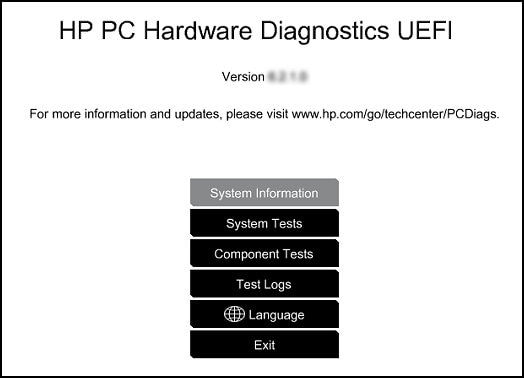
- Select component tests.

- Please initiate a test on the Mouse/Touchpad - There are 2 mouse tests to determine if the mouse is functioning correctly - the Pointer Test and the Drag and Drop Test. Click Mouse/Touchpad, then select the test you want to run and follow the instructions. Bluetooth devices are not currently supported.
If the mouse works fine from outside Windows, in the hardware diagnostics screen then it need not be a hardware issue. I suggest you to open the device manager and expand "mouse and other pointing devices". Right click on the drivers listed in there and select uninstall Restart the PC and Windows should automatically install the mouse drivers during the restart.
I sincerely hope this fixes the issue. Please let me know what happens. Good luck! 🙂
Please click "Accepted Solution" on the post that solves your issue to help others find the solution. To show appreciation for my help, please click the "Thumbs Up Icon" below!
