-
×InformationNeed Windows 11 help?Check documents on compatibility, FAQs, upgrade information and available fixes.
Windows 11 Support Center. -
-
×InformationNeed Windows 11 help?Check documents on compatibility, FAQs, upgrade information and available fixes.
Windows 11 Support Center. -
- HP Community
- Desktops
- Desktop Video, Display and Touch
- Touchscreen not working on All-In-One Touchscreen 24-g020

Create an account on the HP Community to personalize your profile and ask a question
03-16-2019 06:36 PM
I've used the Virtual Agent several times and tried every step suggested. Windows is updated suvvessfully. Touchscreen still doesn't work. What gives? Halp!
03-18-2019 02:34 PM
Thank you for posting your query on HP Support Community,
Perform a Hard reset on the PC: Many startup errors and other problems can be resolved by decreasing the amount of power stored in hardware components. Decreasing stored power is sometimes referred to as a "Hard Reset". Use the following steps to perform a hard reset on a computer:
The best way to identify if this is either a hardware or a software issue is by checking if the Touch is working on BIOS screen
(Accessed by tapping on F10 while restarting the computer).
If it works on bios, it's a software issue: I would suggest here is to Run Windows Updates troubleshooter -
Download and install the troubleshooter from this link.
Now try to perform Windows Updates -
1) In the search box, type and open Windows Updates.
2) Check for updates.
3) If the updates are available, click on install and restart the computer.
If the issue still persists, I would suggest here is to reinstall the display drivers, along with this I would suggest here is to update the Bios and Chipset drivers from our HP support website, using this link.
Also, download and install HP support assistant on your PC. It should automatically download and install the latest updates and drivers for your PC.
Refer this link to know how to use HP support assistant.
If the issue persists, Attempt to run a test using the HP hardware diagnostic tool,
The touchscreen test can be reached by following the below steps:
NOTE: If the touchscreen test option is still absent then please download and install the HP UEFI Hardware Diagnostics menu via this link.The laptop needs to be restarted once the installation is complete. Then you may once again try to run the hardware tests.
- Shutdown the laptop.
-
Turn on the computer and immediately press Esc repeatedly, about once every second. When the menu appears, press the F2 key.
-
On the main menu, click Component Tests.
Figure : Selecting Component Tests from the main menu
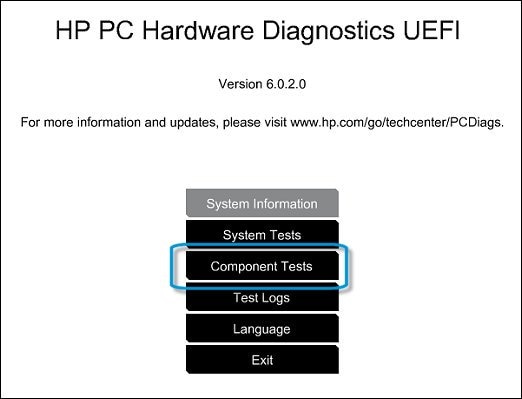
-
The Component Tests menu displays. Your Component Tests menu might be different, depending on the components installed on your computer.
Figure : Sample list of Component Tests

- Inside the component test, you should see an option for the Touch Screen Test - Quick interactive test to determine if the touch screen is functioning correctly. To run the test, click Touch Screen, and then click Run once.
Alternatively, I would suggest you go through the steps suggested in the support document for - HP PCs - Troubleshooting Touch Screen Issues (Windows 10, 😎
Let me know how it goes!
Please click “Accept as Solution” if you feel my post solved your issue, it will help others find the solution.
Click the “Kudos, Thumbs Up" on the bottom right to say “Thanks” for helping!
Jeet_Singh
I am an HP Employee
