-
×InformationNeed Windows 11 help?Check documents on compatibility, FAQs, upgrade information and available fixes.
Windows 11 Support Center. -
-
×InformationNeed Windows 11 help?Check documents on compatibility, FAQs, upgrade information and available fixes.
Windows 11 Support Center. -
- HP Community
- Desktops
- Desktop Video, Display and Touch
- Trying to connect an extended monitor to my HP ENVY 23-d117a...

Create an account on the HP Community to personalize your profile and ask a question
05-03-2019 11:32 PM
Connecting via the HDMI connection on side of ENVY screen
When going to settings- system-display I cannot detect the monitor
I have tested the monitor with my laptop and it works fine
The monitor is set for HDMI input
05-04-2019 06:34 PM
Hi @jdownie,
A warm welcome to HP Community!
Most of the All in One Desktop's have an HDMI IN button that we need to press in order for the computer to switch to HDMI mode. Typically the HDMI IN button is located on the underside of the lower-left corner of the monitor.
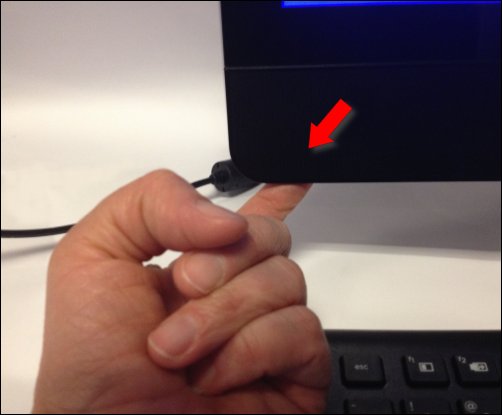
Do you see any buttons on the underside of the lower-left corner of the monitor?
Let me know!
If the information I've provided was helpful, give us some reinforcement by clicking the Accepted Solution and Kudos buttons, that'll help us and others see that we've got the answers!
Have a great day!
I am an HP Employee
05-07-2019 05:27 PM
I cannot see any button on right or left hand side of the screen
There is two USB ports a speaker and mic jack, ethernet and power input on left hand back of the All in One screen
The HDMI outlet is on the right hand side as i face the screen (same side as the built in CD player)
I feel sure that the HDMI is not working
The new phillips monitor (for use as a extended screen) flashes up a box (No video connection) when you plug the HDMI cord in
I have tested the HDMI with my Lenova laptop and the cord and screen works fine
05-09-2019 12:53 PM
