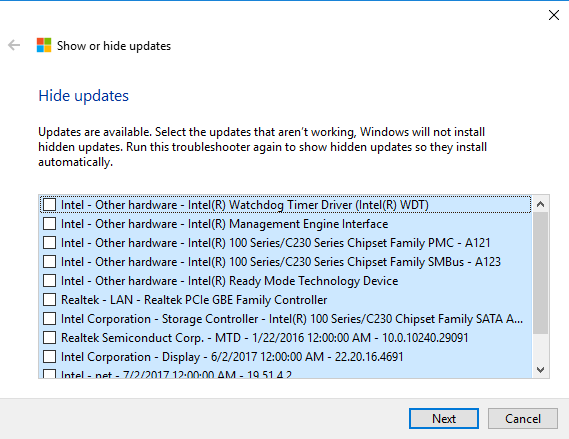-
×InformationNeed Windows 11 help?Check documents on compatibility, FAQs, upgrade information and available fixes.
Windows 11 Support Center. -
-
×InformationNeed Windows 11 help?Check documents on compatibility, FAQs, upgrade information and available fixes.
Windows 11 Support Center. -
- HP Community
- Desktops
- Desktop Video, Display and Touch
- Uninstall Touch screen driver permanently

Create an account on the HP Community to personalize your profile and ask a question
09-20-2017 01:19 PM - edited 09-20-2017 01:21 PM
Hello,
I bought a HP Envy 27-p019nb All-In-One and have had ghost-clicking issues since ca. 1 month after purchase. As I don't use the touchscreen at all and want to work around a hardware change, I followed the HP forum advice to disable/uninstal the touch screen driver in the device manager.
Now, the amazing thing about this fix is that the driver gets automatically re-enabled or even reinstalled without any notification or permission. I therefore spend around 10 minutes daily to try to reach the device manager, right-click on the appropriate driver and disable it again (which can be difficult, seen that ghost-clicks activate other windows all 1-5 seconds). By now, I am a huge fan of this PC!
Can somebody provide me with instructions on how to disbale or uninstal this driver permanently?
Thanks!
Solved! Go to Solution.
Accepted Solutions
10-01-2017 11:56 AM - edited 10-01-2017 12:06 PM
Hi,
I fixed this issue permanently.
1. I downloaded the devcon.exe tool from windows to disable drivers in the cmd line.
2. I created a new task that triggers on the event "power- troubleshooter" and runs "with highest privileges" (i.e. as admin). The task calls a "RunBatchSilent.vbs" file, which in turn runs a batch called "disable touchscreen.bat" to disable the driver.
Here is the code for the VBS:
Dim WinScriptHost
Set WinScriptHost = CreateObject("WScript.Shell")
WinScriptHost.Run Chr(34) & "C:\TouchScreenFix\disable touchscreen.bat" & Chr(34), 0
Set WinScriptHost = Nothing
And here the code for the batch:
cd C:\Program Files (x86)\Windows Kits\10\Tools\x64 devcon.exe disable "@YourDeviceInstancePathGoesHERE" exit
- The VBS makes sure you don't see the cmd window poping up when the task runs.
- The batch uses devcon.exe to disable the driver based on the drivers' device instance path. This path can be foud in the Device Manager>>Properties>>Details and needs to be prefixed with @.
- Eventually, the underlined code needs to be adapted.
Result: When starting/waking up the PC, the driver gets always disbaled. Of course you can set up other triggers to run the task.
Hope this helps,
Michael
09-20-2017 01:25 PM
Hello,
There is a way to disable the automatic reload of the driver. However, it will alsodo this for all drivers.
Start by right-clcking the WIndows Start Menu> System> Advanced System Settings> Hardware Tab> Device Installation Settings> Select No> Apply.
09-20-2017 01:50 PM
I found this article and installed the tool to prevent specific windows updates. It provides me with a list of drivers (see picture) but I am not sure if any of these is relevant for my problem.
Is any of these drivers related to the HID-Touch screen?
09-20-2017 01:59 PM
Hi Michael_HPUser,
Evidently there is no way to prevent automatic driver updates from within Windows itself (at least none that I could find) however this site explains that Microsoft has provided a downloadable tool for this purpose. 'Step Three: Prevent a Driver or Update From Being Installed from Windows Update' has instructions and link to the tool on Microsoft's support site.
10-01-2017 11:56 AM - edited 10-01-2017 12:06 PM
Hi,
I fixed this issue permanently.
1. I downloaded the devcon.exe tool from windows to disable drivers in the cmd line.
2. I created a new task that triggers on the event "power- troubleshooter" and runs "with highest privileges" (i.e. as admin). The task calls a "RunBatchSilent.vbs" file, which in turn runs a batch called "disable touchscreen.bat" to disable the driver.
Here is the code for the VBS:
Dim WinScriptHost
Set WinScriptHost = CreateObject("WScript.Shell")
WinScriptHost.Run Chr(34) & "C:\TouchScreenFix\disable touchscreen.bat" & Chr(34), 0
Set WinScriptHost = Nothing
And here the code for the batch:
cd C:\Program Files (x86)\Windows Kits\10\Tools\x64 devcon.exe disable "@YourDeviceInstancePathGoesHERE" exit
- The VBS makes sure you don't see the cmd window poping up when the task runs.
- The batch uses devcon.exe to disable the driver based on the drivers' device instance path. This path can be foud in the Device Manager>>Properties>>Details and needs to be prefixed with @.
- Eventually, the underlined code needs to be adapted.
Result: When starting/waking up the PC, the driver gets always disbaled. Of course you can set up other triggers to run the task.
Hope this helps,
Michael