-
×InformationNeed Windows 11 help?Check documents on compatibility, FAQs, upgrade information and available fixes.
Windows 11 Support Center. -
-
×InformationNeed Windows 11 help?Check documents on compatibility, FAQs, upgrade information and available fixes.
Windows 11 Support Center. -
- HP Community
- Desktops
- Desktop Video, Display and Touch
- hp pavilion 570-p013wb multiple monitor setup

Create an account on the HP Community to personalize your profile and ask a question
12-15-2018 08:26 AM
I am trying to hook up multiple monitors on my hp pavilion 570-p013wb, for example, I plug in 2 monitors, turn on the desktop, when the system is on, both monitors are good, then within 3 seconds, one of them turns off...how do I fix this?
12-16-2018 11:55 AM
Welcome to HP Forums,
This is a great place to get support, find answers and tips,
Thank you for posting your query, I'll be more than glad to help you out 🙂
I see that your experiencing issue with multiple monitor setup,
Don't worry as I'll be glad to help, however, to provide an accurate resolution, I need a few more details:
- Is this first-time setup?
- When was the last time it worked fine?
- Did this happen after a recent window or software update
While you respond to that, I recommend you to perform the following steps to isolate the issue and arrive at a fix:
Let's try this steps:
Extend or duplicate the desktop with a second monitor.
-
Right-click anywhere on the desktop, and then click Display settings (Windows 10) or Screen Resolution (Windows 8).
-
Make sure the correct number of monitors displays.
Windows 10
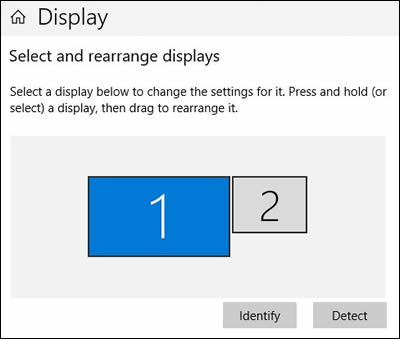
-
-
NOTE: Two monitors might display as one, with 1|2 in the center, indicating the same screen duplicated on two monitors. To change to an extended desktop display, continue with these steps.
-
If not all of monitors displayyour , make sure the cables are securely inserted, and then click Detect.
-
-
Scroll down to Multiple displays, if necessary, click the drop-down menu, and then select a display option.
To set up a wireless monitor, click Connect to a wireless display.
If you cannot change the display options, go to the section to Configure the display with the graphics driver.
-
Adjust the screen resolution and orientation, as necessary.
-
Extended desktop only: Match the monitors on the display to how they are physically positioned. To identify the monitors, click Identify. Numbers display on the monitors to help you arrange them.
-
Windows 10: Click Keep changes, if necessary, to save the new display settings.
Hope this helps! Keep me posted for further assistance.
If I have helped you resolve the issue, feel free to give me a virtual high-five by clicking the 'Thumbs Up' icon below,
Followed by clicking on "Accept as solution" from the drop-down menu on the upper right corner,
Thank you for posting in the HP Support Forum. Have a great day!
ECHO_LAKE
I am an HP Employee
04-02-2019 09:58 AM
I have tried the below and still not working.
This is a first time setup.
This has never worked, I have a monitor plugged into hdmi, which works fine.
The 2nd monitor I am plugging into a USB port (using insignia adapter)
04-02-2019 01:35 PM
@Joedvalle
I would request you to contact our Support and our Support Engineers should be able to Remote into your computer and sort this out. HP Support can be reached by clicking on the following link: www.hp.com/contacthp/
ECHO_LAKE
I am an HP Employee
