-
×InformationNeed Windows 11 help?Check documents on compatibility, FAQs, upgrade information and available fixes.
Windows 11 Support Center. -
-
×InformationNeed Windows 11 help?Check documents on compatibility, FAQs, upgrade information and available fixes.
Windows 11 Support Center. -
- HP Community
- Desktops
- Desktop Video, Display and Touch
- no camera driver all in one 22-b062

Create an account on the HP Community to personalize your profile and ask a question
11-09-2018 04:49 PM
first the camera stop working so i reinstall the driver now it's missing also. now the built in camera don't work and the driver is missing. Can you please help.
P.S.
can you also tell me where to find the touch screen driver
Solved! Go to Solution.
Accepted Solutions
11-11-2018 02:28 PM
Thanks for the reply.
I appreciate your time and effort.
This seems to be a hardware issue.
I am sending you a private message. Please check the mailbox icon at the top-right corner of this screen.
I hope this helps resolve this issue completely.
To thank me for my efforts to help you, please mark my post as an accepted solution so that it benefits several others.
Cheers.
Sandytechy20
I am an HP Employee
11-10-2018 02:40 PM
Welcome to HP forums, I see that built-in camera is not working and you need drivers for the touchscreen.
Check if the webcam is detected in device manager?
Follow the below steps to check
- In Windows, type Device Manager into Search, and then select Device Manager in the search results.
If it is not detected, try these steps:
-
Disconnect the webcam from the USB port and wait at least 10 seconds.
-
Restart the computer.
-
Wait until Windows fully loads, and then plug the webcam into a different USB port.
-
In Windows, type Device Manager into Search, and then select Device Manager in the search results.
-
Double-click Imaging Devices to expand the list of webcams.
-
Double-click a webcam device. The properties screen displays the Device status.
Figure : Webcam device working properly

-
If there are no Imaging devices, select Action, then Scan for hardware changes.
Figure : Scan for hardware changes
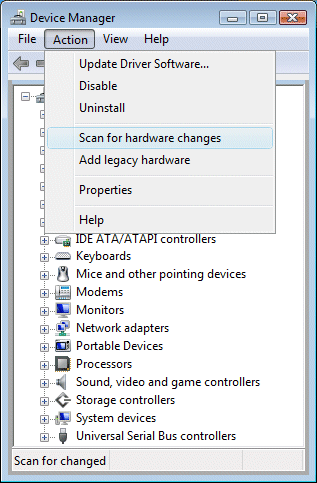
-
If Device Manager does not recognize the webcam after the scan, use Microsoft System Restore to go back to a time when the webcam was working properly.
-
Make sure the webcam drivers and software are compatible with your version of Windows. Go to the webcam manufacturer's website to download and install any driver updates.
-
To automatically resolve several known problems with Windows recognizing the webcam, click the Microsoft Fix it Solution and try using the webcam again.
-
If problems persist, test the webcam on another computer. If the webcam works correctly on another computer, use HP Recovery Manager to restore all the system files back to a time when the webcam was working properly.
You can refer to this HP document for more steps to fix to fix webcam issue:- Click here
Use this link to update the touchscreen firmware:- Click here
Update the Bios, Chipset, and graphics card drivers from this link: Click here
Let me know if that helps.
To thank me for my efforts to help you, please mark my post as an accepted solution so that it benefits several others.
Cheers.
Sandytechy20
I am an HP Employee
11-10-2018 06:04 PM
You might have tried to download a Microsoft Easy Fix solution (formerly referred to as a “Fix It”). Easy Fix solutions are no longer supported or offered for download.
If you were directed to this page by another article, you can try going back to the previous page to see if the article has “Let me fix it myself” steps that can help you resolve the issue.
If not, we recommend running a Windows Troubleshooter for the type of issue you are having.
Windows 10:
From the Start menu, select Settings (the gear icon), choose Update & Security, and then select Troubleshoot. Look through the list for the troubleshooter that addresses the type of issue.
Windows 8.1:
From Start, search for Settings. In Settings, search for troubleshooting, and select troubleshooting in the search results. Look through the list for the troubleshooter that addresses the type of issue.
Windows 7:
From Start, select Control Panel, and then choose Troubleshooting. Look through the list for the troubleshooter that addresses the type of issue.
As i stated it is a built in camera and it is not being detected by window 10 drivers r missing for the camera and the touch screen in the device manager
11-11-2018 02:28 PM
Thanks for the reply.
I appreciate your time and effort.
This seems to be a hardware issue.
I am sending you a private message. Please check the mailbox icon at the top-right corner of this screen.
I hope this helps resolve this issue completely.
To thank me for my efforts to help you, please mark my post as an accepted solution so that it benefits several others.
Cheers.
Sandytechy20
I am an HP Employee

