-
×InformationWindows update impacting certain printer icons and names. Microsoft is working on a solution.
Click here to learn moreInformationNeed Windows 11 help?Check documents on compatibility, FAQs, upgrade information and available fixes.
Windows 11 Support Center. -
-
×InformationWindows update impacting certain printer icons and names. Microsoft is working on a solution.
Click here to learn moreInformationNeed Windows 11 help?Check documents on compatibility, FAQs, upgrade information and available fixes.
Windows 11 Support Center. -
- HP Community
- Desktops
- Desktop Video, Display and Touch
- Re: webcam

Create an account on the HP Community to personalize your profile and ask a question
04-24-2020 10:22 AM
webcam error 4292photocapturestartimeout
Solved! Go to Solution.
04-28-2020 05:13 AM
Thank you for posting on the HP Support Community.
Don't worry as I'll be glad to help, however, to provide an accurate resolution, I need a few more details:
- Did this happen after a recent window or software update?
- Have you made any hardware/software changes?
- Have you tried any troubleshooting steps?
- What is the product number of your device? Use this link to find it: http://support.hp.com/us-en/document/c03754824
Hope this helps! Keep me posted for further assistance.
ECHO_LAKE
I am an HP Employee
04-30-2020 05:28 PM
Did not happen I think as I seldom used the camera
no hardware changes
tried all troubleshooting steps,uninstall, reinstall, check for updates, etc
: BN997AV-ABA is product #
hen I try to take picture I get
error message 0xA00F4292photocapturestarttimeout
04-30-2020 06:41 PM - edited 04-30-2020 06:42 PM
Thank you for posting back.
Step 1: Locate and toggle the camera privacy switch or press the camera shutter key
Select HP notebook models to come with a camera privacy switch or a camera shutter key that turns the camera off and on. By default, the camera is turned on.
Camera privacy switch
The camera privacy switch is located on the side of your computer. To turn off your camera, slide the camera privacy switch toward the icon next to the switch. To turn the camera back on, slide the switch away from the icon.

Camera shutter key
The camera shutter key is located on the action key row of your keyboard. To turn off your camera, press the camera shutter key. To turn the camera back on, press the shutter key again.
Camera shutter LED
Camera status

LED on: The camera is off.
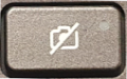
LED off: The camera is on.
Figure : Camera shutter key location

Step 2: Troubleshoot the camera
If the error continues, refer to HP PCs - Webcam Troubleshooting (Windows 10, 😎 for additional camera troubleshooting tips.
Step 3: Install a new USB camera If the camera is still missing, install and connect a new USB camera.
Hope this helps! Keep me posted for further assistance.
Please click “Accept as Solution” if you feel my post solved your issue, it will help others find the solution.
ECHO_LAKE
I am an HP Employee
06-10-2020 06:53 AM
Having the same problem with a WEICHA SPCA2650. Blank black screen
- I did not happen after a recent window or software update nor did I make any hardware/software changes?
- Yes, I have you tried basic troubleshooting steps
- I have a desktop unit with no photo enable switch
Didn't find what you were looking for? Ask the community
