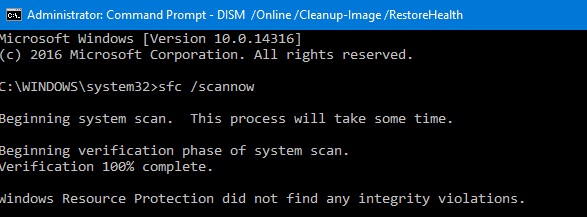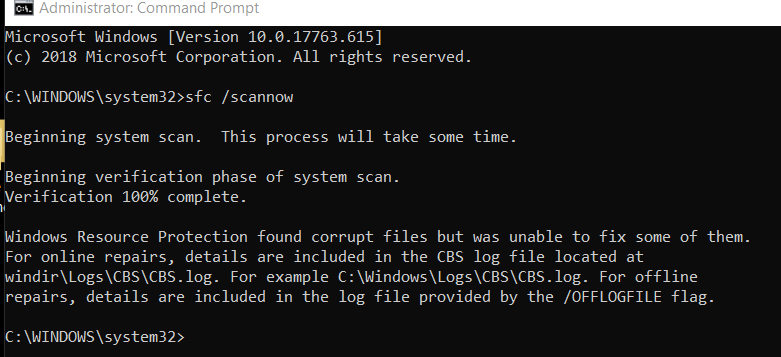-
×InformationNeed Windows 11 help?Check documents on compatibility, FAQs, upgrade information and available fixes.
Windows 11 Support Center. -
-
×InformationNeed Windows 11 help?Check documents on compatibility, FAQs, upgrade information and available fixes.
Windows 11 Support Center. -
- HP Community
- Desktops
- Desktop Wireless and Networking
- Asterisk over wifi - not connected but is

Create an account on the HP Community to personalize your profile and ask a question
07-17-2019 10:21 AM
Computer got stuck in diagnosing boot loop, (I suspect corruption from many windows updates in the last few days) and I ended up reinstalling windows (keeping personal info). Got the computer going again but wifi is acting weird. The toolbar icon shows an asterisk over wifi symbol. Router wifi says I am not connected but obviously I am since I am writing this. Some apps won't run properly because they want wifi, for example windows Netflix app but Netflix works fine through chrome. I've tried disable and remove all Lan/Wan drivers. Replaced with ones for this site with no change. Any other ideas I can try to get back to normal?
07-18-2019 02:31 PM
Today I disconnected the wifi & connected via ethernet cable. Still does the same thing. Hooked directly to the cable modem bypassing router. No change. Reset network connections yet again (forgot to mention I did that a times yesterday). Maybe firewall or antivirus related? I'm using the windows firewall, is there a way to disable it? I'm running out of ideas to try 😞
07-19-2019 12:31 PM
Hi! @GrouchyGrandpa,
Are the wireless drivers listed in the device manager?
Are you able to connect other devices to the same wireless network?
Please share the product number of the PC to assist you better
Try updating the BIOS, chipset and wireless drivers to the latest version using HP support assistant.
Refer this article to know more information about using the HP support assistant. Click Here
Note: Before uninstallation of the wireless drivers make sure your PC is connected via ethernet cable.
Try the steps recommended below to solve the wireless issue with your PC.
Method 1:
Run the Internet connections troubleshooter:
Follow the steps given below:
-
Press Windows + X keys on the keyboard and select Control Panel
-
Type Troubleshooting in the search bar on the Control Panel.
-
Click on View all on the left navigation pane.
-
Click on Internet connections.
-
Click on Advanced on the Internet connections dialog box and click on Run as administrator (Enter the credentials if required).
-
Click on Next and follow onscreen instruction complete the Internet connections troubleshooter.
If the issue persist, follow below methods.
Method 2:
As you have installed the new wireless card, I suggest you to update the network adapter drivers. Rfere to the below link on how to update drivers in Windows 10.
How to: Install and Update drivers in Windows 10
If the issue still persist, follow below method.
Method 3:
If the driver update does not help then I would suggest you to completely uninstall the Network adapter drivers and reinstall it to check if this helps.
Follow these steps.
-
Press Windows + X keys on the keyboard, select Device Manager.
-
In the list of devices, you should see the Network adapter.
-
Expand the Network adapter, right click on the Network adapter drivers and then select Uninstall.
-
In the uninstall dialog, make sure you select the option to delete the driver package from the system. This causes the driver package installed earlier to be deleted.
On the Action tab of Device manager, select “Scan for Hardware changes” option. This will force the computer to recognize any hardware changes. Once the driver is installed, close all windows and restart the computer.
Refer this article to further troubleshoot wireless issues with the PC. Click Here
Let me know if this works!
Have a great day! 🙂
Please click “Accept as Solution” if you feel my post solved your issue, it will help others find the solution.
Click the “Kudos, Thumbs Up" on the bottom right to say “Thanks” for helping!
A4Apollo
I am an HP Employee
07-26-2019 09:34 AM
Thanks for the reply. Disconnected wifi and connected to ethernet.
Did the HP Support app first, found 7 things to be updated and did them one at a time. No change.
Did Methods 1,2 (note that no wifi card was added or changed},3, but nothing changed. Still have the white asterisk over wifi icon.
Any other ideas?
07-26-2019 06:30 PM
I didn't try seeing other stuff on the network before. If I go to the network in file explorer I see my phone, my other computer and a tv that must be a neighbours, As for actually accessing them it says I am not on the network and wants me to log in.
Related maybe, I had a shared folder on thus computer to share files from the other one. It does not work either, I set the folder to share again since that was turned off, and also set the discover networks & file sharing back to on with no change.
07-27-2019 03:39 PM
Run an SFC Scan from the CMD Prompt
To run a system file check (SFC)
Go to start>Type CMD
Right-click and run as Administrator
Type: sfc /scannow
If the issue persists, try using a different account.
Click on this link: https://support.microsoft.com/en-us/help/4026923/windows-10-create-a-local-user-or-administrator-acc... to Create a local user or administrator account in Windows 10.
Keep me posted, how it goes!
If the information I've provided was helpful, give us some reinforcement by clicking the Accepted Solution and Kudos buttons, that'll help us and others see that we've got the answers!
Have a great day!
Cheers:)
Raj1788
I am an HP Employee
07-30-2019 02:52 PM
Hi! @GrouchyGrandpa,
Thanks for writing back to us.
It sounds like few of the operating system files on the PC has got corrupted. So try performing a complete system reset and check if it helps.
Refer this article to know more information about performing a system reset. Click Here
Hope this helps!
Take Care! 🙂
Please click “Accept as Solution” if you feel my post solved your issue, it will help others find the solution.
Click the “Kudos, Thumbs Up" on the bottom right to say “Thanks” for helping!
A4Apollo
I am an HP Employee
08-01-2019 12:05 PM
Please try to reset the computer in your leisure time and keep me posted!
Have a great day!
Cheers:)
Raj1788
I am an HP Employee