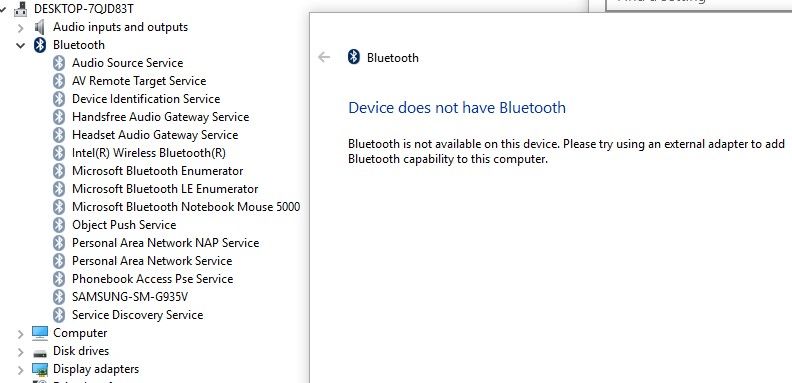-
×InformationNeed Windows 11 help?Check documents on compatibility, FAQs, upgrade information and available fixes.
Windows 11 Support Center. -
-
×InformationNeed Windows 11 help?Check documents on compatibility, FAQs, upgrade information and available fixes.
Windows 11 Support Center. -
- HP Community
- Desktops
- Desktop Wireless and Networking
- Bluetooth is not available on this device ...

Create an account on the HP Community to personalize your profile and ask a question
09-11-2017 08:54 PM
Bluetooth working fine then just stopped. In order to see Bluetooth must go into hidden devices; all items are "greyed" out and all drivers are up to date.
HP troubleshooting says this device does not have a bluetooth, but it does, or at least it did.
09-14-2017 10:53 AM
Welcome to HP Forums,
This is a great place to get support, find answers and tips,
Thank you for posting your query, I'll be more than glad to help you out 🙂
As I understand the Bluetooth device isn't connecting,
Don't worry as I'll be glad to help, however, to provide an accurate resolution, I need a few more details:
If this is your product (Click here to view), you have the "Integrated Bluetooth 4.0 and Wireless LAN 802.11a/b/g/n/ac featuring Dual-band (2.4 GHz and 5.0 GHz) 1 x 1 technology", did you check the product specifications?
Have you updated the wireless adapter?
While you respond to that, I recommend you update the BIOS, Wireless adapter and the Chipset drivers for starters,
If the issue persists, follow the below steps:
- Connecting Bluetooth devices
- Using Bluetooth to transfer photos from your device
- Connecting Bluetooth devices to send or print files
- Adding the Bluetooth icon to lower-right corner of the desktop
- Tips for finding a Bluetooth device
CLICK HERE FOR MORE STEPS AND INSTRUCTIONS.
(By the end of this article all the issues should be resolved)
Keep me posted,
If the information I've provided was helpful,
give us some reinforcement by clicking the solution and kudos buttons,
that'll help us and others see that we've got the answers!
Good Luck.
Riddle_Decipher
I am an HP Employee
Learning is a journey, not a destination.
Let's keep asking questions and growing together.
09-15-2017 08:33 PM
Good evening Riddle_Decipher,
Thank you for your reply; I really appreciate it; however there may be some misunderstanding on the Bluetooth device connecting.
First to address each of your questions:
Yes, the product is a HP Pavilion 23-q127c TouchSmart All-in-One Desktop PC. The wireless does work, I use 802.11ac.
Yes I did update the wireless adapter.
Yes I did update the Chipset.
The BIOS did not require an update; however I did reinstall it in case it was corrupted.
If you go to the device manager the Bluetooth is not there, if you show hidden devices the Bluetooth is there but everything is grayed out and there is no place in the settings to turn the Bluetooth on.
I am just lost on this and open to any suggestions.
09-17-2017 12:00 PM
Thank you for replying with this detailed response 😉
I appreciate your time and efforts,
If it's showing up on the device manager, you may want to remove/uninstall it,
then restart the computer to have the auto-installation fix the issue,
If the issue persists, I recommend you go to the recovery manager and recover the original wireless adapter/with Bluetooth drivers back into the device:
If nothing works, it would mean that the Bluetooth function is no longer available due to a hardware malfunction, you could confirm the same by reinstalling the windows, however, i personally recommend you get yourself an external Bluetooth adapter instead as it would save a lot of your time and it's quite cheap.
If that's not something you wish to do, please reinstall windows and Contact HP to have a service order set up to replace the failed components:
HP Support can be reached by clicking on the following link: http://h22207.www2.hp.com/us-en/?openCLC=true
(1) Once the support page opens please select the country in which you're located. Next, enter your HP model number on the right.
(2) Next, choose the 'Contact Support' tab at the top and scroll down to the bottom of the 'HP Support- Contact' page to fill out the form provided with your contact information.
(3) Once completed click the 'Show Options' icon on the bottom right.
(4) Lastly, scroll down to the bottom of the page and select 'Get the phone number.' A case number and phone number will now populate for you.
They will be happy to assist you immediately.
If the unit is under warranty repair services under the manufacturer's warranty will be free of charge.
If I have helped you resolve the issue,
feel free to give me a virtual high-five by clicking the 'Thumbs Up' icon
followed by clicking on 'Accepted as Solution'
And Have a great day Ahead!
Riddle_Decipher
I am an HP Employee
Learning is a journey, not a destination.
Let's keep asking questions and growing together.