-
×InformationNeed Windows 11 help?Check documents on compatibility, FAQs, upgrade information and available fixes.
Windows 11 Support Center. -
-
×InformationNeed Windows 11 help?Check documents on compatibility, FAQs, upgrade information and available fixes.
Windows 11 Support Center. -
- HP Community
- Desktops
- Desktop Wireless and Networking
- Re: Connecting wireless keyboard

Create an account on the HP Community to personalize your profile and ask a question
07-05-2020 02:24 PM
My wireless keyboard that came with the PC has stopped working. I changed the batteries but the keyboard will not connect. Without the keyboard I cannot get into my computer. There does not appear to be an on/off switch on the keyboard. Any help would be greatly appreciated.
07-05-2020 03:05 PM
HP Pavilion 595-p0084 Desktop PC Product Specifications
Could be dead keyboard, I guess.
You can test, though doing so does require you to log in and use your "mouse" for well, everything.
If you cannot replace the keyboard,
If you can do so, consider using the On-Screen keyboard to log in and use your computer.
At the login screen,
Click the Ease of Access icon in the bottom right corner of the screen
Select On-Screen Keyboard
Details, lots of details...
At the login screen, using the mouse, single click anywhere on the screen.
Searching for the Ease of Access icon..
If you do not see the Ease of Access icon, and you Do see the Power icon,
Click (firmly press/release) the power icon one time
Or
If you do not see the Ease of Access icon, and you Do see the Connection icon,
Click (firmly press/release) the Connection icon one time.
Look for the Ease of Access icon.
Examples
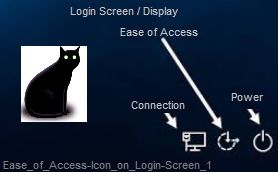

Click the Ease of Access icon - look for it to open the Ease of Access Menu
Click to start the On-Screen Keyboard
Click on the screen in the login box to set the pointer "in the box"
Enter your Password or your PIN number using the OSK (On-Screen-Keyboard)
Assuming that works, you will be logged in.
I don't even know whether you can - or want to test the keyboard using just a mouse and the on-screen keyboard.
I am including the information.
TKB Article contributed by HP Wes_notebooks
Device Home Page - References and Resources – Learn about your Device - Solve Problems
NOTE: Content depends on device type and Operating System
Categories: Alerts, Warranty Check, HP Drivers / Software and BIOS, How-to Videos, Bulletins/Notices, How-to Documents, Troubleshooting, User Guides / Manuals, Service and Maintenance Guide (Replacement Parts and Procedures), Product Information (Specifications), more
When the website support page opens, Select (as available) a Category > Topic > Subtopic
Results for "Pavilion 595-p0084" (2)
Thank you for participating in our HP Community.
We are a world community of volunteers dedicated to supporting HP technology
Click Thumbs Up to say Thank You for the assist.
Answered? Click "Accept as Solution" to help others find it.




