-
×InformationNeed Windows 11 help?Check documents on compatibility, FAQs, upgrade information and available fixes.
Windows 11 Support Center. -
-
×InformationNeed Windows 11 help?Check documents on compatibility, FAQs, upgrade information and available fixes.
Windows 11 Support Center. -
- HP Community
- Desktops
- Desktop Wireless and Networking
- HP Wireless Keyboard

Create an account on the HP Community to personalize your profile and ask a question
07-21-2019 02:32 PM
My computer recognizes the USB sender when inserted into my computer. However, I do not get a response from the computer when I push the keyboard connect button? How do I know if my keyboard is broken? I have new batteries.
07-23-2019 06:39 PM
Welcome to HP support community.
Check device connections
-
Make sure the wireless receiver is plugged directly into a USB port on your computer.
NOTE:
A USB hub might not provide enough power for your device to connect properly.
If you cannot locate the receiver, check the original packaging. Some HP Touch and All-in-Ones come with the USB receiver preinstalled in the computer. Or, look for a USB storage container on the device.
-
If your device has an On/Off switch, make sure it is set to ON.
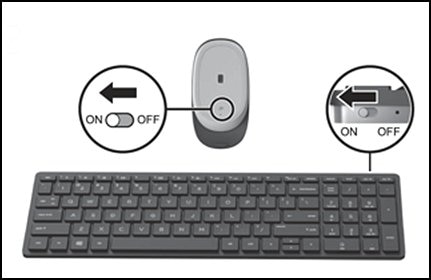
-
Turn off any other wireless devices that you are not using, including Bluetooth.
-
Move the device closer to the wireless receiver, usually within 30 cm (1 ft).
-
Make sure there are no objects between the device and the wireless receiver. Objects such as TVs, cordless phones, or speakers can weaken wireless signals.
-
Test the device.
Check for a device driver update
Use Device Manager in Windows to check for and install any driver updates.
-
In Windows, search for and open Device Manager.
-
Click the arrow next to Keyboards or Mice and other pointing devices to view the currently installed devices.
-
Right-click your device, and then select the option to update the driver.
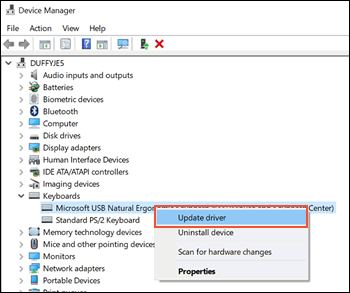
-
On the Update Drivers screen, click Search automatically for updated driver software.
You can refer this HP document for more assistance:- Click here
Let me know how it goes.
To thank me for my efforts to help you, please mark my post as an accepted solution so that it benefits several others.
Cheers.
Sandytechy20
I am an HP Employee
