-
×InformationNeed Windows 11 help?Check documents on compatibility, FAQs, upgrade information and available fixes.
Windows 11 Support Center. -
-
×InformationNeed Windows 11 help?Check documents on compatibility, FAQs, upgrade information and available fixes.
Windows 11 Support Center. -
- HP Community
- Desktops
- Desktop Wireless and Networking
- RG-0983 USB WIRELLESS KEYBOARD

Create an account on the HP Community to personalize your profile and ask a question
09-06-2017 08:08 PM
Hi guys!
I have had a problem with my wireless keyboard model KG-1061:
It all started after I formatted and reinstalled the operating system of my HP ALL-IN-ONE OMNI 120 PC.
Now it is running with windows 8, 64 bit, but the keyboard that has a USB receiver model RG-0983, is not working correctly.
Some keys with special characters, such as @, $,%, _, and others, even when the SHIFT key is pressed, do not appear.
I have already accessed the hp.com/support site, downloaded and installed an application for the HP OSD keyboard, but it did not work.
Does anyone here know the solution to running this keyboard in windows 8?
Thanks if anyone can help.
09-09-2017 12:25 PM
Thanks for reaching out to us on HP Support Forums. 🙂 I came across your post and would like to help.
I understand that you have an HP Omni 120 series PC. I read that after you reinstalled the Windows 8 operating system, the special characters on the keyboard do not work. Not worry, I'll do my best to help you.
You've done a remarkable job performing the steps.
I recommend you to perform the following steps to isolate the issue and arrive at a fix:
-
Hold the power button for at least five seconds to turn off the computer.
-
Turn on the computer and immediately press the F2 key repeatedly, about once every second.
-
The HP PC Hardware Diagnostics (UEFI) main menu is displayed.
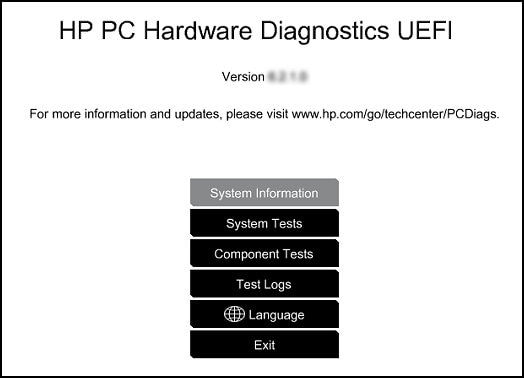
- Select component tests.

- Please initiate a test on the Keyboard - Quick interactive functional test of the keys on the keyboard. Click Keyboard, then Run once.
The Keyboard Test time is 3 minutes.
If the keyboard test fails then you may contact our HP phone support to explore the hardware service options.
However, if the keyboard test passes then let us try to uninstall and reinstall the keyboard drivers. The following steps will help:
- Open the device manager.
- Expand "Keyboards". Right click on the keyboard drivers listed in it and select uninstall.
- Close the device manager.
- Restart the laptop. While restarting, Windows will automatically reinstall the keyboard drivers.
I sincerely hope this fixes the issue. Let me know what happens. All the best! 🙂

