-
×InformationNeed Windows 11 help?Check documents on compatibility, FAQs, upgrade information and available fixes.
Windows 11 Support Center. -
-
×InformationNeed Windows 11 help?Check documents on compatibility, FAQs, upgrade information and available fixes.
Windows 11 Support Center. -
- HP Community
- Desktops
- Desktop Wireless and Networking
- Slow internet

Create an account on the HP Community to personalize your profile and ask a question
01-14-2019 03:13 PM
Running an internet speed test usually results in 2.5M download; 1.5M upload on my HP desktop.
Running the same test on my iPhone located right next to my desktop results in 162M download, 12M upload.
Checked the wireless driver software and it is up-to-date.
Internet rotinely slow and numerous drops.
Any thoughts?
01-16-2019 11:23 AM - edited 01-16-2019 11:32 AM
Welcome to HP Forums,
This is a great place to get support, find answers and tips,
Thank you for posting your query, I'll be more than glad to help you out 🙂
I see that your experiencing issue with a slow internet connection and upload speed,
Don't worry as I'll be glad to help, however, to provide an accurate resolution, I need a few more details:
- When was the last time it worked fine?
- Have you made any hardware/software changes?
- Have you tried any troubleshooting steps?
- Did this happen after a recent window or software update?
- Have you tried contacting your Internet Service Provider?
While you respond to that, I recommend you to perform the following steps to isolate the issue and arrive at a fix:
Use the Network Speed Test to measure your network response time, download speed, and upload speed. Based on your connection’s speed, Network Speed Test will tell you what activities you can do, such as stream music or high-quality video. Download this free app from the Windows store using the following instructions.
In Windows, search for and open the Windows Store.
In the Windows Store, search for the network speed test app. Then click the Network Speed Test app in the search results.
Figure: Finding the Network Speed Test app
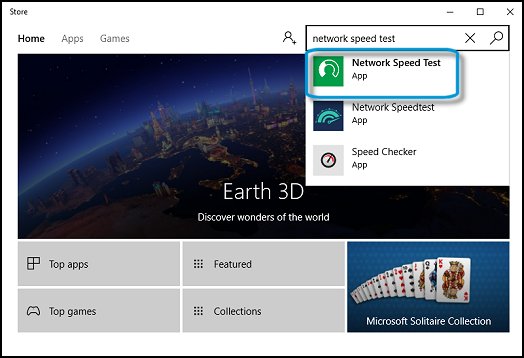
Click Get and wait while Windows downloads and installs the app.
Figure: Getting the free Network Speed Test
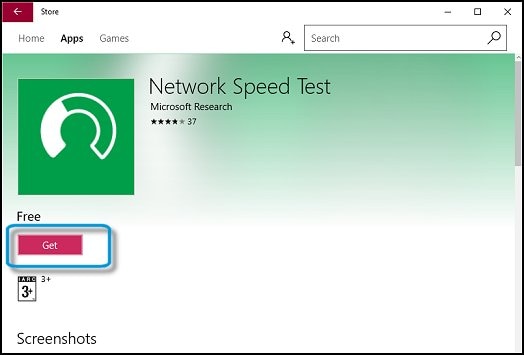
When the app is installed, click Launch to open the app.
If requested to let the app access your precise location, click Yes.
NOTE: You can change this later in the Settings app.
Figure: Opening the Network Speed Test app

Click Start to run the test.
Figure: Running the Network Speed Test

- When the test is complete, the results display on the screen showing the connection type and download and upload speeds, as well as other network information. Scroll to the right to see your network performance history.
Figure: Example of the Network Speed Test results

Hope this helps! Keep me posted for further assistance.
If I have helped you resolve the issue, feel free to give me a virtual high-five by clicking the 'Thumbs Up' icon below,
Followed by clicking on "Accept as solution" from the drop-down menu on the upper right corner,
Thank you for posting in the HP Support Forum. Have a great day!
ECHO_LAKE
I am an HP Employee
