-
×InformationNeed Windows 11 help?Check documents on compatibility, FAQs, upgrade information and available fixes.
Windows 11 Support Center. -
-
×InformationNeed Windows 11 help?Check documents on compatibility, FAQs, upgrade information and available fixes.
Windows 11 Support Center. -
- HP Community
- Desktops
- Desktop Wireless and Networking
- WIFI keeps disconnecting

Create an account on the HP Community to personalize your profile and ask a question
05-13-2022 07:49 AM
Hello. Each day when I boot up my PC, the wifi is not connected. I have to run a diagnostic. I found where to turn on the wifi so I do that but still nothing. Eventually the PC reboots & then the wiifi is connected. What do I need to do to keep it on? Do I need to download something, or buy something? Hopefully I get some advice soon before this happens again. Thanks
05-13-2022 09:10 AM
There are several possibilities that can cause this.
1 Microsoft update that messes with existing drivers
2 poor signal strength from Wi-Fi modem
3 Faststart loading old stuff and ignoring your Wi-Fi changes
1
Please run the HP Support Assistant and make a note of
- System Board
- System Bios.
Bring up the windows device manager, expand "network", and determine if you have Broadcom or Realtek
Click here and expand so as to view the bios and network drivers
Makes sure your System Board matches the ROM SSID and check to see if you have the latest BIOS. Download and upgrade to get the latest. Then download and install the latest Broadcom or Realtek wireless driver.
2 Make sure you are using the 5ghz band and that your modem has a good signal
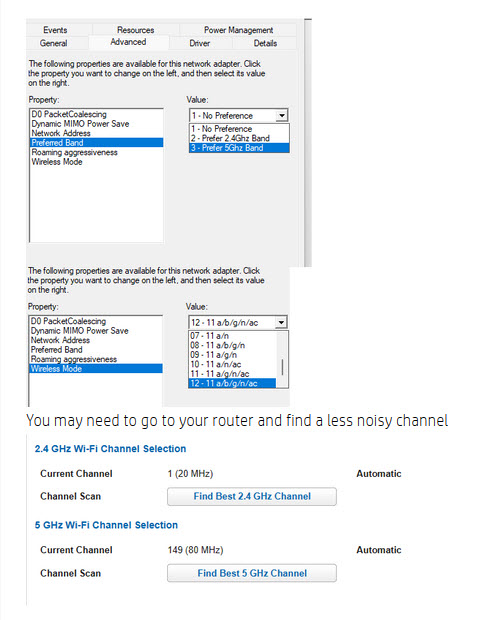
3. Replace your hiberfil to ensure that the next time faststart runs it has the current settings
To get a new hiberfil do the following. Enter "cmd" in the windows search and select "run as administrator".
Be sure to close other apps to avoid losing data during the hibernation. Then type the following in to the admin command window:
powercfg -h off
powercfg -h on
shutdown /h
Then turn the system back on
There should not have to do this more than once unless there is something wrong with your power plan.
By any chance is your system on a power strip and you are powering it off? When you want to shut it down do you click on "sleep" or "shutdown"
Thank you for using HP products and posting to the community.
I am a community volunteer and do not work for HP. If you find
this post useful click the Yes button. If I helped solve your
problem please mark this as a solution so others can find it


