-
×InformationNeed Windows 11 help?Check documents on compatibility, FAQs, upgrade information and available fixes.
Windows 11 Support Center. -
-
×InformationNeed Windows 11 help?Check documents on compatibility, FAQs, upgrade information and available fixes.
Windows 11 Support Center. -
- HP Community
- Desktops
- Desktop Wireless and Networking
- Wireless network keeps disconnecting to internet - HP 200 G3...

Create an account on the HP Community to personalize your profile and ask a question
08-01-2019 06:40 AM
Dear All
I have HP 200 G3 AIO. have problem with Wireless network connectivity. IN status it shows connected but internet doesn't work
When i disconnect and connect again it starts working. it works again for few minutes and again i can not browse the internet. same time other devices on same wifi are able to browse internet, so that means no problem with internet or internet router.
When it stops working i can not ping to default gateway as well. but still status in taskbar shows connected.
i have already update the driver to latest one. please help
Solved! Go to Solution.
Accepted Solutions
08-01-2019 07:05 AM
Hi:
There is a newer driver than what is on the support page.
I recommend you update the wifi and Bluetooth drivers to these versions, and restart the PC.
Hopefully, that will help.
Wifi: 2024.0.8.107/2024.0.4.108 Jun 5, 2019
https://ftp.hp.com/pub/softpaq/sp96501-97000/sp96885.exe
Bluetooth: 1.6.1015.3008 Jun 11, 2019
https://ftp.hp.com/pub/softpaq/sp97001-97500/sp97009.exe
08-01-2019 07:05 AM
Hi:
There is a newer driver than what is on the support page.
I recommend you update the wifi and Bluetooth drivers to these versions, and restart the PC.
Hopefully, that will help.
Wifi: 2024.0.8.107/2024.0.4.108 Jun 5, 2019
https://ftp.hp.com/pub/softpaq/sp96501-97000/sp96885.exe
Bluetooth: 1.6.1015.3008 Jun 11, 2019
https://ftp.hp.com/pub/softpaq/sp97001-97500/sp97009.exe
01-04-2023 10:34 AM
Hello,
Make sure the Bluetooth signal is on
If you cannot pair your computer with a Bluetooth device, you need to confirm that the Bluetooth device signal is enabled. When the Bluetooth device is turned off, you cannot pair an existing device, add a new device, or modify Bluetooth settings.
pen Device Manager, and then click the arrow next to Bluetooth or Bluetooth Radios.
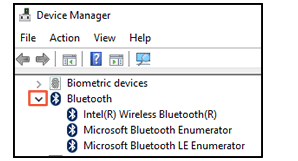
-
If your device displays in the list, the Bluetooth signal is on. Continue to the next step.
-
If your device does not display in the list, right-click the Bluetooth card, select Enable device, and then try to pair.
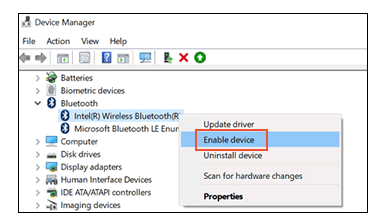
Remove any wireless interference
If you cannot pair your computer with a Bluetooth device, you need to remove any wireless interference between the Bluetooth device and your computer. The Bluetooth wireless signal between your computer and device might be too weak to make a good connection.
-
Be sure that the device is on and discoverable.
-
Check for and turn off Bluetooth on any other devices that are not being used.
-
Move the computer and device closer together, usually within 10 m (33 ft).
-
Be sure that there are no objects between your computer and device. Objects such as TVs, microwaves, cordless phones, or other wireless devices can weaken Bluetooth signals.
-
Try to pair the device.
If it doesn't work, please click the link below for other ways to resolve it: HP PCs - Troubleshooting a Bluetooth connection in Windows 10
|
Realtek RTL8xxx Bluetooth Driver
|
1.5.1012.3 Rev.S | 2.5 MB | Sep 7, 2018 | Download
|
|
Realtek RTL8xxx Series Bluetooth Driver
|
1.8.1030.3010 Rev.S | 2.4 MB | Oct 6, 2020 | Download
|
|
JessikaV
HP Support Community Administrator


