-
×InformationNeed Windows 11 help?Check documents on compatibility, FAQs, upgrade information and available fixes.
Windows 11 Support Center. -
-
×InformationNeed Windows 11 help?Check documents on compatibility, FAQs, upgrade information and available fixes.
Windows 11 Support Center. -
- HP Community
- Desktops
- Desktop Wireless and Networking
- windows 10 wil not recognize taotronics blue tooth mic

Create an account on the HP Community to personalize your profile and ask a question
09-10-2019 11:24 AM
Taotronics Bluetooth headset/mic paired ok with system...headset audio out is fine...but microphone is not recognized..mic works ok with phone...
09-13-2019 03:16 PM
@Merrick71 Welcome to HP Community!
Here're a few steps to help resolve the issue:
Connect the microphone to another device, such as another computer, and then try to use it.
-
If the microphone functions correctly when connected to the other device, a driver or computer recognition issue might be causing the problem. Continue to the next step to check for an update to the audio driver.
-
If the microphone does not function correctly when connected to the alternative device, then the microphone might need to be replaced.
An old audio driver can cause your microphone to function incorrectly. Make sure the audio driver is current.
-
Connect to the Internet.
-
In Windows, search for and open Device Manager.
-
Double-click Sound, video and game controllers.
-
Right-click the name of the sound hardware, and then select Update Driver.
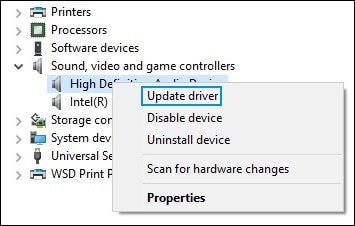
-
Click Search automatically for updated driver software, and then wait for Windows to update the driver software.
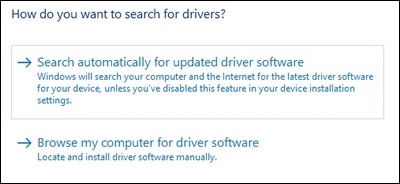
-
Windows checks to see if updated driver software is available.
If an update is available, let Windows install the update.
-
When the update is installed successfully, a Windows has finished installing the driver software for this device window displays.
Test the microphone.
If updating the driver did not resolve the issue, continue to the next step.
FOR DETAILS & FURTHER INSTRUCTIONS, USE THIS LINK: CLICK HERE & SKIP TO STEP 3 ONWARD
(By the end of this article all the issues should be resolved)
Let me know how that pans out,
If you feel I was helpful, simply click on Accept as Solution to help the community grow,
That said, I will have someone follow-up on this to ensure you've been helped,
Just in case you don't get back to us within 24 - 48hrs, and have a good day, ahead.
Riddle_Decipher
I am an HP Employee
Learning is a journey, not a destination.
Let's keep asking questions and growing together.
