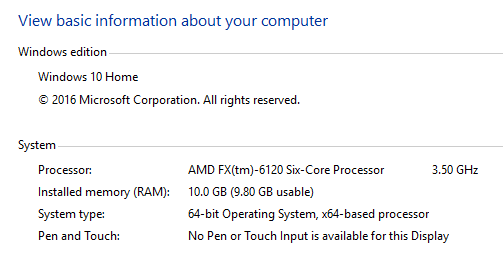-
×InformationNeed Windows 11 help?Check documents on compatibility, FAQs, upgrade information and available fixes.
Windows 11 Support Center. -
-
×InformationNeed Windows 11 help?Check documents on compatibility, FAQs, upgrade information and available fixes.
Windows 11 Support Center. -
- HP Community
- Archived Topics
- Desktops (Archived)
- Hard Drive Disappeared

Create an account on the HP Community to personalize your profile and ask a question
05-03-2017 05:37 PM
I turned on my computer this past Tuesday, May 2, 2017 and my main hard drive that the computer came with was simply gone (1 TB hard drive). Luckily, I have Windows installed on a small 250 GB SDD that I installed back in January. This is the first time I have had this problem. My 1 TB hard drive does not even show up in the device manager. Below is a screenshot of some of my specs:
05-05-2017 08:34 AM
Hi! @nmatoka, Welcome to HP forums.
I understand the hard drive is not getting listed in device manager.
Don't worry I will try to help you out.
Did you make any software or hardware changes on your PC?
Did you check in disk management if the hard drive is listed?
Check if the SATA cable is securely connected to the PC?
To get into disk management click start type computer management.
Computer management windows will open at the left-hand side window select disk management.
Check if you can find the hard drive in the list.
Also, try the steps recommended below.
Try these steps:
In search box type CMD.
Right click on command prompt and select run as administrator.
Type: diskpart
At the DISKPART prompt, type: list volumeMake note of the number of the simple volume whose drive letter you want to assign, change, or remove.
At the DISKPART prompt, type: select volume nSelect the volume, where n is the volume's number, whose drive letter you want to assign, change, or remove.
At the DISKPART prompt, type one of the following: assign letter=L Where L is the drive letter you want to assign or change.
You can make L any letter as long as it is not already assigned to a drive.
Let me know if this helps!
Have a pleasant day ahead! 🙂
A4Apollo
I am an HP Employee
05-05-2017 05:50 PM
I did not make any changes to software or hardware.
The hard drive is not listed in the disk management.
The SATA cable is securely connected to the PC.
I do not want to partition a hard drive.
Still no resolution. 😞
05-07-2017 03:57 PM
Hi @nmatoka,
Thank you for replying,
I appreciate your time and efforts,
I understand you have followed the steps suggested and still having the same issue, I would suggest you try to turn off the PC and then boot the computer into the Bios screen F10, and check if the hard drive is detected or not.
If the hard drive is not detected in the Bios screen, I would once again suggest you turn off the PC and then open the panel and reseat the hard drive cable.
You could also try to reconnect the hard drive cable to the other available SATA port.
Please respond to this post with the results of the troubleshooting steps for further assistance.
Eagerly waiting for your response!
I hope you have a good day ahead,
And Feel free to ask your queries as this forum has some of the best people in the world available and ready to help.
Regards,
Jeet_Singh
I am an HP Employee