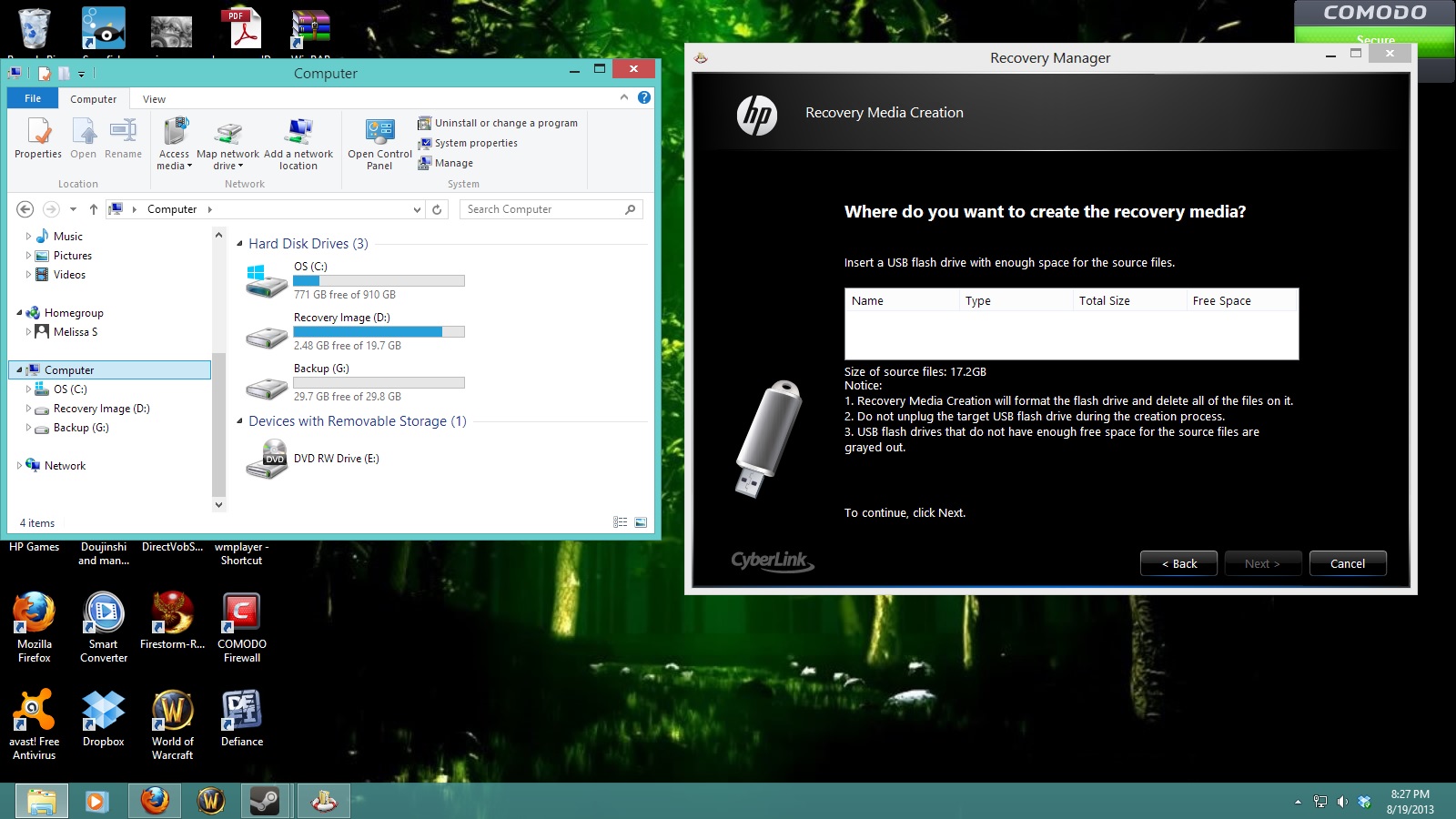-
×InformationNeed Windows 11 help?Check documents on compatibility, FAQs, upgrade information and available fixes.
Windows 11 Support Center. -
-
×InformationNeed Windows 11 help?Check documents on compatibility, FAQs, upgrade information and available fixes.
Windows 11 Support Center. -
- HP Community
- Archived Topics
- Desktops (Archived)
- Hp recovery manager won't recognize my flash drive!

Create an account on the HP Community to personalize your profile and ask a question
08-19-2013 07:58 PM
My computer is the HP Pavilion p6-2317c Desktop PC, running windows 8.
I'm trying to create recovery media, and have a 32Gb Sandisk Cruzer Facet that I was intending to use for it. Unfortunately, Recovery manager doesn't recognize the flash drive...it never shows up in the menu at all. The drive shows up when I click the computer icon in the files section, with no issues at all, as you can see.
I haven't created a recovery media set, and it doesn't show the not enough space error, it just doesn't let it show up at all!
What can I do to fix this? I'd really like to make a recovery set, to ward off a visit from the demon in charge of foulups visiting.
Solved! Go to Solution.
Accepted Solutions
08-04-2014 03:30 PM
Hi Savvy2,
SanDisk changed the firmware in their newer products so that the USB drive appears as a local drive and not as a removal media device. The older HP Recovery Manager keys on this information and that is why the HP Recovery Manager doesn't recognized your flash drive. Review the below information that was compiled by Erico.
Success
Transcend USB 3.0 16Gb
Team Group F108 64G ( reported as a success by Big_Dave)
PNY Turbo 3.0 - 32GB
Lexar Jumpdrive M10 Secure 64GB USB 3.0
Patriot Rage 3.0 32GB
Failure
Kingston DataTraveler 100 G3 32 GB
Kingston DT R3.0 USB 3.0 32Gb
ADATA Pro s102 - 32GB USB 3.0
Sandisk Extreme 3.0 32GB
Sandisk Cruzer Blade USB 2.0 Flash Drive 32GB
08-20-2013
06:57 AM
- last edited on
04-20-2016
08:59 AM
by
![]() OscarFuentes
OscarFuentes
Hi,
First we need to check if the flash drive is formated and what is the File format (FAT32,NTFS,etc).
this link should help you.
http://support.hp.com/us-en/document/c03529751
Ray
I am an HP employee
Please click the White Kudos star to say thanks for helping.
Please mark Accept As Solution if my help has solved your problem.
08-20-2013 06:57 AM
Back up files with the HP Recovery Manager.
The HP Recovery Manager is used to back up your personal files to an external USB storage device.
Boot to the recovery partition by pressing F11 .
Click Advanced Options . Click Backup computer files .
Select the type of files you need to back up from the list and then click Next .
It will take several minutes to locate all of the files, no matter where they are on the hard drive.
Select the destination device (external USB hard drive or a USB flash drive/Memory Stick).
Click Next to start the backup.
I take it the bolded step is where you you get the message that there is no media? Did you try removing the USB drive or DVD and reinserting it?
In some cases, this can do the trick.
By chance, do you happen to have another functioning computer you can use? If so, you can review this document from HowToGeek regarding backuping up files. A live version of Linux is one that is operated from the DVD drive and is functional without overwriting the installation of Windows so long as the try ubuntu without making changes option is selected.
NOTE: This method is not endorsed by HP and HP is not responsible for the results. This method is a little techy. I am not familiar with your technical knowledge, so I will also give another option. You can purchase an external hard drive enclosure like this one. They are usually fairly cheap and is typically the easiest way to get data off a hard drive when the operating system won't boot.
King_Yeshu
I am an HP employee, I am speaking for myself and not for HP.
Make it easier for other people to find solutions, by marking my answer with 'Accept as Solution', if it solves your problem.
Click on the BLUE KUDOS button on the left to say "Thanks"
08-20-2013
07:01 AM
- last edited on
04-20-2016
08:59 AM
by
![]() OscarFuentes
OscarFuentes
HI,
You can also refer to this link
http://support.hp.com/us-en/document/c03544793
Ray
I am an HP employee
Please click the White Kudos star to say thanks for helping.
Please mark Accept As Solution if my help has solved your problem.
08-20-2013
01:47 PM
- last edited on
02-23-2017
10:01 PM
by
![]() OscarFuentes
OscarFuentes
Ray
I am an HP employee
Please click the White Kudos star to say thanks for helping.
Please mark Accept As Solution if my help has solved your problem.
08-22-2013 10:55 PM
09-09-2013 09:10 PM
HP is looking into the issues reported on flash drives not working for Recovery creation in Windows 8. I have been told they are working on a patch/upgrade for Recovery Manager.
In the meantime, it has been suggested to either switch to DVD or pick up a flash drive that is NOT logo'd with the Windows 8 compatible icon on package.
If neither of these is acceptable hold out for the coming patch.
**Click Accept as Solution on a Reply that solves your issue**
***Click the "YES" button if you think this response was helpful.***
12-09-2013 02:34 PM
I've tried old and new usb pens (front and rear) and nothiong is recognised by the recovery manager - I bought a new USB pen for this purpose so will HP refund the money or send some free disks as the patch doesn't seem to have arrived?