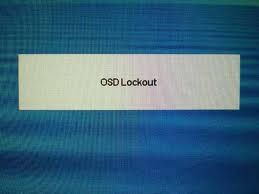-
×InformationNeed Windows 11 help?Check documents on compatibility, FAQs, upgrade information and available fixes.
Windows 11 Support Center. -
-
×InformationNeed Windows 11 help?Check documents on compatibility, FAQs, upgrade information and available fixes.
Windows 11 Support Center. -
- HP Community
- Archived Topics
- Desktops (Archived)
- OSD Lockout

Create an account on the HP Community to personalize your profile and ask a question
Your account also allows you to connect with HP support faster, access a personal dashboard to manage all of your devices in one place, view warranty information, case status and more.
04-26-2013 12:25 PM
You have gotten the annoying message OSD lock out.
- Power off your computer and then remove the monitor cable from the port on the back side of the computer case. Reattach the cable and make sure the pins are correctly screwed in. Power the computer back on and check to see if the OSD lockout message is still being displayed.
- Check the manual that came with your computer or monitor and locate the troubleshooting section if you are still receiving the OSD lockout message. Find the OSD lockout heading and read the method that your particular model uses to remove the lockout.
- Attempt generic lockout removal procedures if you no longer have the manual that came with your monitor. Press and hold the "Menu" button located at the bottom of your monitor for 15 seconds and wait to see if the OSD lockout message disappears.
- Press the "Menu" button again if the lockout message remains on the screen. Use the arrow buttons to navigate through the main menu options. Highlight the "Settings" or "OSD Menu" option and then hit the Menu key again to access the new list of settings.
- Scroll down to the "OSD Lock" heading. Use the arrow keys to change the setting to "No." Hit the Menu key again to return to the main menu. Scroll to the "Exit" setting and then hit the Menu key a final time to exit the menu setting and remove the OSD lockout.
Steps provided by ehow.com
1 REPLY 1
04-26-2013 12:59 PM
Hi,
Many time the below procedure will work:
OSD Lockout is displayed. | The monitor's OSD Lockout function is enabled. | Press and hold the Menu button for 10 seconds to disable the OSD Lockout function. |
HP ENVY 6055, >Custom PC - Z690, i9-12900K, 32GB DDR5 5600, quad NVMe drives 4K screen, NVIDIA 3080 10GB
† The opinions expressed above are the personal opinions of the authors, not of HP. By using this site, you accept the Terms of Use and Rules of Participation.
Didn't find what you were looking for?
Ask the community
† The opinions expressed above are the personal opinions of the authors, not of HP. By using this site, you accept the <a href="https://www8.hp.com/us/en/terms-of-use.html" class="udrlinesmall">Terms of Use</a> and <a href="/t5/custom/page/page-id/hp.rulespage" class="udrlinesmall"> Rules of Participation</a>.