-
×InformationNeed Windows 11 help?Check documents on compatibility, FAQs, upgrade information and available fixes.
Windows 11 Support Center. -
-
×InformationNeed Windows 11 help?Check documents on compatibility, FAQs, upgrade information and available fixes.
Windows 11 Support Center. -
- HP Community
- Archived Topics
- Desktops (Archived)
- PC not detecting Ethernet cable

Create an account on the HP Community to personalize your profile and ask a question
12-31-2016 02:52 PM
My HP Envy Phoenix 810 can't detect a wired ethernet connection anymore. Only the wifi adapter shows up in my network adapters in device manager, nor is there anything in the network connections area of the control panel. Can someone point me in the right direction of some drivers I could download or something? I tried reinstalling Windows 10 and running all the updates, but to no avail.
01-01-2017 03:18 PM - edited 01-01-2017 03:20 PM
Happy New Year to you! Welcome to HP Support Forums. 🙂 I came across your post and would like to help.
I understand that you have an HP Phoenix 810 desktop PC and it does not detect a wired ethernet connection. The ethernet card is not detected in device manager.
I would like to know if any changes (hardware or software) took place on the laptop after which this issue may have started. Meanwhile, I recommend you to perform the following steps to isolate the issue and arrive at a fix:
- Please boot to the BIOS of the PC and check if the ethernet card is disabled in BIOS. To get to BIOS, turn on the computer and immediately press the F10 key repeatedly until a BIOS Setup screen opens.
- You may ave to go to the Advanced tab and under that search for the Ethernet card and ensure it is enabled.
If issue still persists, then you may perform the steps as described in this link: Troubleshooting Wired Home Networks
You may run a hardware test on the ethernet card by following the below steps:
Hold the power button for at least five seconds to turn off the computer.
Turn on the computer and immediately press the F2 key repeatedly, about once every second.
The HP PC Hardware Diagnostics (UEFI) main menu is displayed.
Figure: HP PC Hardware Diagnostics (UEFI) main menu
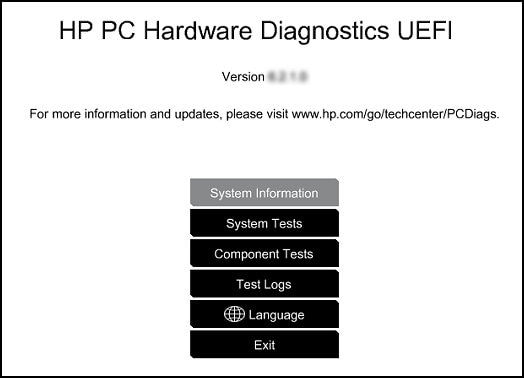
- Select Component tests.
Figure: Component Tests options

Network - The Network Test checks your system to make sure that the network controller is functioning properly. This requires the network cable to be attached and connected to a network. The test will attempt to configure the network controller using DHCP and communicate with the DHCP server. The Network test time is 1 minute. Click Run Once to run the Network test.
Hope this helps. Keep me posted. Cheers! 🙂
01-03-2017 12:53 PM
Hello, I looked around the BIOS but there doesnt appear to be anything regarding the ethernet card. I then tried to run the diagnostic test but got an error that says "UEFI networking does not appear to be supported or enabled on this system. Please check the BIOS settings to make sure UEFI network option ROMs are enabled and that UEFI network boot is enabled"
I then checked the BIOS again looking for anything resembling UEFI, but there wasn't anything. My BIOS has very little in the way of options. Any other suggestions?
01-03-2017 02:08 PM
Thank you for replying. 🙂
Could you please update the HP UEFI HP PC Hardware Diagnostics and then retry the steps: Download (v. 6.2.1.0).
After the update is successful, please restart the PC and try to run the network test.
Also, let me know if you were able to try the steps from the link: Troubleshooting Wired Home Networks.
When you reply, I request you to let me know the exact model no. of your PC. The HP Envy Phoenix 810 PC has other sub-models. This link will help to locate the exact model no: http://hp.care/2bygf7l
Thanks again. I appreciate you taking your valuable time to troubleshoot.
01-03-2017 04:42 PM
My model is a Phoenix 810-109. I downloaded the UEFI from the link you provided, but when I try to run the network diagnostic I still get the same error. I tried running diagnostics on other parts of my PC and it works just fine, just not the network one for some reason. I then went through all of the troubleshooting steps except for restoring my PC to factory settings, but the issue remains unsolved. Perhaps my intergrated ethernet card is fried?
01-04-2017 06:21 AM
Fabulous analysis. Spectacular diagnosis of the issue you did. Kudos to you for that.
On the final stages of troubleshooting, let us check if the ethernet card is detected by the PC in the first place. We need to check that in Device Manager.

- Expand Network adapters and check what is listed under it. The motherboard has an integrated Realtek RTL8151GH-CG ethernet card.
- If the ethernet card is not listed the boot to BIOS and look under Advanced tab if the ethernet card is disabled or if there is an option to enable it. If there is no such option in BIOS then you are right, the ethernet card has gone bad. You need to contact HP phone support to explore the hardware service options for your PC.
I hope this information helps. Let me know if you have any questions. Thanks again! 🙂
