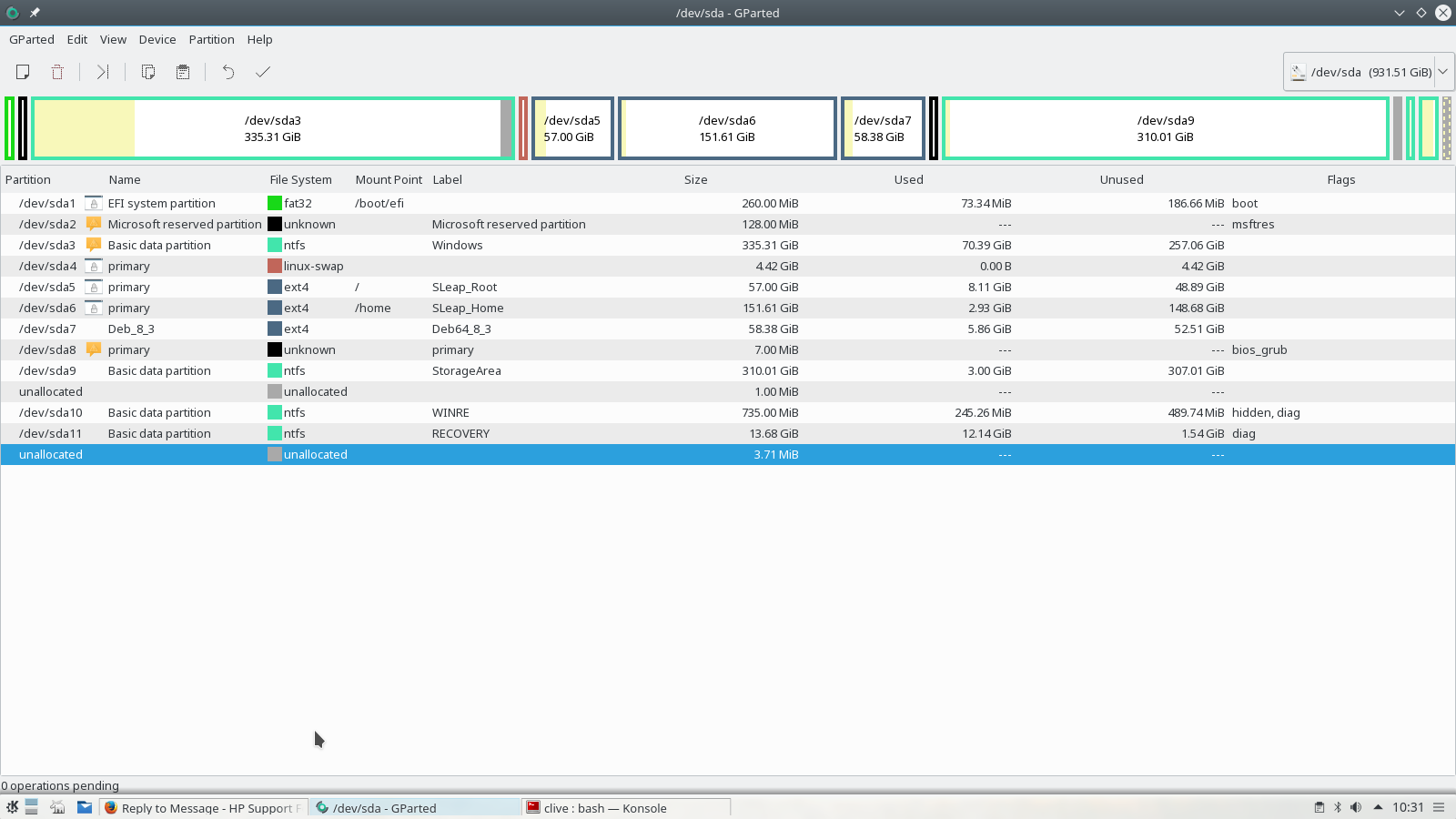-
×InformationNeed Windows 11 help?Check documents on compatibility, FAQs, upgrade information and available fixes.
Windows 11 Support Center. -
-
×InformationNeed Windows 11 help?Check documents on compatibility, FAQs, upgrade information and available fixes.
Windows 11 Support Center. -
- HP Community
- Archived Topics
- Desktops (Archived)
- Recovery D too full, unable to fix

Create an account on the HP Community to personalize your profile and ask a question
04-11-2016 12:39 AM - edited 04-11-2016 05:43 AM
Yes. I did verify that after practicing recoveries from a recovery flash drve several times.
I did not want to lose the F11 ability, but I needed to try it.
I use the product loan notebooks that HP supplies me with as bench test units to try to duplicate issues that other members have.
Loss of the F11 from power-on is a known effect of modification of the OEM partitioning scheme. Search the forums and you will see many, many threads involving the issue over the years.
If you boot to the recovery flash drive and in the HP Recovery Manager select Factory Image Recovery, even with a new legacy or SSD disk, the OEM partitioning scheme, complete with recovery partition will be created. We generally suggest 256-GB minumum for the SSD capacity.
I am a volunteer forum member. If my suggestion helped you solve your issue, help others by marking that post as the accepted solution. Say thanks by clicking on the Yes button next to the "was this reply helpful?"



04-11-2016 05:28 AM
Unfortunately one of the issues is I can't see what's in the preload/recovery etc files even when I set to 'show hidden files'. It just says 'waning HP recover partition' and I cannot get past that message, well there is no way to it appears on the actual window.
If I could see into it then I could see if all the 19GB needs to be there. If it does then that's fine and I can just go ahead and expand the recovery drive. My laptop is only just over a year old though and I'd assume only the sys reboot stuff should be in the recovery drive, I've not messed with any of the settings myself. I don't understand how you can see into the preload files? What are you doing that I am not?
Thanks
04-11-2016 05:59 AM
What are you doing that I am not?
So is this the kind of thing you are looking for on your own system?
Is your reply a YES?
2 ways to view the file listing...
1 - Create the recovery media/get it from HP - as I have done.
2 Use a Linux Live distro and look that way, I actually have mine installed.
My recovery areas are /dev/sda10 & /dev/sda11.
I shrank my C: and created new partitions. Still retaining my recovery areas. For my downloads restore points etc I try and use my recently created S:\ StorageArea partition.
So I am more or less ignoring what HP say and actually venturing out using my own.
To look at the drive I suggest downloading and creating KNOPPIX and then booting from it and take a looksee at what is there. Look but don't touch.
NB: When the recovery media is created and subsequently used, a small tiny part of Linux flashes up, showing that HP do indeed use their brains and Linux.
If you would like more help perhaps a Private Message?
04-11-2016 11:23 AM
Hi RomanMe,
No that's not how I'm looking at it on my system, I'm not very 'computer literate' and I tend to google a lot of help, or use search engines to find out how to do things.
Right so I'm going through..explorer? Below is how it looks when I have 'show hidden files' ticked.
And the next image is what it looks like when I click into something like 'Preload'
The rest of what you suggested went over my head a little.
Create the recovery media?
I wouldn't mind a private message if you can advise on what I need to do by using Windows 8.1, not Linux.
An heres a pic of what I'm looking at in disk management... if that's any help...
Thanks
04-12-2016 01:30 AM
Hi
Well I said I shrank my C:, and I see that you have over 900 GB as a partition. With 648 Free. So you are using 350GB.
Therefore something like paragon Partition Manager or EaseUS Partition Master (you do get asked to upgrade, but once done remove it all) to shrink your C: to 450GB and make another 450GB partition.
Job done.
http://www.paragon-software.com/home/pm-personal/eshop.html
http://www.easeus.com/partition-manager/?ad&gclid=COjc6ujJiMwCFQo6Gwod_vcEHw
- « Previous
-
- 1
- 2
- Next »