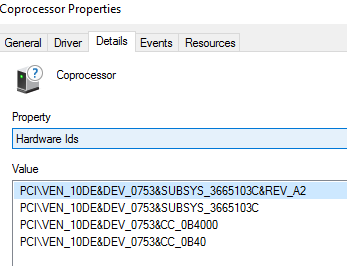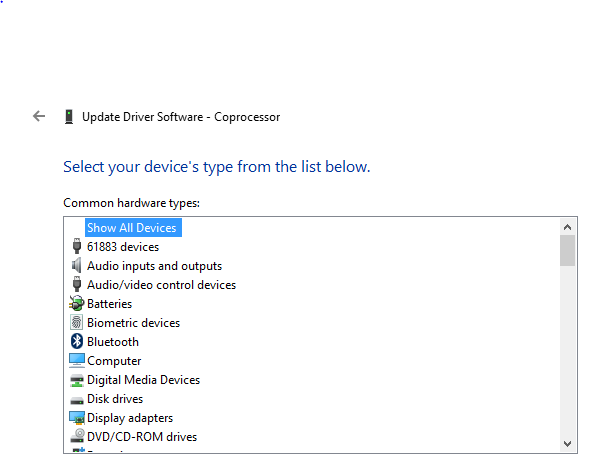-
×InformationNeed Windows 11 help?Check documents on compatibility, FAQs, upgrade information and available fixes.
Windows 11 Support Center. -
-
×InformationNeed Windows 11 help?Check documents on compatibility, FAQs, upgrade information and available fixes.
Windows 11 Support Center. -
- HP Community
- Archived Topics
- Desktops (Archived)
- The driver of the coprocessor is not installed

Create an account on the HP Community to personalize your profile and ask a question
01-23-2016
07:49 AM
- last edited on
01-23-2016
12:53 PM
by
![]() danny-r
danny-r
Product no.: VS638ut#ABA
[Personal information removed]
Getting error "The driver of the coprocessor is not installed"
Solved! Go to Solution.
Accepted Solutions
01-26-2016 08:10 AM
The hardware ID you posted is present in the driver, so the manual install should have worked (unless the W7 driver is not compatible with W10).
[NV.NTamd64]
%SMU51Desc%=SMU51_Inst,PCI\VEN_10DE&DEV_03F4
%SMU51Desc%=SMU51_Inst,PCI\VEN_10DE&DEV_07DA
%SMU51Desc%=SMU51_Inst,PCI\VEN_10DE&DEV_0753
%SMU51Desc%=SMU51_Inst,PCI\VEN_10DE&DEV_0AA3
%SMU51Desc%=SMU51_Inst,PCI\VEN_10DE&DEV_0D7A
I have pulled the driver from the file, zipped it up and attached it below.
Download and unzip the file to its folder. Do not do anything with the files in the folder.
Go to the device manager and click on the coprocessor device needing the driver.
Click on the driver tab. Click on update driver.
Select the Browse my computer for driver software option and browse to the driver folder you unzipped.
Make sure the Include Subfolders box is checked and see if the driver installs that way.
Then reboot the PC.
01-23-2016 08:02 AM - edited 01-23-2016 08:03 AM
Windows update should provide the coprocessor driver
I am a volunteer forum member. If my suggestion helped you solve your issue, help others by marking that post as the accepted solution. Say thanks by clicking on the Yes button next to the "was this reply helpful?"



01-23-2016 08:47 AM
Hi, @PBEKAL :
Go to the device manager and click on the coprocessor device needing the driver.
Then click on the Details tab at the top of the coprocessor window.
Now you should see a Property drop down list and it will be set to Device Description.
Drop down on that list and select the 3rd item (Hardware ID's).
Post the top string of characters that you see in the window, so we can try and figure out what device it is that needs the driver.
01-23-2016 07:44 PM
Hi:
You need this driver...there are only drivers up to windows 7 for that device.
http://www.nvidia.com/download/driverResults.aspx/30520/en-us
Manually install it if the auto install method doesn't work.
01-26-2016 08:10 AM
The hardware ID you posted is present in the driver, so the manual install should have worked (unless the W7 driver is not compatible with W10).
[NV.NTamd64]
%SMU51Desc%=SMU51_Inst,PCI\VEN_10DE&DEV_03F4
%SMU51Desc%=SMU51_Inst,PCI\VEN_10DE&DEV_07DA
%SMU51Desc%=SMU51_Inst,PCI\VEN_10DE&DEV_0753
%SMU51Desc%=SMU51_Inst,PCI\VEN_10DE&DEV_0AA3
%SMU51Desc%=SMU51_Inst,PCI\VEN_10DE&DEV_0D7A
I have pulled the driver from the file, zipped it up and attached it below.
Download and unzip the file to its folder. Do not do anything with the files in the folder.
Go to the device manager and click on the coprocessor device needing the driver.
Click on the driver tab. Click on update driver.
Select the Browse my computer for driver software option and browse to the driver folder you unzipped.
Make sure the Include Subfolders box is checked and see if the driver installs that way.
Then reboot the PC.