-
×InformationNeed Windows 11 help?Check documents on compatibility, FAQs, upgrade information and available fixes.
Windows 11 Support Center. -
-
×InformationNeed Windows 11 help?Check documents on compatibility, FAQs, upgrade information and available fixes.
Windows 11 Support Center. -
- HP Community
- Archived Topics
- Desktops (Archived)
- no Audio Output device installed

Create an account on the HP Community to personalize your profile and ask a question
05-24-2017 05:24 AM
I already had Windows 10, had anniverary update installed. But suddenly one fine day my speakers are not working.
It shows no audio output installed. In device manager only when clicking show hidden devices does the sound, video and game controllers option surfaces.
so I installed the hp support assistant, in that i tried the troubleshooting guided option for the speakers.
It showed to use hp recovery manager. but there is no recovery manager installed.
I have tried many things but still no results.
There is no physical damage.
please help, I am a total noob.
05-24-2017 01:13 PM
Please use this tutorial
HP and Compaq Desktop PCs - Error in Windows 7: No Audio Output Device is installed
 ) in the taskbar:
) in the taskbar: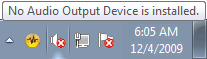

NOTE:If you upgraded your PC to Windows 7 and your computer uses on-board audio, make sure that on-board audio is set to Enabled in the BIOS.
- Restart the computer.
- Check the Sound icon in the taskbar.If the icon is normal (
 ) and the computer has sound, the issue is resolved.If the icon has an X in the lower corner (
) and the computer has sound, the issue is resolved.If the icon has an X in the lower corner ( ), continue with the next step.
), continue with the next step. - Click the Sound icon in the taskbarOrRight-click the icon, and then click Troubleshoot sound problems.Figure : Troubleshoot sound problems

- The audio troubleshooter checks for sound problems. When the troubleshooter finishes, it displays the results.Figure : Troubleshooting results
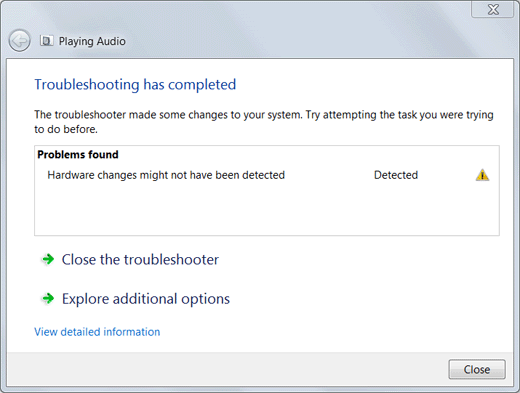 If the computer has sound, the issue is resolved.If the computer still has no sound, click Explore additional options or proceed to the next Step to reinstall the audio driver.
If the computer has sound, the issue is resolved.If the computer still has no sound, click Explore additional options or proceed to the next Step to reinstall the audio driver.
- Click Start
 , All Programs, Recovery Manager, and then click Recovery Manager again.Figure : Recovery Manager
, All Programs, Recovery Manager, and then click Recovery Manager again.Figure : Recovery Manager
- On the Hardware Driver Reinstallation welcome screen, click Next.
- Select the audio driver to reinstall, and then click Next.Figure : Select the driver to reinstall

NOTE:
If the audio driver you want to reinstall is not listed, select The driver is not in the list, and then click Next. Helpful information will advise you how to install drivers using Windows Device Manager. Follow the onscreen instructions. - The Recovery Manager begins reinstalling the driver. After the driver installation is complete, click Finish to restart the computer.
- After the computer restarts, test for sound.If the computer has sound, the issue is resolved.If the computer still has no sound, proceed to the next Step to reinstall the audio driver.
- Go to the HP Software download page, type the specific model number for your computer, and follow the instructions on the pages to find an audio update for your computer.If an update is available from HP, download and install it. Test for sound after installing the software.If there is not an updated audio driver on the HP Web site, or if the error still displays after downloading and installing an update from HP, try using Device Manager.
- Update the audio driver using Device Manager.
- If you cannot find an updated driver from HP or through Device Manager, check with the audio technology provider for an updated audio driver package.Your computer probably uses Realtek or Creative Audigy software. If so, you can download and install audio drivers from one of the following sites:
- Creative Worldwide Support: http://support.creative.com/ (in English)
- Realtek's download site: www.realtek.com.tw/downloads/ (in English)
- If there is no sound and the error still displays, use Microsoft System Restore to restore the system to a time when it was working.
- If System Restore does not resolve the error, use HP Guided Solution – Performing an HP System Recovery to restore the system to its original configuration.
- If the error still displays, service the computer. If your computer has a PCI sound card, the card may need to be removed and reseated, or replaced.
