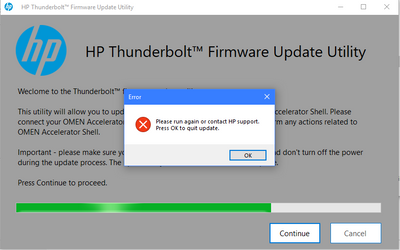-
×InformationNeed Windows 11 help?Check documents on compatibility, FAQs, upgrade information and available fixes.
Windows 11 Support Center. -
-
×InformationNeed Windows 11 help?Check documents on compatibility, FAQs, upgrade information and available fixes.
Windows 11 Support Center. -
- HP Community
- Gaming
- Gaming Accessories
- Omen Accelerator Firmware Update error

Create an account on the HP Community to personalize your profile and ask a question
05-18-2019 09:35 PM
So I got the Omen GA1 - 10 Accelerator a couple of months ago for my HP Pavilion All-in-One 24-r0xx I just got a graphics card for it, the Geforce GTX 1050 Ti, and finally set it up but I encountered an error during that time. While installing everything required for the Omen I found that the Omen GA1 - 10 Accelerator firmware update file SP86866 always ran into an error that just says please run again or contact HP support with no insight on what happened. I assume this is why when I open the Accelerator app the Omen is not detected despite being registered as a device in my Control Panel. So is there a replacement file or a way to fix this error?
05-20-2019 04:55 AM
Thank you for posting your query on HP Community,
Let's try to update the Bios and other drivers using HP Support Assistant. You can download and run the HP Support Assistant from this Link: https://www8.hp.com/us/en/campaigns/hpsupportassistant/hpsupport.html?jumpid=va_r602_us/en/any/psg/p...
HPSA will automatically search for all the latest drivers for your Notebook
-
Click My devices in the top menu, and then click Updates in the My PC or My notebook pane.

-
Click Check for updates and messages to scan for new updates.

-
Review the list of updates. Updates with a yellow information icon are recommended. Updates with a blue information icon are optional.
-
Click the update name for a description, version number, and file size.
-
Select the box next to any updates you want to install, and then click Download and install.
Also ensure Windows is up to date.
Select the Start button, and then go to Settings > Update & security > Windows Update , and select Check for updates. If Windows Update says your device is up to date, you have all the updates that are currently available
Let me know how it goes for further assistance!
If the information I've provided was helpful, give us some reinforcement by clicking the Accepted Solution and Kudos buttons, that'll help us and others see that we've got the answers!
Have a great day!
Jeet_Singh
I am an HP Employee
05-21-2019 03:44 PM
@Jeet_singh
Thanks for the advice. Sadly it didn't work, I installed all the updates available and I checked my settings which did have an available update but sadly that did not fix the issue I still get this message when attempting to install the Firmware update;
Still, thank you for the update recommendations as other applications seem to be running smoother.
05-21-2019 05:12 PM
In this scenario, I would personally suggest you disconnect and then reconnect and check.
The master error page occurs when OMEN Accelerator is manually launched for the first, or any subsequent time, and the accelerator hardware is not connected to the host computer. This error is also displayed when OMEN Accelerator is already in use and the Accelerator hardware gets disconnected.
There is no button to cancel the master error message. The error will be dismissed automatically when the host computer can detect the OMEN Accelerator hardware.
For more details, you may follow the steps suggested in this support document for - HP OMEN GA1-10 Accelerator - Setting Up the OMEN Graphics Accelerator
Let me know the outcome!
Cheers 🙂
Jeet_Singh
I am an HP Employee