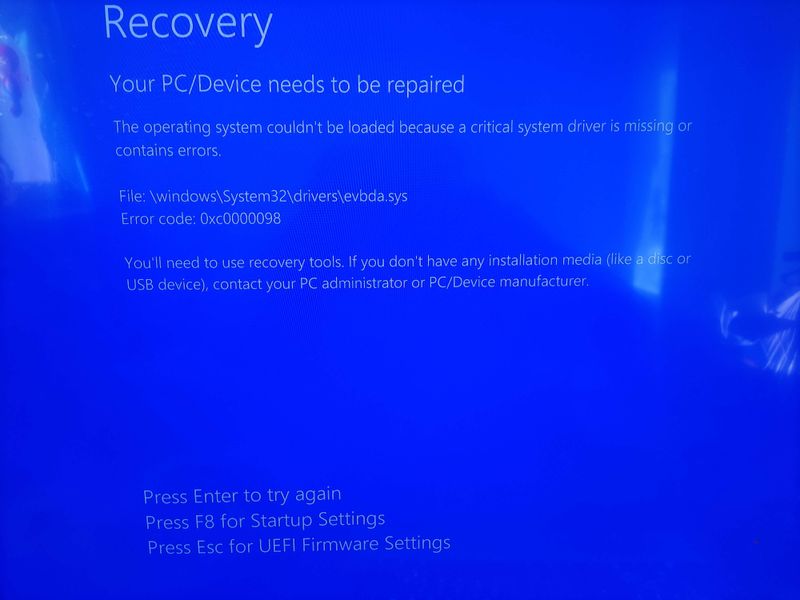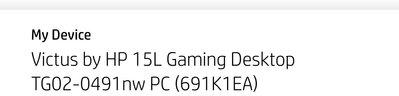HP Victus L5 doesn't boot from HP Windows 11 recovery usb
Options
- Mark Topic as New
- Mark Topic as Read
- Float this Topic for Current User
- Bookmark
- Subscribe
- Mute
- Printer Friendly Page
turn on suggested results
Auto-suggest helps you quickly narrow down your search results by suggesting possible matches as you type.
Showing results for
Guidelines
Here is the solution to resolve the Stuttering During Gameplay with OMEN AI on OMEN MAX 16 Click here to view the instructions!