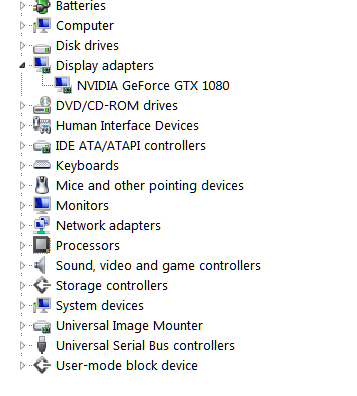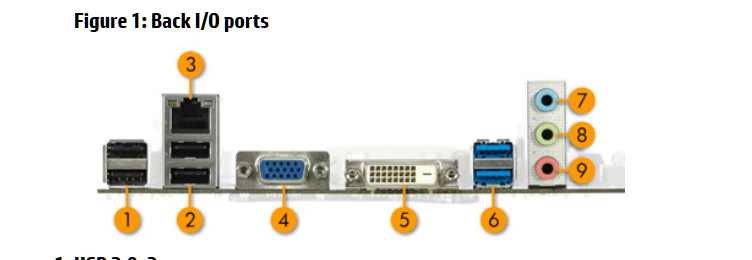-
×InformationNeed Windows 11 help?Check documents on compatibility, FAQs, upgrade information and available fixes.
Windows 11 Support Center. -
-
×InformationNeed Windows 11 help?Check documents on compatibility, FAQs, upgrade information and available fixes.
Windows 11 Support Center. -
- HP Community
- Gaming
- Gaming Desktops
- How to disable a Integrated graphics card.

Create an account on the HP Community to personalize your profile and ask a question
10-14-2017 07:20 PM
I recently installed a EVGA Nvidia Geforce gtx 1050ti and installed it onto the computer i'am currently using to write this message. The problem i am having is that i have no idea how to disable the old graphics card. Or if i'm even using the old or new still.
Solved! Go to Solution.
Accepted Solutions
10-15-2017 02:58 PM
Hi
We worked on the 1050 Ti hardware compatibility issue in a previous conversation.
Half of the fun to get the new card to work is the hardware installation.
But you must do some prep work before installing the new graphics card. You should remove (uninstall) the current Intel graphics drivers. This can be done in Device Manager within the Display adapters option. You have to have this option in Device Manager. Otherwise you would have no video. It could be the Intel driver or a generic Windows graphics driver or an Nvidia driver if you installed Nvidia software after installing the 1050 Ti.
Then install the 1050 Ti (hardware) after removing the Intel graphics driver. Connect the HDMI cable to the HDMI out port on the 1050 to your monitor.
Now load Windows.
Install the Nvidia graphics driver using the disc supplied by EVGA or get the latest graphics driver from Nvidia.
Please send a screenshot of Device Manager.
This is an example of a typical Device Manager:
I will try to assist but am at a disadvantage because I am unsure what is happening.
The 1050 Ti can connect to the monitor by HDMI, Display port, or dual DVI.
The Intel graphics adapter can only work with VGA or DVI:
Items 4 and item 5 in the following pic.
Did you connect an HDMI cable to the new 1050 Ti and your monitor?
The 1050 Ti HDMI connection is located where you removed the backplate at the back of your PC when you installed the new graphics card.
You need to provide more information as I am not following what is happening.
Thanks
Tom
10-14-2017 08:46 PM - edited 10-14-2017 08:55 PM
Hi
I am guessing you got one of the EVGA models which does not require a supplemental six pin PCIe power supply connection.
Integrated video is auto disabled when you install a discrete graphics card.
You should be plugging the monitor data cable into the video out on the new graphics card.
Please go to Control Panel, Device Manager when running Windows 7.
Click on Display adapters.
The display adapter should reflect the Nvidia graphics card.
Did you uninstall Intel graphics drivers before installing the 1050? Did you install Nvidia graphics drivers after installing the new Nvidia card?
Tom
10-15-2017 10:07 AM
not sure if i uninstalled it, did not know that it switched my monitor over to HDMI and had to find a cord, so i have no idea if it installed the new one or not. The manual says that it will try to install it when the computer boots up and i should cancel it... But i was looking for the HDMI cord to get the monitor to work. When i go to my device manager i do not have the Display Adapters option.
10-15-2017 02:58 PM
Hi
We worked on the 1050 Ti hardware compatibility issue in a previous conversation.
Half of the fun to get the new card to work is the hardware installation.
But you must do some prep work before installing the new graphics card. You should remove (uninstall) the current Intel graphics drivers. This can be done in Device Manager within the Display adapters option. You have to have this option in Device Manager. Otherwise you would have no video. It could be the Intel driver or a generic Windows graphics driver or an Nvidia driver if you installed Nvidia software after installing the 1050 Ti.
Then install the 1050 Ti (hardware) after removing the Intel graphics driver. Connect the HDMI cable to the HDMI out port on the 1050 to your monitor.
Now load Windows.
Install the Nvidia graphics driver using the disc supplied by EVGA or get the latest graphics driver from Nvidia.
Please send a screenshot of Device Manager.
This is an example of a typical Device Manager:
I will try to assist but am at a disadvantage because I am unsure what is happening.
The 1050 Ti can connect to the monitor by HDMI, Display port, or dual DVI.
The Intel graphics adapter can only work with VGA or DVI:
Items 4 and item 5 in the following pic.
Did you connect an HDMI cable to the new 1050 Ti and your monitor?
The 1050 Ti HDMI connection is located where you removed the backplate at the back of your PC when you installed the new graphics card.
You need to provide more information as I am not following what is happening.
Thanks
Tom