Liquid Cooling for HP Omen Obelisk - How To
Options
- Mark Topic as New
- Mark Topic as Read
- Float this Topic for Current User
- Bookmark
- Subscribe
- Mute
- Printer Friendly Page
turn on suggested results
Auto-suggest helps you quickly narrow down your search results by suggesting possible matches as you type.
Showing results for
Guidelines
Ready to level up? Join the Expert Program—
Please log in to submit a nomination.
Thank you
Sorry, there was an error with your nomination, please try again.
Required fields can't be empty, please try again.



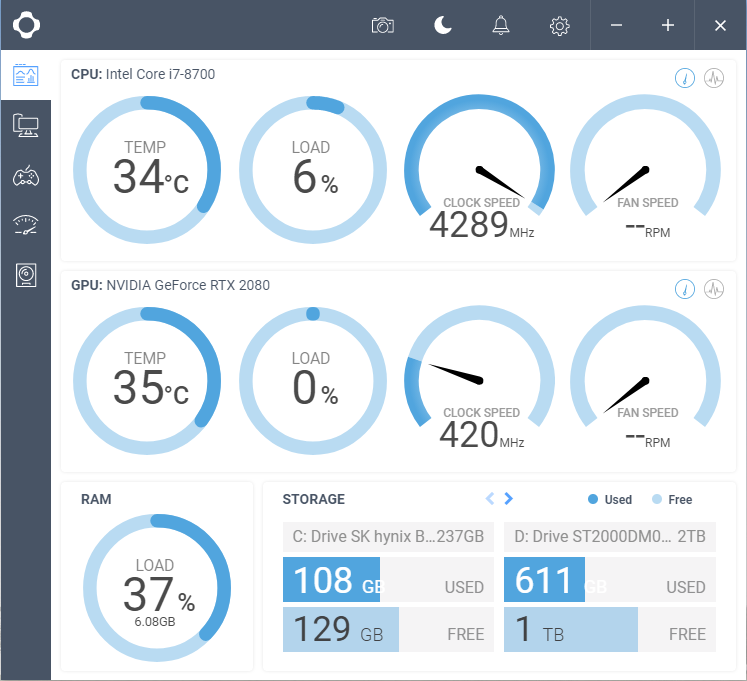

![CableCreation SATA Power Cable, [2-Pack] 6-Inch SATA 15 Pin Male to 2xSATA 15 Pin Down Angle Female Power Splitter Cable CableCreation SATA Power Cable, [2-Pack] 6-Inch SATA 15 Pin Male to 2xSATA 15 Pin Down Angle Female Power Splitter Cable](https://m.media-amazon.com/images/I/610OFFPvwCL.jpg_BO30,255,255,255_UF900,850_SR1910,1000,0,C_QL100_.jpg)



