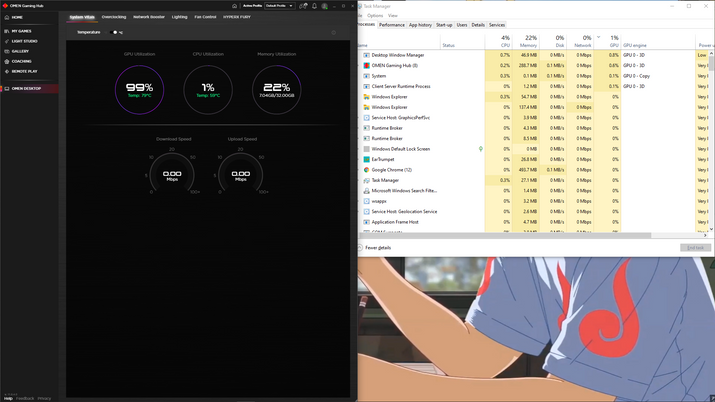-
×InformationNeed Windows 11 help?Check documents on compatibility, FAQs, upgrade information and available fixes.
Windows 11 Support Center. -
-
×InformationNeed Windows 11 help?Check documents on compatibility, FAQs, upgrade information and available fixes.
Windows 11 Support Center. -
- HP Community
- Gaming
- Gaming Desktops
- My GPU usage is at 100% at desktop screen

Create an account on the HP Community to personalize your profile and ask a question
07-13-2021
03:54 PM
- last edited on
07-14-2021
11:25 AM
by
![]() JessikaV
JessikaV
I checked to see if I has some form of virus but no viruses where found I tried to see what was running through task manager but nothing was. When I play games Im still getting above average fps. But my gpu is heating up a lot on the desktop screen and the fans are annoying anyone knows how to fixn thank you.(I tried to contact hp support but my warranty ended 2 days ago.
07-16-2021 11:22 AM - edited 07-16-2021 11:22 AM
Hi@YahyaSous,
Welcome to HP Community!
Let's start with performing a hard reset on the PC to release any excessive static/power that could have caused the issue.
- Turn off the computer.
- Disconnect all external connected peripheral devices such as USB storage devices, external displays, and printers.
- Unplug the AC adapter from the computer.
- Press and hold down the Power button for about 15 seconds to drain any residual electrical charge from the capacitors that protect the memory.
- Press the Power button to turn on the computer.
- If a startup menu opens, use the arrow keys to select Start Windows Normally, and then press the Enter key.
Second, you can check if there is Bios update available for your PC, here is the link to download.
Performing a test on the Hard drive as well as on the Memory from the Hardware diagnostics:
- Hold the power button for at least five seconds to turn off the computer.
- Turn on the computer and immediately press Esc repeatedly, about once every second. When the menu appears, press the F2 key.
- On the HP PC Hardware Diagnostics (UEFI) main menu, click System Tests.
- Click Extensive Test.
- Click Run once, or Loop until error.
While the test is running, the time remaining and test result for each component are shown on the screen. The test can take 2 or more hours to complete.
NOTE:
If the diagnostics are not available when using the F2 menu, run the HP PC Hardware Diagnostics from a USB drive. To download the latest version of the diagnostics, go to the HP Hardware Diagnostics website. For instructions, see Testing from an external USB device.
The best way to resolve the issue is by using the HP Guided Troubleshooter:
CLICK HERE FOR STEP BY STEP GUIDE (Scroll to the bottom for more options)
(simply select your description of the issue from the bottom of the screen to gain access to the next set of steps that should resolve your concern).
Hope this helps! Keep me posted.
Please click “Accept as Solution” if you feel my post solved your issue, it will help others find the solution.
Click the “Kudos, Thumbs Up" on the bottom right to say “Thanks” for helping!
Have a great day!