-
×InformationNeed Windows 11 help?Check documents on compatibility, FAQs, upgrade information and available fixes.
Windows 11 Support Center. -
-
×InformationNeed Windows 11 help?Check documents on compatibility, FAQs, upgrade information and available fixes.
Windows 11 Support Center. -
- HP Community
- Gaming
- Gaming Desktops
- Omen 30L GT13 boot loop after bios update

Create an account on the HP Community to personalize your profile and ask a question
05-05-2021 04:08 PM - edited 05-05-2021 04:28 PM
Hello,
I installed Hp assistant and started to update everthing. First thing was BIOS update. After installing it asked me to restart and this was when it got stuck in a boot loop.
How can I reverse this?
I've already unninstalled and installed all the components and cables,, long press power button, took the cmos batery off for about 30 minutes. Not sure about cmos jumper and what to do with it. Cant get any information about this motherboard (dorado oC ssid 8703)
Please help. Long time savings on this computer 😞
Thank you
05-08-2021 11:31 AM
Thank you for posting on HP Support Community.
Don't worry as I'll be glad to help, I have a few troubleshooting steps we could try to fix the issue:
- Firstly, remove the hard drive from the computer.
- Once the hard drive is removed turn on the computer without the hard drive- While booting as the computer doesn’t detect a hard drive so it’ll automatically roll back to the previous bios.
- Put the HDD back in and turn it ON. It might give an error about the improper shutdown. Just click continue and it should boot to windows.
Hope this helps! Keep me posted for further assistance.
Please click “Accept as Solution” if you feel my post solved your issue, it will help others find the solution.
ECHO_LAKE
I am an HP Employee
05-10-2021 12:58 AM
I'm no expert and I too am suffering from bios update. A whole different issue though with psu. Perhaps rolling back bios might help?
I tried to do that and it failed on me. Now looking for F.01 bios file but can't seem to find it.
05-11-2021 01:39 PM
Thank you for posting back.
I appreciate your efforts to try and resolve the issue. This sounds like your system BIOS needs to be flashed in order to fix this issue, your computer needs to be serviced. As we have limited support boundaries in the support community as of now.
I would request you to reach out to our Support and our Support Engineers should be able to check the available service options in order to diagnose the computer physically. HP Support can be reached by clicking on the following link: www.hp.com/contacthp/
Please feel free to contact us here anytime you need any further assistance. Please click “Accept as Solution” if you feel my post solved your issue, it will help others find the solution.
ECHO_LAKE
I am an HP Employee
05-11-2021 01:42 PM
Thank you for posting on the HP Support Community.
Don't worry as I'll be glad to help, however, to provide an accurate resolution, I need a few more details:
- Did this happen after a recent window or software update?
- Have you tried the above-suggested troubleshooting steps?
In some cases, the automatic BIOS recovery fails because of corrupted CMOS (Complementary Metal Oxide Semiconductor) data. The CMOS stores BIOS settings. Try this procedure to reset the CMOS and recover the BIOS.
-
Turn off the computer.
-
Press and hold the Windows + V keys.
-
Still pressing those keys, press and hold the Power button on the computer for 2-3 seconds, and then release the Power button, but continue pressing and holding the Windows + V keys until the CMOS Reset screen displays or you hear beeping sounds.
At the completion of a successful CMOS Reset, a message similar to the one below displays:
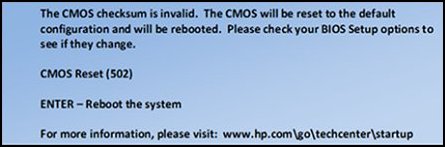
-
Press Enter to restart the computer.
Hope this helps! Keep me posted for further assistance.
Please click “Accept as Solution” if you feel my post solved your issue, it will help others find the solution.
ECHO_LAKE
I am an HP Employee
05-13-2021 02:35 PM - edited 05-13-2021 02:36 PM
Thank you for posting back.
I am glad to know that you managed to resolve the issue. Please reach out again for any further assistance.
Please click “Accept as Solution” if you feel my post solved your issue, it will help others find the solution.
Have a great day ahead!
ECHO_LAKE
I am an HP Employee
