-
×InformationNeed Windows 11 help?Check documents on compatibility, FAQs, upgrade information and available fixes.
Windows 11 Support Center. -
-
×InformationNeed Windows 11 help?Check documents on compatibility, FAQs, upgrade information and available fixes.
Windows 11 Support Center. -
- HP Community
- Gaming
- Gaming Desktops
- Random freezes

Create an account on the HP Community to personalize your profile and ask a question
03-05-2019 08:45 PM
I tried formatting the windows(c) drive under disk management and it wouldn't let me click on format unless you meant defragment drive.. Hmm everything seems to come out positive everytime so I just don't know what the problem is..
03-05-2019 10:04 PM
Hello @PrototypeGreen
You can do an HP factory reset and reinstall Windows back to the way is was new.
This will wipe any data on your drive so if you need to back it up, do so first.
There are a couple of ways to perform the factory recovedry. The best is from the HP USB Media that you would need to create onto a 16GB USB drive.
Or you can access the recovery by powering off the computer, then pressing the power button and rapidly tapping F11, then go to Troubleshooting and follow the prompts.
Here are more detailed intructions...
- Turn on the computer and repeatedly press the F11 key about once every second until the Choose an option screen is displayed, and then continue.
- On the Choose an Option screen, click Troubleshoot.
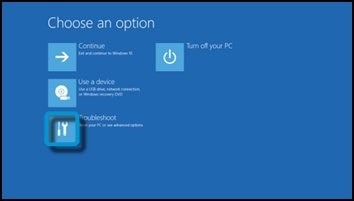
- On the Troubleshoot screen, click Recovery Manager.
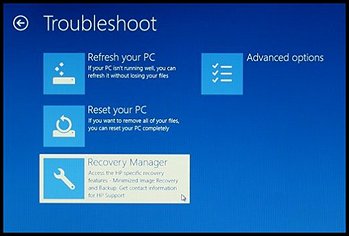
- Under Help, click System Recovery.
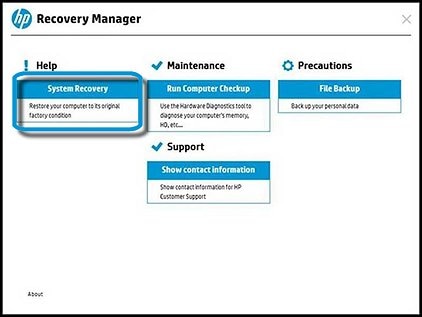
- When Recovery Manager prompts you to back up your files, select a backup option.
- The Welcome to HP Recovery Manager screen is displayed. Read the on-screen information, and then disconnect any connected devices and cables, such as Personal Media Drives, USB drives, printers, and faxes.
- Remove media from internal drives, and remove any recently added internal hardware.Do not disconnect the monitor, keyboard, mouse, or power cord.
- Click Next to continue.
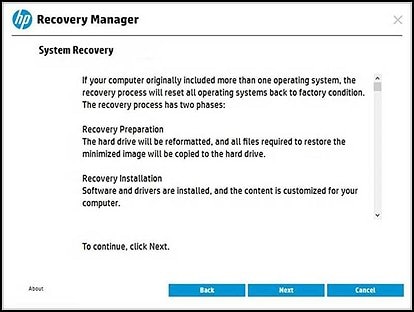 HP Recovery Manager prepares the computer for recovery.
HP Recovery Manager prepares the computer for recovery.note:
This process can take as long as 30 to 45 minutes. Do not interrupt HP Recovery Manager during the recovery process.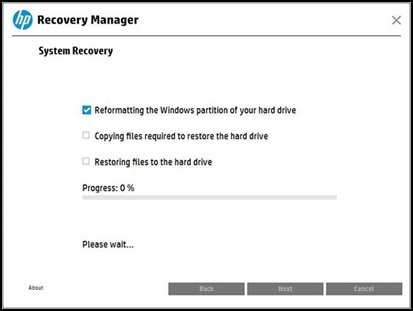
- When recovery preparation is complete, click Continue to proceed to the installation phase of the recovery process. The computer restarts several times during the recovery. This is normal. Do not close, shut down, or disconnect the computer while HP Recovery runs.
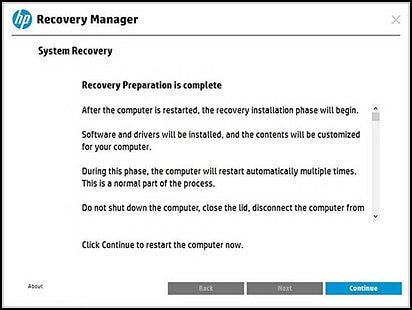
- Recovery Manager reformats the Windows partition and reinstalls the original software.
- After the system recovery is complete, click Finish to restart the computer. Complete the setup screens and wait until the computer finishes the setup.
- Once the setup is complete, turn off the computer, reconnect all devices and cables, and then turn on the computer.
03-05-2019 10:17 PM
You could also try running the HP Diagnostics prior to doing the recovery to see if it gives you any hardware errors.
I would try running the Extensive test for everything.
Heres how to run the diagnostics from F2 at startup...

