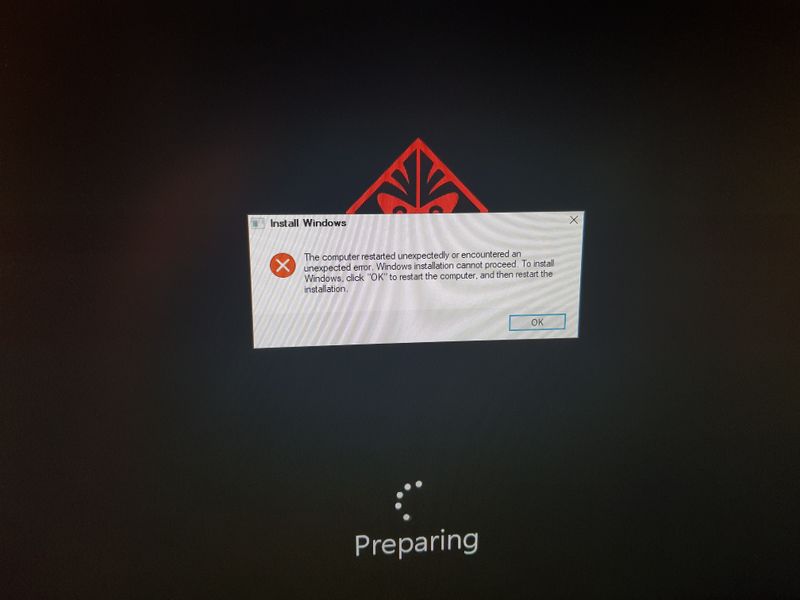-
×InformationNeed Windows 11 help?Check documents on compatibility, FAQs, upgrade information and available fixes.
Windows 11 Support Center. -
-
×InformationNeed Windows 11 help?Check documents on compatibility, FAQs, upgrade information and available fixes.
Windows 11 Support Center. -
- HP Community
- Gaming
- Gaming Desktops
- hp omen obelisk install windows problem

Create an account on the HP Community to personalize your profile and ask a question
12-03-2018 03:52 PM
i want to restart windows so i did it, but my computer turned off. So i saw this page every time when i turn on the computer. and if i click "ok" then turn back to the beginning and show this page again and again and again. I want to fix this. I'll show photos.
Solved! Go to Solution.
Accepted Solutions
12-05-2018 09:34 AM
Hi Shsh0209,
You're very welcome.
The solution is not an easy fix.
The solution is to check your PC's BIOS for virtual machine (VM) compatibility. Enable this BIOS option. Verify your host OS can support VM.
Install the factory operating system (OS).
Install VM software on the factory OS. You can check this site for some free VM software options (Link). Additional information about VM software can be reviewd at this site (Link).
Follow VM software instructions or use Google and YouTube for guidance on how to set up Windows XP in the VM.
Regards
12-05-2018 05:45 AM
Greetings,
Welcome to the forum.
I am not a HP employee.
I see Windows XP listed as the OS.
XP is not going to directly install on your new HP PC.
XP cannot deal with the new hardware in your PC. Windows 7 has problems installing on the latest hardware.
You could probably run XP in a virtual machine.
Regards
12-05-2018 09:34 AM
Hi Shsh0209,
You're very welcome.
The solution is not an easy fix.
The solution is to check your PC's BIOS for virtual machine (VM) compatibility. Enable this BIOS option. Verify your host OS can support VM.
Install the factory operating system (OS).
Install VM software on the factory OS. You can check this site for some free VM software options (Link). Additional information about VM software can be reviewd at this site (Link).
Follow VM software instructions or use Google and YouTube for guidance on how to set up Windows XP in the VM.
Regards