-
×InformationNeed Windows 11 help?Check documents on compatibility, FAQs, upgrade information and available fixes.
Windows 11 Support Center. -
-
×InformationNeed Windows 11 help?Check documents on compatibility, FAQs, upgrade information and available fixes.
Windows 11 Support Center. -
- HP Community
- Gaming
- Gaming Notebooks
- Buzzing/static sound from HP OMEN 15DC0084TX

Create an account on the HP Community to personalize your profile and ask a question
11-30-2018 12:09 AM
Hello
Few days back brought Omen 15 dc0084tcx and i have observed that it is making static buzzing sound from area where HDMI , USB ports etc are placed(Almost Center area). And one more thing it increases when attached to Mains or opening omen command center...
Please help me out to resolve this issue as this is very annoying in silent room ......
12-02-2018 01:55 PM
Welcome to HP Forums,
This is a great place to get support, find answers and tips,
Thank you for posting your query, I'll be more than glad to help you out 🙂
I see that your experience noisy notebook operation, Don't worry as I'll be glad to help, however, to provide an accurate resolution, I need a few more details:
- When was the last time it worked fine?
- Does your computer heat up/shutdown?
- Did this happen after a recent window or software update?
While you respond to that, I recommend you to perform the following steps to isolate the issue and arrive at a fix:
Firstly let's update bios:
Step 1: Disable BitLocker Drive Encryption
To prevent possible problems, disable BitLocker before updating the BIOS.
CAUTION: If BitLocker is not disabled, the next time you restart the computer the BitLocker key might not be recognized. If you do not know the BitLocker recovery key, you might lose data or need to reinstall Windows.
-
Search Windows for 'BitLocker', and then click Manage BitLocker in the results.
-
Click Suspend protection, and then click Yes to suspend protection.
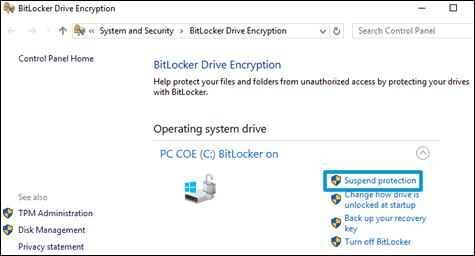
Step 2: Get the computer product number, processor name, and current BIOS version
To find the correct BIOS update, obtain the computer’s product number, the processor name, and BIOS version.
-
Using the notebook keyboard, press the fn and esc keys to open the HP System Information utility.
NOTE: These keyboard presses do not work if you use a docking station and an external keyboard.
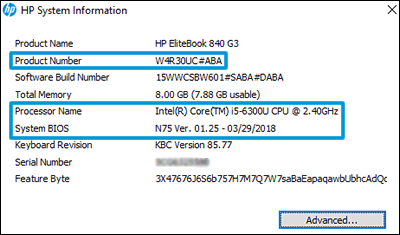
-
Write down the Product Number, Processor Name, and System BIOS version number.
Step 3: Install the BIOS update
Download and install the latest available BIOS update from the HP Customer Support website.
-
Go to HP Software & Driver Downloads, and then enter your computer product number.
-
Look through the available software for BIOS, click it, and then confirm it is a higher version number and it is for your processor type.
-
If the update is correct, click Download. Follow the on-screen instructions to save the file to your computer. Do not select the option to Run the file.
-
If the update is not correct, view the details of other available BIOS updates. If there are no other updates, the computer does not require a BIOS update.
-
If BIOS is not in the list of available software, an update is currently unavailable.
-
-
Make sure the power cord is connected to the notebook. Keep it connected during the BIOS update process.
-
Close any open applications.
-
Temporarily disable your antivirus software. Search Windows for 'security', open the Security and Maintenance settings and then click Security to access virus protection settings.
-
Browse to the folder or desktop where you saved the downloaded BIOS update file.
-
Find the file name (example: sp12345.exe), and then double-click it to start the installation.
The following behaviours can occur during the update process: the computer beeps, the display turns off, cooling fans turn on or off, and the power button light flashes.
CAUTION: Do not shut down or restart the computer until the update process completes.
-
Follow any on-screen instructions, and then restart the computer when prompted to complete the update.
-
If BitLocker was suspended, search Windows for 'BitLocker', and then click Resume Protection.
-
Re-enable your antivirus software.
Also, Click here for more troubleshooting steps on "Noisy operation"
Hope this helps! Keep me posted for further assistance.
If I have helped you resolve the issue, feel free to give me a virtual high-five by clicking the 'Thumbs Up' icon below,
Followed by clicking on "Accept as solution" from the drop-down menu on the upper right corner,
Thank you for posting in the HP Support Forum. Have a great day!
ECHO_LAKE
I am an HP Employee
12-02-2018 11:25 PM
Hello
Thanks for the reply....
And i have already updtaed BIOS but did not resolved the issue and one more thing i have observed that which laptop is is running on battery it does not make much buzzing sound but when plugged in it makes more noise.....
12-03-2018 11:17 AM
@Grov
I'm sending out a Private message to assist you with the next course of action.
Please check your Private message icon on the upper right corner of your HP Forums profile
Next, to your profile Name, you should see a little blue envelope, please click on it or simply click on this link: https://h30434.www3.hp.com/t5/notes/privatenotespage
ECHO_LAKE
I am an HP Employee
