-
×InformationNeed Windows 11 help?Check documents on compatibility, FAQs, upgrade information and available fixes.
Windows 11 Support Center. -
-
×InformationNeed Windows 11 help?Check documents on compatibility, FAQs, upgrade information and available fixes.
Windows 11 Support Center. -
- HP Community
- Gaming
- Gaming Notebooks
- CMOS battery Status

Create an account on the HP Community to personalize your profile and ask a question
07-06-2024 04:16 AM
Is there a way to check CMOS battery status?
Solved! Go to Solution.
Accepted Solutions
07-09-2024 08:29 AM - edited 07-09-2024 08:30 AM
OK, it makes sense now. You put in new memory and the BIOS reported a problem with the CMOS.
It is not actually problem, just a warning that the "CMOS" battery backup shows a change in the system.
if this happens again you need to do the "cmos reset". There are two ways.
1 - the windows key "V"
1. Turn off the computer. |
If you do not see the message then try:
2 - The 20 second hard reset
|
Thank you for using HP products and posting to the community.
I am a community volunteer and do not work for HP. If you find
this post useful click the Yes button. If I helped solve your
problem please mark this as a solution so others can find it


07-06-2024 04:44 AM - edited 07-06-2024 04:52 AM
You laptop has a large internal battery which takes the place of the CMOS type. Only the older laptops with detachable batteries have those coin type or CMOS batteries.
You can do a battery report
You run the battery report by bringing up the administrator command window and running
powercfg/batteryreport |
as shown below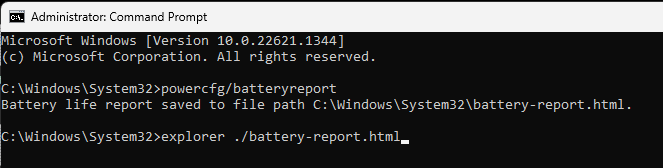
After entering that explorer line you should see something like the following. You will have to click on it as it is long
http://stateson.net/docs/SP4_battery-report.html
Battery should last about 5 years but less for gaming systems. Have you done a battery calibration?
Is there a problem? Have you run UEFI diagnostics?
Thank you for using HP products and posting to the community.
I am a community volunteer and do not work for HP. If you find
this post useful click the Yes button. If I helped solve your
problem please mark this as a solution so others can find it


07-09-2024 12:38 AM
Yes I just run the UEFI diagnostics and it said battery condition, but 3 days ago I changed my ram 8gb to 16gb then when I about to power on my laptop it didnt have power for a few seconds then go to a blue screen of CMOS warning. That's why im asking how to check cmos battery status btw my laptop is good now thank you.
07-09-2024 08:29 AM - edited 07-09-2024 08:30 AM
OK, it makes sense now. You put in new memory and the BIOS reported a problem with the CMOS.
It is not actually problem, just a warning that the "CMOS" battery backup shows a change in the system.
if this happens again you need to do the "cmos reset". There are two ways.
1 - the windows key "V"
1. Turn off the computer. |
If you do not see the message then try:
2 - The 20 second hard reset
|
Thank you for using HP products and posting to the community.
I am a community volunteer and do not work for HP. If you find
this post useful click the Yes button. If I helped solve your
problem please mark this as a solution so others can find it


