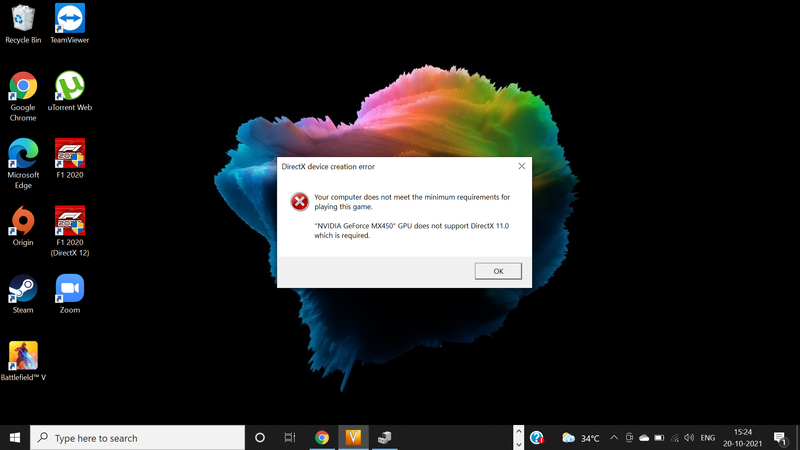-
×InformationNeed Windows 11 help?Check documents on compatibility, FAQs, upgrade information and available fixes.
Windows 11 Support Center. -
-
×InformationNeed Windows 11 help?Check documents on compatibility, FAQs, upgrade information and available fixes.
Windows 11 Support Center. -
- HP Community
- Gaming
- Gaming Notebooks
- Games not running after a bios update

Create an account on the HP Community to personalize your profile and ask a question
10-20-2021 04:31 AM
Its been 5 days i bought my laptop and bios update came like two days ago,after the update the game stopped running and throws an error as "NVIDIA mx450 GPU doesnot supports directx11 which is required".But the GPU supports Directx11 and the game runs without any problem before the update.I tried restatring the computer it works but again after sometimes it shows a same error.I tried updating my graphics driver but everything is upto date.Kindly provide me with a solution.
10-23-2021 01:48 PM
Hi@RRohit17,
Welcome to the HP Support Community!
check for the windows update.
Check for the GeForce Experience that should fix the issue.
Hope this helps! Keep me posted.
Please click “Accept as Solution” if you feel my post solved your issue, it will help others find the solution.
Have a great day!
10-29-2021 12:16 AM
The Geforce Experince fixes the issue temporarily but after sometimes its again pop up with the same message and the games didn't run. I've to reboot it all again to play. Then i downloaded Epic games launcher and that crashes saying that "unsupported graphics card". Below are the screen shots of the problems. Is there any other solution for this?
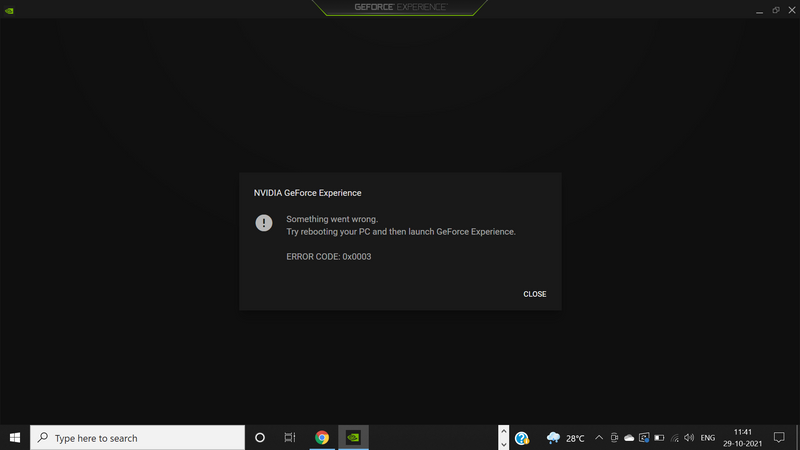
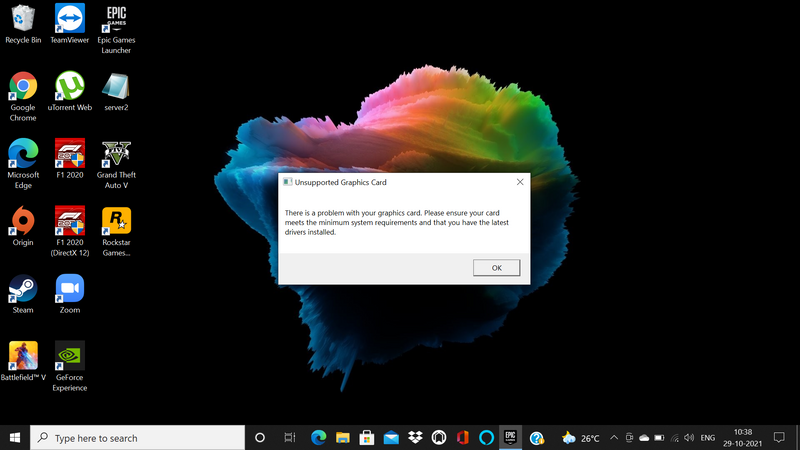
10-30-2021 01:13 PM
Hi@RRohit17,
I recommend you follow the below steps and check if it helps.
- Turn off your HP laptop.
- Disconnect all external devices (printers, USB drives, etc.) from your computer.
- Remove all recently added internal hardware.
- Press the Power button to switch your HP laptop on.
- Once your unit starts booting, immediately press the F11 key. Repeatedly press it until you see the Choose an Option screen.
- Select Troubleshoot.
- Choose Reset this PC.
- You can either opt to keep your files or to remove everything.
- Select Keep My Files when you want to retain your data. Once you click Reset, your operating system will be reinstalled. The process may take a while.
- Choose Remove Everything when you want to remove all your personal files.
- You can opt to remove everything solely on the drive where your operating system is installed. On the other hand, you can click All Drives when you do not want to retain any data.
- You can also fully clean the drive you selected or just remove your files.
- Click Reset.
Hope this helps! Keep me posted.
11-04-2021 03:07 PM
Hi@RRohit17,
You have done the basic troubleshooting as per the document and the notebook needs to check to get to know its hardware is faulty, not a software issue.
I'd suggest you contact HP in your region regarding the service options for your computer or HP Chat Support Team