-
×InformationNeed Windows 11 help?Check documents on compatibility, FAQs, upgrade information and available fixes.
Windows 11 Support Center. -
-
×InformationNeed Windows 11 help?Check documents on compatibility, FAQs, upgrade information and available fixes.
Windows 11 Support Center. -
- HP Community
- Gaming
- Gaming Notebooks
- HP OMEN 15 random screen freezes

Create an account on the HP Community to personalize your profile and ask a question
07-20-2017 03:45 AM
I also get random screen freezes, they can happen when im simply ob the desktop with no apps oppened or when I am gaming, for example playing CSGO i will get theses freezes every 10 mins for 3-7 seconds.
This is really annoying and completely ruins the gaming experience, not what i would expect from a €1600+ Laptop.
07-21-2017 10:28 AM
Hello @guizvd,
Thank you for visiting the HP Forums! A great place where you can find solutions for your issues with help from the community!
I understand that you are having audio issues with your PC.
Follow the below steps, and let me know how it goes.
Use the following steps to open the HP PC Hardware Diagnostics (UEFI) to the main menu.
-
Hold the power button for at least five seconds to turn off the computer.
-
Turn on the computer and immediately press the F2 key repeatedly, about once every second.
-
The HP PC Hardware Diagnostics (UEFI) main menu is displayed.
Figure: HP PC Hardware Diagnostics (UEFI) main menu

-
In the main menu, click to select an option. To find out about your computer, for example, click System Information, and then click System.
Figure: System Information menu

The System Information screen displays specific information about your computer, including model number, serial number, memory size, and processor speed.
Figure: System Information
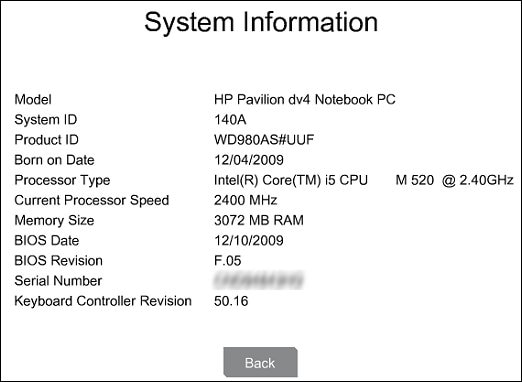
-
Click one of the other categories (memory, hard drive, optical drive, or battery) for more information. For example, click Memory to find out how much and what type of memory is installed in the computer.
Figure: Memory Information

The component tests are used to manually select and test the individual computer components.
The Component Tests can take two hours or longer to complete. The Memory and Hard Drive tests include Quick Tests and Extensive Tests and can be set to loop until an error occurs. The Video test includes a video memory test.
Figure: Component Tests options

-
Select one of the listed components and follow the on-screen instructions.
The following list provides a brief description of the Component Tests.
-
Processor - Quick (10 seconds) test to make sure all of the processors are functioning properly. Click Processor, then click Run once.
-
Memory - There are three different memory tests available. If you think there is a problem with the memory, first try the Fast Test (3 minutes or more depending on the amount of system memory). If the Fast Test does not find a problem, run the Quick Test (about 15 minutes).
If the Quick Test does not find a problem, run the Memory Extensive Test. It can be run once or looped until an error occurs.
To run the memory tests, follow the steps in Memory Test.
-
Hard Drive - There are six hard drive tests, and they can take from 10 minutes to 2 hours or more to complete.
To run the hard drive tests, follow the steps in Hard Drive Tests.
-
Power - There are two different power tests available, the AC Adapter Test and the Battery Test.
AC Adapter - The AC Adapter test provides an interactive test to determine if the AC power adapter is functioning properly. A good battery is required for this test. Before running the AC Adapter Test, HP recommends verifying that your computer can receive power by connecting a known working AC adapter.
To run the AC adapter test, click Run once. The test takes 2 minutes to run.
Battery - The Battery Test checks your system to make sure that the battery is functioning properly. It tests the battery and allows you to run calibration if needed.
The Battery Check test time is 2 minutes. Battery Calibration time is 2 to 4 hours.
To run the battery test and for battery information, follow the steps in Battery Test.
-
Audio - The Audio Playback Test checks your system to make sure the audio device is functioning properly. During the test, a few music notes are played in sequence and then repeated. This test takes 1 minute to complete.
Click Audio, then click Run once. Choose either the speakers or the headphones. When asked, enter the number of notes you heard.
-
Keyboard - Quick interactive functional test of the keys on the keyboard. Click Keyboard, then Run once.
The Keyboard Test time is 3 minutes.
-
Mouse/Touchpad - There are 2 mouse tests to determine if the mouse is functioning correctly - the Pointer Test and the Drag and Drop Test. Click Mouse/Touchpad, then select the test you want to run and follow the instructions.
-
Network - The Network Test checks your system to make sure that the network controller is functioning properly. This requires the network cable to be attached and connected to a network. The test will attempt to configure the network controller using DHCP and communicate with the DHCP server.
The Network test time is 1 minute.
Click Run Once to run the Network test.
-
Optical Drive - The Optical Drive Tests are a set of the following three tests: Sequential Read Test, Random Read Test, and Write Read Compare Test. Select one of the tests listed, then click Run once. You need to insert a CD or DVD to complete this testing.
Each test takes 1 to 2 minutes to run.
-
System Board - The System Board Test checks your system to make sure the components on the system board are functioning properly. Click System Board, then Run once.
The System Board Test takes 30 seconds to complete.
-
Touch Screen - Quick interactive test to determine if the touch screen is functioning correctly. Click Touch Screen, then Run once.
-
USB Port - This test is interactive and requires you to connect an external USB device, like a mouse, keyboard, or USB flash drive when prompted.
Before running the test, make sure there are no USB devices connected to the port you want to test.
To start the test, click USB Port, click Run once, and then connect a USB device to the port you want to test.
Repeat the steps if you need to test other USB ports on the computer.
-
Video - This test includes 3 tests of the video hardware on your computer. Select one of the following tests, then click Run Once.
-
Video Memory Fast Check - 3-minute video memory test
-
Video Memory Check - 20-minute memory test
-
Palette Check - 1-minute test of the three video color components. Follow the on-screen instructions during the test.
-
-
Main Menu - Returns to the beginning diagnostics screen.
-
Keep me posted, How it goes.
If the issue is resolved and you appreciate my help,
please click the "Accept as Solution" button and the "Thumbs Up".
Let me know how you make out. Cheers!
Sandytechy20
I am an HP Employee
05-06-2018 05:12 AM
I ended up visiting this place with the matter random freezing of HP Omen 15.
I remember when with Windows prior version, it didn't happen. But happens with Windows 10.
I play Dayz so I thought it would be of alpha virsion of the game, but had same when I was just surfing the Web.
I switch off the pwower line on my laptop with the switch on my side, as I read this works, on some other Websites.
It works, instantly comes back from freezing.
I lately read Microsoft Website that there were some mismatchings with Intel and NVIDIA and Windows.
If you have got and tell new info about fundamentally solving this issue, I appreciate it.
My machine,
GTX 860M
Intel HD Gaphics 4600
Intel i7-4710 HQ @2.50MHz
Windows 1709
OS Build, 16299.402
The physical testing wrote above would not be the matter for my case 'cause I tested.
May be of MS?
