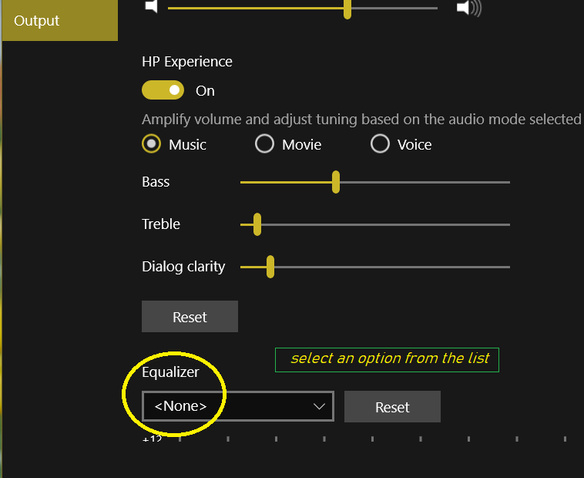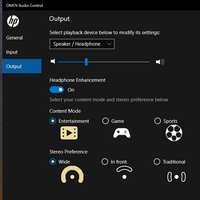-
×InformationNeed Windows 11 help?Check documents on compatibility, FAQs, upgrade information and available fixes.
Windows 11 Support Center. -
-
×InformationNeed Windows 11 help?Check documents on compatibility, FAQs, upgrade information and available fixes.
Windows 11 Support Center. -
- HP Community
- Gaming
- Gaming Notebooks
- HP Omen 15-dc1060nr laptop. Bang and Olufsen Enhanced Outpu...

Create an account on the HP Community to personalize your profile and ask a question
11-03-2020 04:42 PM - edited 11-06-2020 08:31 AM
I bought this Omen 15 about 6 months ago. It came with Bang and Olufsen sound software. The program list shows "Omen Audio Control" (OAC.) After the software opens, the user interface show general settings, input and output sound controls. This all worked very well until recently. Now when the OAC opens and the output screen, which had been Bang and Olfusen, is now changed to "DTS headphone X." How do I get the original Bang and Olufsen software back? (DTS is not good...)
There are fixes listed, but the answers apply to older notebooks or do not seem to address the newer Omen 15's. I have gone through 2 crashes and 1 Windows reset, which temporarily fixed the problem, but Windows has continued to update and the problem is back again. I would greatly appreciate any help!
I know the picture is not really needed, but if a product is sold with a specialized option (stenciled on the product,) it shouldn't be taken away or changed at random, right? 😉
Thanks!
Solved! Go to Solution.
Accepted Solutions
11-17-2020 08:15 AM
I recommend you download and install the audio driver from the below link and check if it helps.
https://ftp.hp.com/pub/softpaq/sp105001-105500/sp105441.exe
If you are looking for a older version of the driver then you can download it from the below link.
Let me know how it goes and you have a great day!
If you wish to show appreciation for my efforts, mark my post as Accept as Solution. Your feedback counts!
Cheers!
Stay Home – Stay Safe
The_Fossette
I am an HP Employee
11-03-2020 09:40 PM
It is replaced with a set of options for Equalizer under HP Audio Control. Please try
(a) Hit Win key,
(b) Locate HP Audio Control and Open it,
(c) Click Output for Speaker
(d) At the bottom. you can select Equalizer from a list of options as shown.
You can create your own
Regards.
***
**Click the KUDOS thumb up on the left to say 'Thanks'**
Make it easier for other people to find solutions by marking a Reply 'Accept as Solution' if it solves your problem.


11-04-2020 07:11 PM - edited 11-06-2020 09:46 AM
Thank you very much for assisting me w/ this problem. Of course you are correct, but I did not document the issue well because I did not identify the real problem (my apologies.) I only knew the symptoms and not the cause. With your help and gaining a lil better understanding, it seems a change to the Output enhancement feature is the actual culprit. I also use the 3.5mm headphone output and do not use the internal speakers much (altho the internal speakers exhibit the same issue as well.)
Before this problem, the B&O Output was enhanced (more power and much better quality sound in combination w/ the the B&O equalizer.) It appears a change was made to the OAC software application and now Enhanced Sound Output is thru DTS. It has 3 Content Modes and 3 Stereo Preferences which create poor sound quality (like someone put pillows over the speakers.) The B&O output is no longer enhanced and and due to this change, produces extremely low volume and poor sound quality thru the internal speakers and headphone as well.
Do you know how to roll back the software, driver, Windows 10 etc to return the sound to the way it was before DTS? Thanks again! 😉
11-05-2020 09:41 AM - edited 11-06-2020 10:13 AM
I guess the whole point is, this change has not improved sound. There was no opportunity to accept or decline it. The original B&O sound application software worked and functioned very well producing awesome quality sound. The new DTS change has severely degraded the sound output and crippled the output of the B&O software application on this high end gaming laptop. What is a gaming computer, but sight, sound and speed?
I hope you can help us with this and thanks for your assistance! 🙂
11-17-2020 08:15 AM
I recommend you download and install the audio driver from the below link and check if it helps.
https://ftp.hp.com/pub/softpaq/sp105001-105500/sp105441.exe
If you are looking for a older version of the driver then you can download it from the below link.
Let me know how it goes and you have a great day!
If you wish to show appreciation for my efforts, mark my post as Accept as Solution. Your feedback counts!
Cheers!
Stay Home – Stay Safe
The_Fossette
I am an HP Employee
11-24-2020 03:18 PM - edited 11-24-2020 05:16 PM
Thank you very much. it appears I've tried all 4 audio drivers, but none achieved the original function the software came in. I now find if the Multistreaming switch is turned on and then changes are made in the Output tab, those changes carry back over to the General tab when Multistreaming is turned off again using the driver you referenced 6.0.8950.1 I thought only 2 of the 3 headphone enhancements (sound and bass) were possible thru dts Headphone X, but the equalizer and Headphone Enhancements can be incorporated outside of dts.
I appreciate your time.
Thank you.