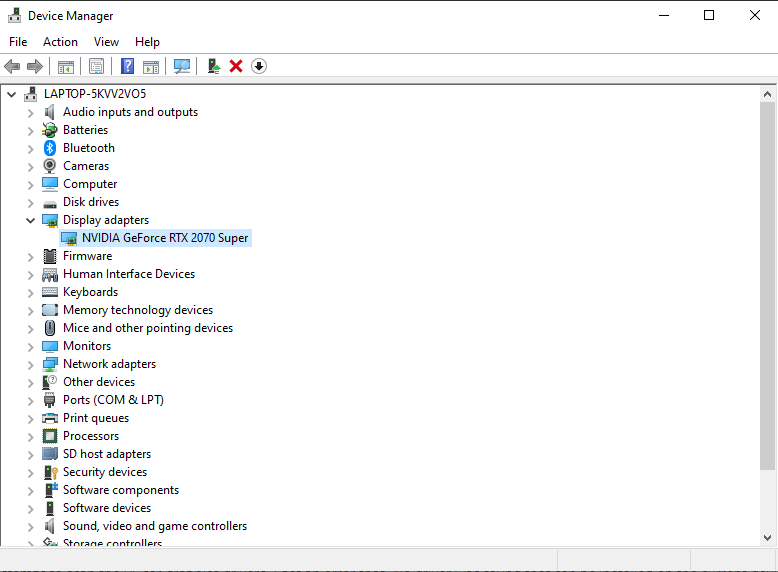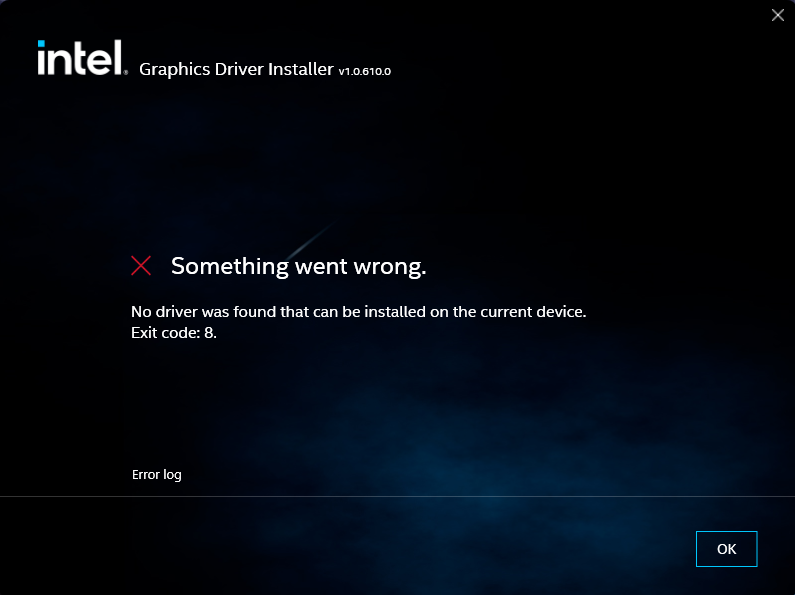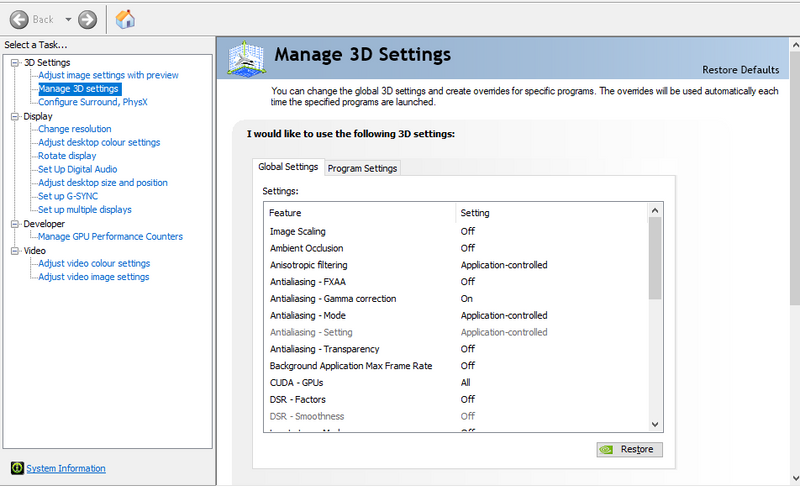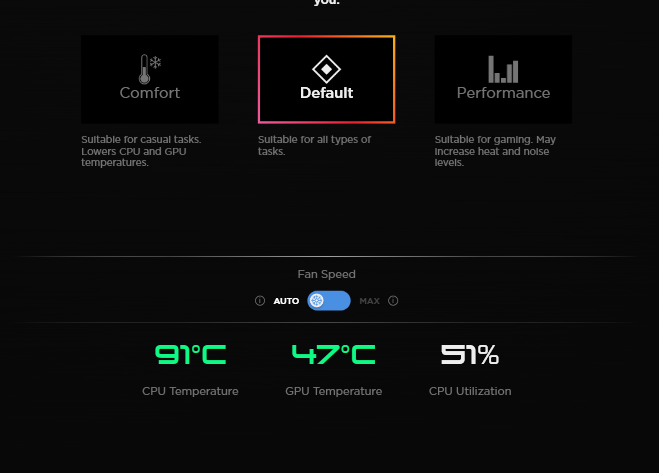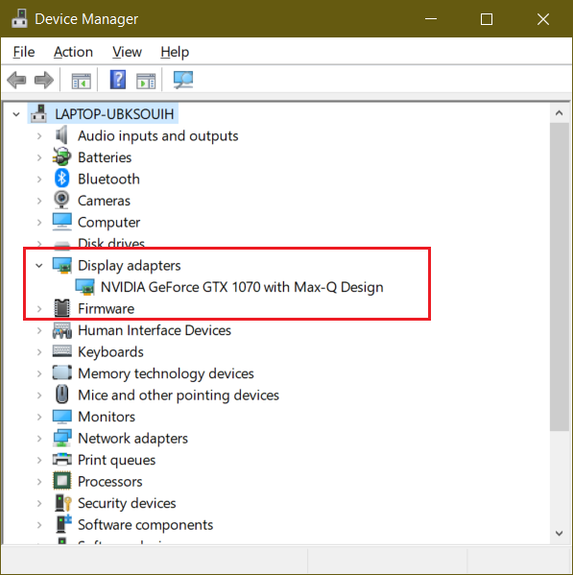-
×InformationNeed Windows 11 help?Check documents on compatibility, FAQs, upgrade information and available fixes.
Windows 11 Support Center. -
-
×InformationNeed Windows 11 help?Check documents on compatibility, FAQs, upgrade information and available fixes.
Windows 11 Support Center. -
- HP Community
- Gaming
- Gaming Notebooks
- HP omen 17 CPU temps high, GPU temps low??

Create an account on the HP Community to personalize your profile and ask a question
04-07-2022 12:21 PM - edited 04-08-2022 06:52 AM
I have a recurring issue with my Omen 17 laptop using the integrated graphics card instead of the dedicated Nvidia RTX 2070 Super. The integrated card struggles to render high end games and pushes the CPU temperature easily above 90 degrees when gaming, and spikes to 80 even when running basic tasks, like internet explorer.
I have tried multiple fixes online, including forcing the device manager to utilise only the Nvidia card, but the issue is that the Intel card does not show up on the device manager, so it appears as though the Nvidia card is the only card the laptop has. The Nvidia control panel will not allow me to force the card either, the option to set preferred graphics cards does not exist, and all drivers are up to date for the Nvidia card.
The mystery gets worse; I installed the Intel i7 graphics driver software, to see if the drivers on the integrated card were outdated, and when I attempt to scan the PC for graphics drivers, I get an error that "No driver was found that can be installed on the current device."
I will attach a bunch of screenshots, to piece together the problem.
The device manager does not show the integrated graphics card. ^
No driver seems to be available for the integrated card ^
I've seen a lot of photos online of a menu here on this page ^ allowing you to set your preferred graphics card. This menu does not exist on my PC.
The core temperature easily reaches 90+ degrees, this is running Muse Dash, a very graphically mild, 2d rhythm game, and observe the difference in temperature between CPU and GPU.
Solved! Go to Solution.
Accepted Solutions
04-08-2022 02:28 AM - edited 04-08-2022 06:50 AM
I found a solution. It turns out that the system was mimicking symptoms of this problem, but this wasn't the problem. Thank you Banhien, you were right about that.
For others having the same issue, here's how I fixed it:
I simply edited the power settings of the PC to reduce the maximum/minimum processor values. To do this, go to:
control panel > hardware and sound > edit plan settings > change advanced power settings > processor power management
Here, I changed "Minimum processor state" to 5% and "Maximum processor state" to 99%. Changing the max to 99% helps keeps temperatures down thanks to the prevention of CPU overclocking (in my understanding.) If the processor reaches 100% usage, it'll overclock and bring temperatures sky high.
Honestly, I don't exactly know why changing this has also brought GPU usage up again (maybe the CPU now struggles to cope and actually asks the GPU for help rendering complex scenes?) But it did.
04-08-2022 12:58 AM
Your machine has RTX 2070 dedicated video card therefore the Intel iGPU is disabled and you can't enable it that why you can't install Intel GPU to your machine. Your machine uses dedicated GPU ONLY
HP disabled iGPU on Omen machines which have GTX 1060 and over. My machine is the SAME with GTX 1070
Regards.
***
**Click the KUDOS thumb up on the left to say 'Thanks'**
Make it easier for other people to find solutions by marking a Reply 'Accept as Solution' if it solves your problem.


04-08-2022 02:28 AM - edited 04-08-2022 06:50 AM
I found a solution. It turns out that the system was mimicking symptoms of this problem, but this wasn't the problem. Thank you Banhien, you were right about that.
For others having the same issue, here's how I fixed it:
I simply edited the power settings of the PC to reduce the maximum/minimum processor values. To do this, go to:
control panel > hardware and sound > edit plan settings > change advanced power settings > processor power management
Here, I changed "Minimum processor state" to 5% and "Maximum processor state" to 99%. Changing the max to 99% helps keeps temperatures down thanks to the prevention of CPU overclocking (in my understanding.) If the processor reaches 100% usage, it'll overclock and bring temperatures sky high.
Honestly, I don't exactly know why changing this has also brought GPU usage up again (maybe the CPU now struggles to cope and actually asks the GPU for help rendering complex scenes?) But it did.