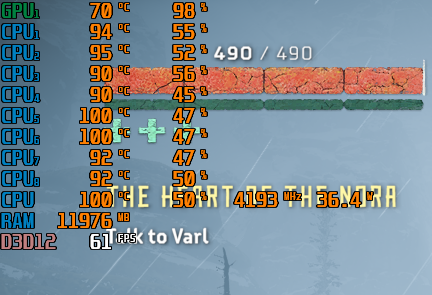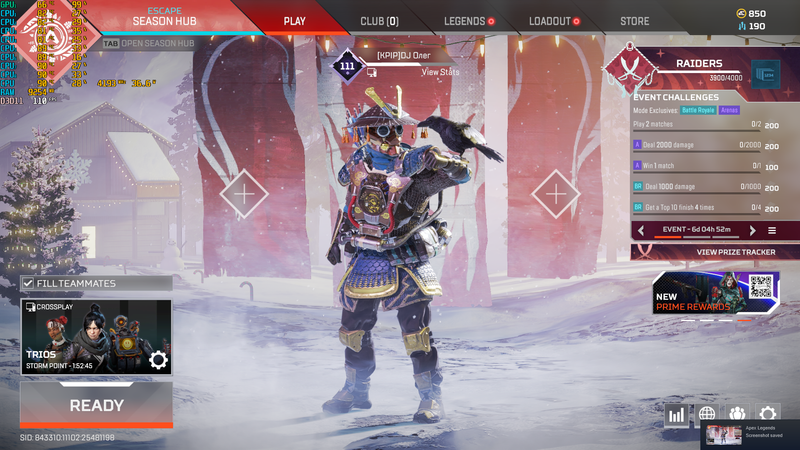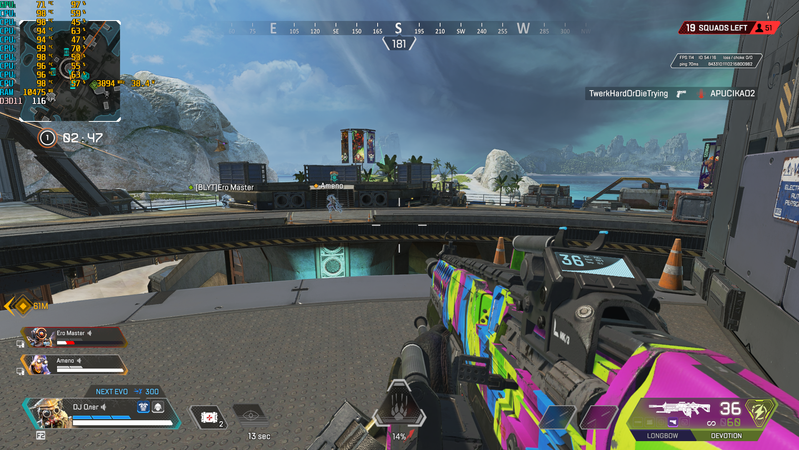-
×InformationNeed Windows 11 help?Check documents on compatibility, FAQs, upgrade information and available fixes.
Windows 11 Support Center. -
-
×InformationNeed Windows 11 help?Check documents on compatibility, FAQs, upgrade information and available fixes.
Windows 11 Support Center. -
- HP Community
- Gaming
- Gaming Notebooks
- High CPU temperature

Create an account on the HP Community to personalize your profile and ask a question
12-15-2021 06:59 AM
Hi! My laptop's CPU produces high temperature. I've been using it for 1.5 year now. Its specs are CPU - Intel® Core™ i5-10300H (2.5 GHz base frequency, up to 4.5 GHz with Intel® Turbo Boost Technology, 8 MB L3 cache, 4 cores), GPU - NVIDIA® GeForce® GTX 1660 Ti with Max-Q design (6 GB GDDR6 dedicated). I didn't pay attention to it because I hadn't seen any stutters or lags, but some time ago I checked temperatures just out of curiosity and saw unpleasant numbers, something between 90-94 in Witcher 3 at ultra settings. I use cooling pad with 2 big coolers and 2 small between them, recently I had my laptop cleaned and its thermal paste changed to MX-4. After that I thought that situation with temperatures will significantly change, but it didn't. I made some screenshots in Horizon Zero Dawn (high settings), Apex Legends (almost everything was set at high) and Dota 2 (high settings). Power mode is set on Best performance, situation changes when I set it at Better performance, but high temperature can still occur. I updated BIOS as HP Assistant suggested (I had F11 now it's F21), but temperatures stay the same. My Windows version and GPU drivers are updated either. Also, it runs at 3-4 GHz frequency when listening to music in Spotify or using Opera GX. I wonder if it's normal or not. Anyways I hope you can help me with this problem. Thanks for your attention.
12-18-2021 12:56 PM
Thank you for posting on HP Support Community.
Don't worry as I'll be glad to help,
To get the answer to this question, while gaming, your hardware needs to operate at a higher rate to ensure performance levels are met. So, naturally, your components get much hotter, which is absolutely fine.
Pro-tip: Change the video display settings to match the minimum display requirements for the game.
- Right-click an open space of the Windows desktop (not on an icon), and then click Display settings.
- Change the resolution to match the game’s recommended display settings. Recommended display settings can be found using an online search.
- Click OK to accept the change.
- If prompted, accept the new settings. The display reverts to the prior settings if the changes are not accepted.
- If prompted, select the option to restart the computer, and then try playing the game again.
For more information on how display settings can affect performance, go to Improving Video Game Performance or FPS (Windows 10).
And, also run BIOS Update: Follow steps from the link: https://support.hp.com/in-en/document/c00042629
Hope this helps! Keep me posted for further assistance.
Please click “Accept as Solution” if you feel my post solved your issue, it will help others find the solution.
ECHO_LAKE
I am an HP Employee