-
×InformationNeed Windows 11 help?Check documents on compatibility, FAQs, upgrade information and available fixes.
Windows 11 Support Center. -
-
×InformationNeed Windows 11 help?Check documents on compatibility, FAQs, upgrade information and available fixes.
Windows 11 Support Center. -
- HP Community
- Gaming
- Gaming Notebooks
- Instant FPS Drop while plugged battery is just under %100

Create an account on the HP Community to personalize your profile and ask a question
02-09-2021 12:56 AM
Good day to all,
I have a HP Pavillion Gaming Laptop 15-dk0xxx, while my laptop is plugged to a power source and the battery is %100 I dont have any issues, when I unplug and use it a bit, when I plug it back I have a big fps drop in games and it keeps like that till the battery is charged fully. It is very weird to have an fps drop in %99 and not in %100.
Thank you for your help,
Sincerely.
Solved! Go to Solution.
Accepted Solutions
02-12-2021 11:03 AM
Thank you for posting on the HP Support Community.
Don't worry as I'll be glad to help, however, to provide an accurate resolution, I need a few more details:
- Have you tried changing the settings in graphic driver?
To get the answer to this question, this happens when system throttles down to conserve power.
-
In Windows, search for and open Control Panel.
-
Search for power, and then click Power Options.
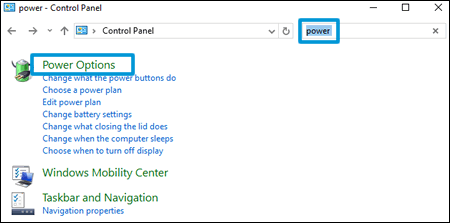
-
Select an option under Choose or customize a power plan.
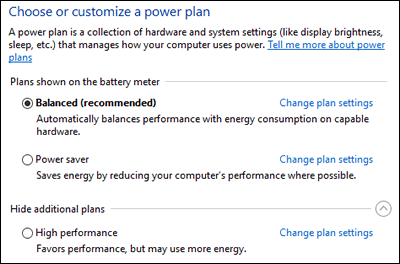
-
To customize the selected plan, click Change plan settings, and then select the display and sleep settings when using the battery and when plugged in.
NOTE: To set up a personalized plan, click Create a power plan from list on the left side of the main Power Options window, and then follow the on-screen instructions. The plan displays in the list of available power plans.
-
To change more power settings, click Change advanced power settings.
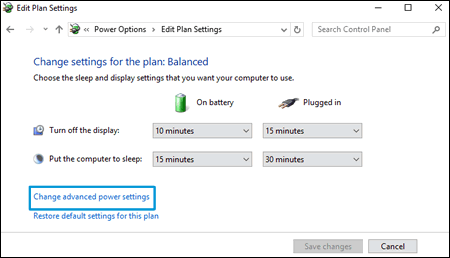
-
Click the plus sign next to the component or function, change the available settings, click Apply, and then click OK.
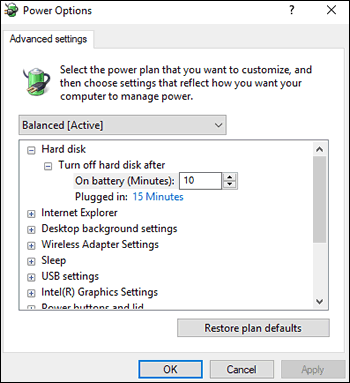
-
Click Save changes.
Hope this helps! Keep me posted for further assistance.
Please click “Accept as Solution” if you feel my post solved your issue, it will help others find the solution.
ECHO_LAKE
I am an HP Employee
02-12-2021 11:03 AM
Thank you for posting on the HP Support Community.
Don't worry as I'll be glad to help, however, to provide an accurate resolution, I need a few more details:
- Have you tried changing the settings in graphic driver?
To get the answer to this question, this happens when system throttles down to conserve power.
-
In Windows, search for and open Control Panel.
-
Search for power, and then click Power Options.
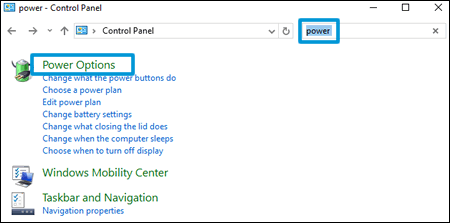
-
Select an option under Choose or customize a power plan.
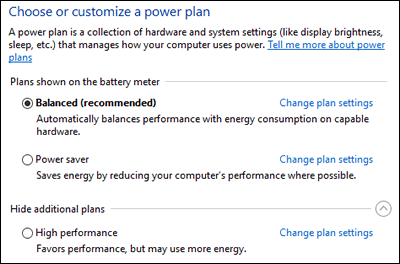
-
To customize the selected plan, click Change plan settings, and then select the display and sleep settings when using the battery and when plugged in.
NOTE: To set up a personalized plan, click Create a power plan from list on the left side of the main Power Options window, and then follow the on-screen instructions. The plan displays in the list of available power plans.
-
To change more power settings, click Change advanced power settings.
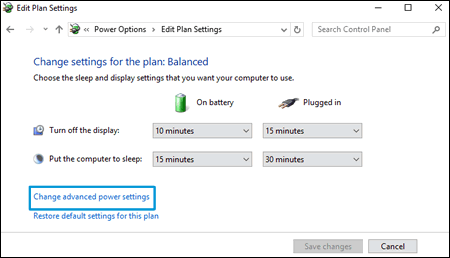
-
Click the plus sign next to the component or function, change the available settings, click Apply, and then click OK.
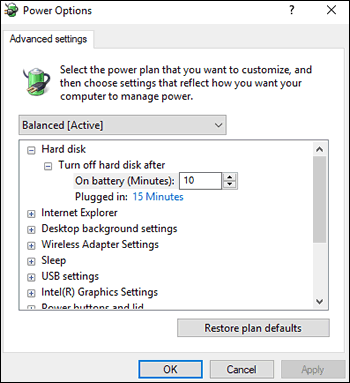
-
Click Save changes.
Hope this helps! Keep me posted for further assistance.
Please click “Accept as Solution” if you feel my post solved your issue, it will help others find the solution.
ECHO_LAKE
I am an HP Employee
03-25-2021 06:11 AM
@echo_lake
Greetings!
I have tried to the solution, I have changed the hard disk closing time to 10 and intel graphic power settings to maximum performance and my problem seem to be fixed. Thank you for your help! Yet, are there any negative side effects that this settings may cause to my battery or something else?
Thanks again!
