-
×InformationNeed Windows 11 help?Check documents on compatibility, FAQs, upgrade information and available fixes.
Windows 11 Support Center. -
-
×InformationNeed Windows 11 help?Check documents on compatibility, FAQs, upgrade information and available fixes.
Windows 11 Support Center. -
- HP Community
- Gaming
- Gaming Notebooks
- N Key not registering - HP Omen 15

Create an account on the HP Community to personalize your profile and ask a question
12-15-2021 08:51 PM
Hello,
I'm having a problem with the N key not registering any time I type a word that ends with "tion". I will type the full word such as "function" and will get "functio" unless I deliberately pause and then hit the N key or go back and add it after. I know I'm not just missing the key but I can tell that the key is not being registered as pressed because of the backlighting effect on my keyboard, the keys change color when I press them, and the N is not changing color when I type a "tion" word.
I have uninstalled and reinstalled the keyboard drivers and I'm not sure what the issue is or what other steps to take. I've gone through just about every step-by-step instruction online and none have worked.
Please help!
My computer specifications are as follows:
Processor: Intel(R) Core(TM) i7-10750H CPU @ 2.60GHz 2.59 GHz
Installed RAM: 16.0 GB (15.8 GB usable)
Device ID: 271E3BB4-C9DE-4C41-92A3-C5F68625ECA1
Product ID: 00325-81843-40950-AAOEM
System type: 64-bit operating system, x64-based processor
Thanks so much!
12-19-2021 10:29 AM - edited 12-19-2021 10:30 AM
Hi@BiancaNeva, Welcome to the HP Support Community!
Let us initiate the keyboard test by following the below steps:
- Turn off the laptop.
Turn on the computer and immediately press Esc repeatedly, about once every second. When the menu appears, press the F2 key.
On the main menu, click Component Tests.
Figure : Selecting Component Tests from the main menu

The Component Tests menu displays. Your Component Tests menu might be different, depending on the components installed on your computer.
Figure : Sample list of Component Tests

Keyboard Test - The Keyboard test provides a quick interactive functional test of the keys on the keyboard. A keyboard is required for this test. To run the test, click Keyboard, and then click Run once.
The Keyboard Test time is 3 minutes.
If the keyboard test runs and fails then you may reach out to our HP phone support team to explore the available service options for your laptop.
Hope this helps! Keep me posted.
Please click “Accept as Solution” if you feel my post solved your issue, it will help others find the solution.
12-20-2021 07:20 PM - edited 12-20-2021 07:32 PM
I did the test and it passed when I pressed the n Key individually.
I took some photos of when I tried to type a “tion” word:
1. I typed “action” notice n key is not registered (blue keys)
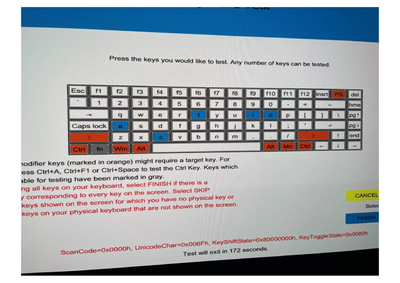
2. I typed “fun”, n key registers (blue) then a type “action” again and the n key doesn’t register (purple letters for “action”, but n is still blue)
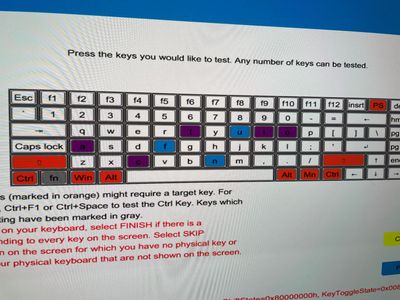
3. I typed “fun” again (purple) and n registers, I type “action” again and it doesn’t register (green)
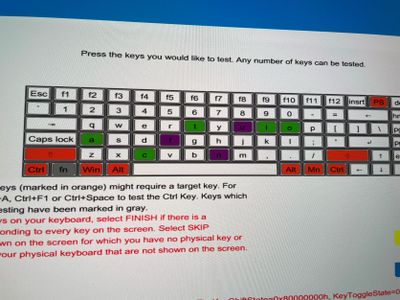
Thanks,
Bianca
12-21-2021 11:18 PM
Hi@BiancaNeva,
We have done the basic troubleshooting as per the document and the notebook needs to check to get to know its hardware is faulty, not a software issue.
I'd suggest you contact HP in your region regarding the service options for your computer or HP Chat Support Team or Phone Assist
