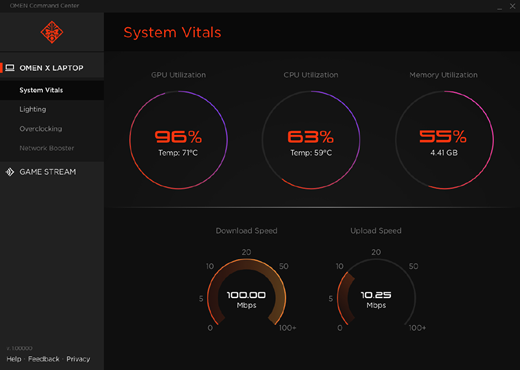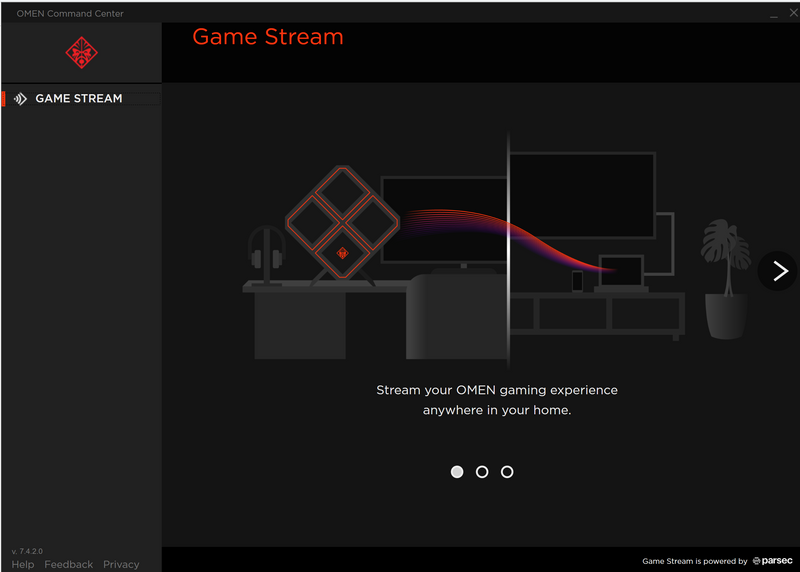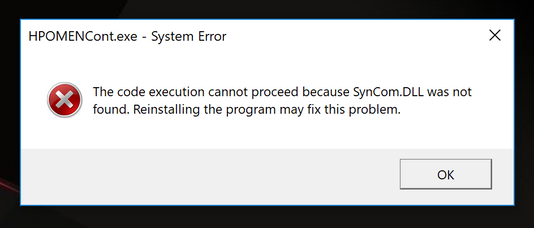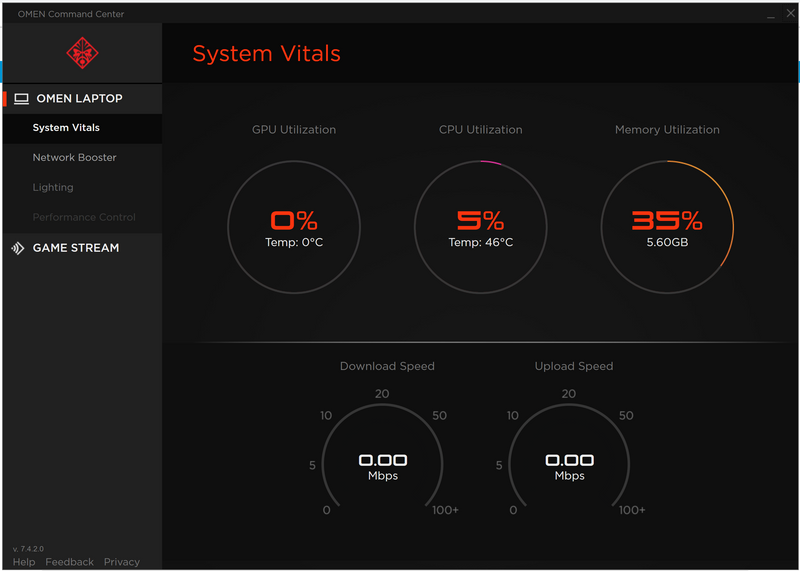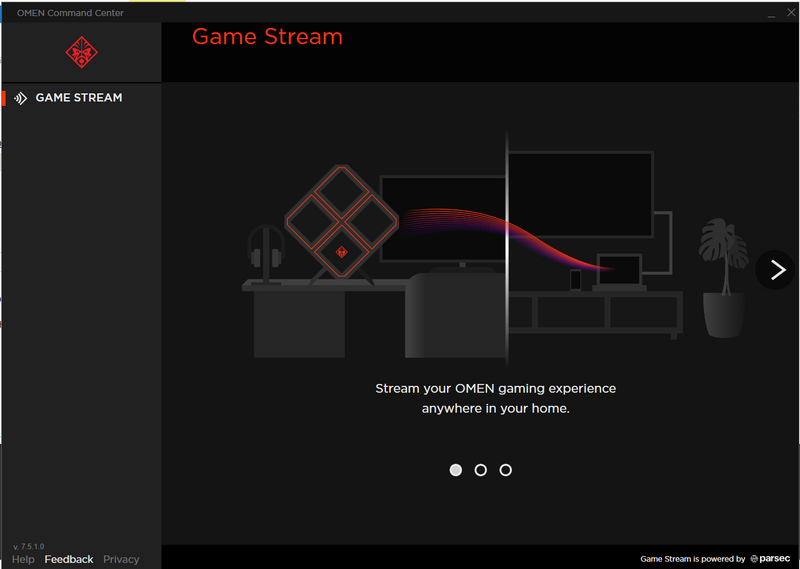-
×InformationNeed Windows 11 help?Check documents on compatibility, FAQs, upgrade information and available fixes.
Windows 11 Support Center. -
-
×InformationNeed Windows 11 help?Check documents on compatibility, FAQs, upgrade information and available fixes.
Windows 11 Support Center. -
- HP Community
- Gaming
- Gaming Notebooks
- OMEN command center issue (missing options)

Create an account on the HP Community to personalize your profile and ask a question
03-01-2019 01:54 PM
Other options are missing on my OMEN command centre and just have the Game stream. I would like to change the lighting setup for my keyboard and to have the same previous options (shown below image) on my command center.
Tried to look for update option thru MS store but no options but to get it but it once done, it will just open the same command center.
My OMEN command center version is 7.4.2.0
Thanks in advance!
Solved! Go to Solution.
Accepted Solutions
03-04-2019 04:03 PM
Let's try Performing Windows Update and HP Support Assistant:
To check for updates now, select the Start button, and then go to Settings > Update & security > Windows Update, and select Check for updates install updates from HP Support Assistant: Go to Download HP Support Assistant to install the tool..
- To open HP Support Assistant, double-click the HP Support Assistant icon
 .
. - Click My devices in the top menu, and then click Updates in the My PC or My notebook pane.
- Click Check for updates and messages to scan for new updates.
- Review the list of updates. Updates with a yellow information icon are recommended. Updates with a blue information icon are optional.
- Click the update name for a description, version number, and file size.
- Select the box next to any updates you want to install, and then click Download and install.
Keep me posted for further assistance.
ECHO_LAKE
I am an HP Employee
03-03-2019 04:08 PM
@melodicarvi
Thank you for posting on the HP Support Community.
Don't worry as I'll be glad to help,
Let's try these steps -
1) In the search box, type and open "Uninstall a Program".
2) Look for OMEN Command Center.
3) Right-click to uninstall.
4) Restart the computer.
5) Install the OMEN Command Center from this link.
Hope this helps! Keep me posted for further assistance.
Please click “Accept as Solution” if you feel my post solved your issue, it will help others find the solution.
ECHO_LAKE
I am an HP Employee
03-04-2019 04:03 PM
Let's try Performing Windows Update and HP Support Assistant:
To check for updates now, select the Start button, and then go to Settings > Update & security > Windows Update, and select Check for updates install updates from HP Support Assistant: Go to Download HP Support Assistant to install the tool..
- To open HP Support Assistant, double-click the HP Support Assistant icon
 .
. - Click My devices in the top menu, and then click Updates in the My PC or My notebook pane.
- Click Check for updates and messages to scan for new updates.
- Review the list of updates. Updates with a yellow information icon are recommended. Updates with a blue information icon are optional.
- Click the update name for a description, version number, and file size.
- Select the box next to any updates you want to install, and then click Download and install.
Keep me posted for further assistance.
ECHO_LAKE
I am an HP Employee
03-05-2019 01:39 PM
After downloading the windows update and installed HP Support Assistant, I was able to successfully update my BIOS. after BIOS update, I checked for Windows update again and then updates from HP Support Assistant. Tried to search OMEN Command Center in Windows store and installed it again. Now, I have the same options I had before. Thanks for your support. 🙂
03-05-2019 02:41 PM
Glad to hear that the issue is resolved. If you need any help, feel free to reach out to us.
Have a great day!
ECHO_LAKE
I am an HP Employee
04-18-2019 12:01 AM
Make sure you run windows update first and download all updates and install it. Once done download hp support assistant and download required update. It will ask you to restart the system then BIOS update should happen. Good luck!
09-14-2019 02:30 PM
so i just got my new computer today. i had 3 diffrent functions in omen command center. then i saw this post and i followed the first example of how to fix it. which i did not realize was not the right think.
i click the link. press download the software. opens the file. it runs cmd. it closed cmd. i get a prompt that i will be logget out of windows in 1 minute.
i then quickly restart computer and find all the files i can and deletes them.
what happened?