-
×InformationNeed Windows 11 help?Check documents on compatibility, FAQs, upgrade information and available fixes.
Windows 11 Support Center. -
-
×InformationNeed Windows 11 help?Check documents on compatibility, FAQs, upgrade information and available fixes.
Windows 11 Support Center. -
- HP Community
- Gaming
- Gaming Notebooks
- Omen Command center Network booster is not working.

Create an account on the HP Community to personalize your profile and ask a question
07-12-2019 05:50 AM
Hello, I downloaded the Omen Command center a month ago but I never looked the other pages like Network booster.I was just using it for performance control.Then I saw the network booster and wanted to try it.But it is not working,I guess. I am going to leave a few ss so you guys can see what happens.
My specs:i5 8300h
Gtx 1050 4 GB
8 Gigabytes of RAM
(I downloaded from microsoft store because lots of people were saying that the one at website was old) 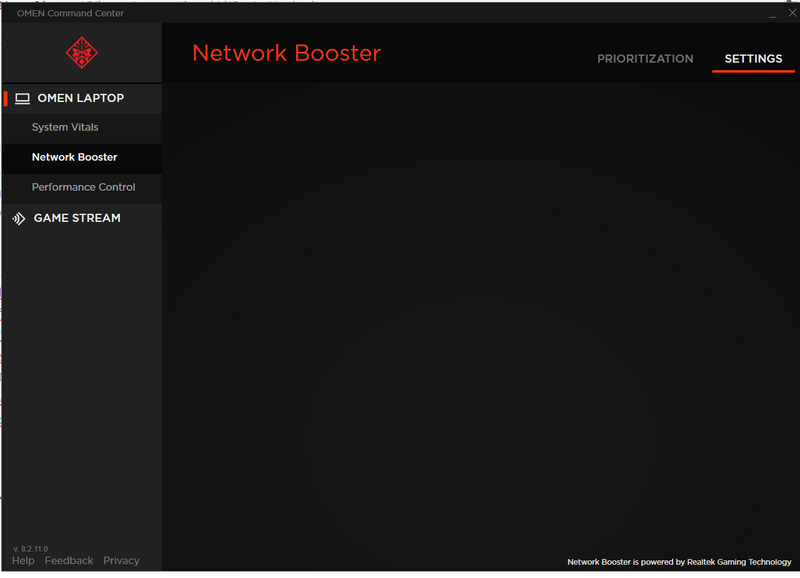
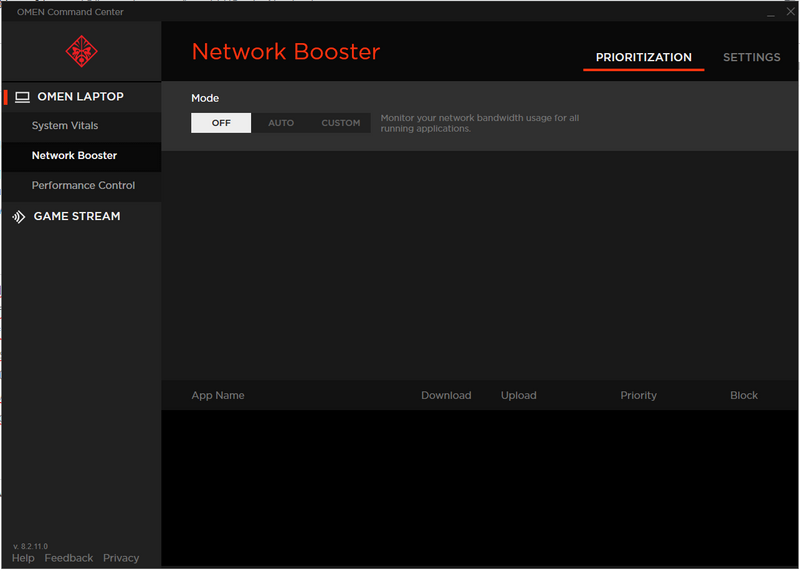
Solved! Go to Solution.
Accepted Solutions
07-15-2019 02:54 PM
Hi! @KnownAsJAM,
Thanks for writing back to us.
Don't worry and try updating the Omen command center from the link below and check if it helps.
Update the Omen command center to Ver 1.0.18 Rev.A
Update the Omen command center using this link. Click Here
Hope this works!
Take Care! 🙂
Please click “Accept as Solution” if you feel my post solved your issue, it will help others find the solution.
Click the “Kudos, Thumbs Up" on the bottom right to say “Thanks” for helping!
A4Apollo
I am an HP Employee
07-15-2019 11:56 AM
Hey there! @KnownAsJAM,
Please try the steps recommended below.
Uninstall the Omen command center from the PC and install the latest version of Omen command center from the Microsoft store.
Updating OMEN Command Center from the Windows Store
Update OMEN Command Center by downloading the app from the Windows Store.
-
Click the Windows Store icon in the system tray.
-
Search for OMEN Command Center.
-
Click Update.
Wait while the program downloads and installs.
-
Click Play.
OMEN Command Center opens.
If you still have issues after trying out the steps. Try the steps recommended below.
You can uninstall the HP omen control center from the control panel, programs and try updating the HP command center.
Update the omen command center using this link. Click Here
Also, update the BIOs on the PC to the latest version.
Update BIOS using this link. Click Here
Lastly, refer this article to know more information about Omen command center features. Click Here
Let me know if this works!
I hope you have a great day! 🙂
Please click “Accept as Solution” if you feel my post solved your issue, it will help others find the solution.
Click the “Kudos, Thumbs Up" on the bottom right to say “Thanks” for helping!
A4Apollo
I am an HP Employee
07-15-2019 01:19 PM - edited 07-15-2019 02:53 PM
thank you for your help but that did not work, I updated bios a few days ago i tried uninstalling&downloading the command center from microsoft,the link that you give, i downloaded it and i get multiple errors than xtu said something wrong about my drivers and it showed 0c. soooooooo
07-15-2019 02:54 PM
Hi! @KnownAsJAM,
Thanks for writing back to us.
Don't worry and try updating the Omen command center from the link below and check if it helps.
Update the Omen command center to Ver 1.0.18 Rev.A
Update the Omen command center using this link. Click Here
Hope this works!
Take Care! 🙂
Please click “Accept as Solution” if you feel my post solved your issue, it will help others find the solution.
Click the “Kudos, Thumbs Up" on the bottom right to say “Thanks” for helping!
A4Apollo
I am an HP Employee
