-
×InformationNeed Windows 11 help?Check documents on compatibility, FAQs, upgrade information and available fixes.
Windows 11 Support Center. -
-
×InformationNeed Windows 11 help?Check documents on compatibility, FAQs, upgrade information and available fixes.
Windows 11 Support Center. -
- HP Community
- Gaming
- Gaming Notebooks
- Slow Nvme m.2 samsung 970 evo plus

Create an account on the HP Community to personalize your profile and ask a question
12-08-2019 07:46 AM
I have 15 ck007ns a i7 8550u with nvidia 940mx
I recently bought samsung 970 evo plus to upgrade my sandisk 128gb.
After installing windows on the new nvme. I test speed and its only 1700mbs in reads. This ssd should give me at least 3000mbs in reads.
Samsung magician says its operation at pcie gen3 x4
All the applications which test hardware say that the pcie nvme drive is operating at gen3 x4 8gbs.
I have installed samsung nvme drivers. Updated the bios and and did all the stuff related to this issue but the speed still the same. 1700mbs. In reads and same in writes.
There is some sort of limitation from the bios which makes it operate at 2x but says in all the apps that its working at x4.
Can you help me?
12-10-2019 01:02 PM
@Amintox
Thank you for posting on the HP Support Community.
After reading your post, I did go through google and found workaround regarding this issue:
Workaround 1: The TRIM command is crucial to maintain the performance of SSDs so make sure the SSD supports TRIM and is enabled:
- Click Start and in the search bar type cmd
- Right-click Command Prompt and click Open as Administrator
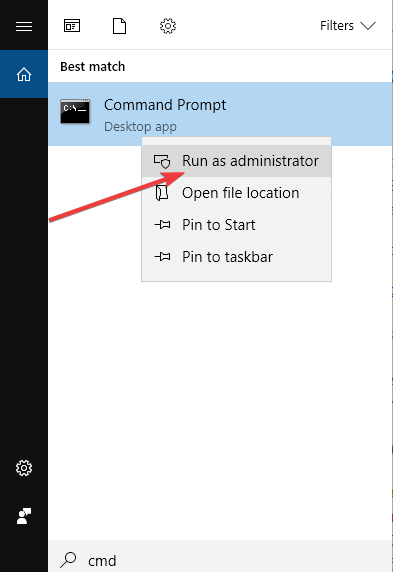
- Type fsutil behavior query DisableDeleteNotify and press Enter
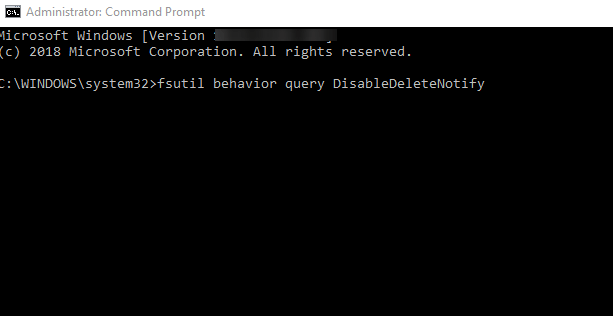
- If you get 0 as a result, it means TRIM is already enabled. If you get 1, please make sure you follow the next steps
- Type fsutil behavior set DisableDeleteNotify 0
Workaround 2: Optimize drivers
With Windows 10, Microsoft added the Optimize Drives feature which runs the TRIM command on your SSD. So please check whether Windows is optimizing your SSD by following the steps below:
- Click Start and in the search bar type Defragment and Optimize Drives
- Click Defragment and Optimize Drives
- Highlight your SSD and click on Optimize
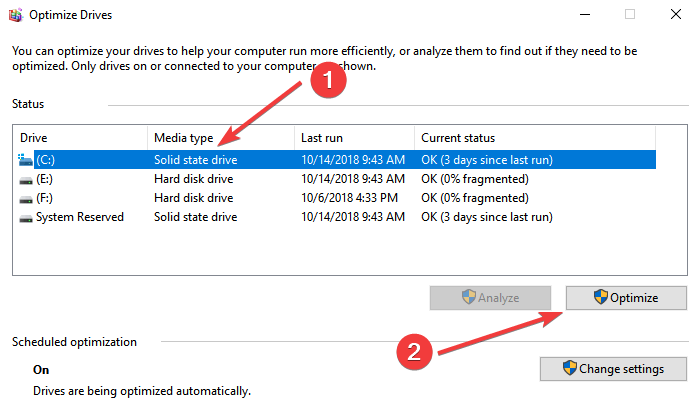
Hope this helps! Keep me posted for further assistance.
Please click “Accept as Solution” if you feel my post solved your issue, it will help others find the solution.
ECHO_LAKE
I am an HP Employee
12-10-2019 03:56 PM
@Echo_Lake
Thank you for replying.
I already did that and all the stuff that can be done in windows. I even took my sata ssd out and wifi card to free pcie lanes for the nvme drive but to no avail. I also put a heatsink on it so as to eleminate the fact that it might be overheating and throtteling but its still the same.
I TESTED the nvme drive in an ASUS laptop and it works without any effort or setting, the reads reach 3500mbs.
I believe that my nvme is operating at GT2 instead of GT4 as some dell xps laptops suffer from. its a bios problem not an OS one. some people are having the same problem with HP laptops especialy these new ones.





