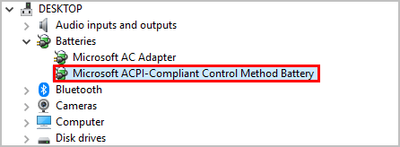-
×InformationNeed Windows 11 help?Check documents on compatibility, FAQs, upgrade information and available fixes.
Windows 11 Support Center. -
-
×InformationNeed Windows 11 help?Check documents on compatibility, FAQs, upgrade information and available fixes.
Windows 11 Support Center. -
- HP Community
- Gaming
- Gaming Notebooks
- battery only charges up to 99 percent

Create an account on the HP Community to personalize your profile and ask a question
09-02-2022 08:52 PM - edited 09-02-2022 08:53 PM
My laptop stops charging once it reaches 99 percent. Any tips on how to fix this?
Solved! Go to Solution.
Accepted Solutions
09-03-2022 08:31 AM
Hello @driiin
Please < calibrate > your battery ... |
(1) Open windows <device manager> and uninstall "Microsoft ACPI-Compliant Control Method Battery"
- Right click on "Microsoft ACPI-Compliant Control Method Battery"
- Click "Uninstall device"
- Confirm your choice if you see a popup notification
(2) Shutdown notebook
(3) Disconnect charger
(4) Press and hold <power> button for 30 seconds
(5) Connect charger and wait until battery is fully charged ( check LED indicator )
(6) Start notebook and log in to windows and wait a few minutes
(7) Shutdown notebook
(8) Test your <battery> Using the HP PC Hardware Diagnostics (UEFI)
https://support.hp.com/us-en/document/c04499777
See how it works:
https://www.youtube.com/watch?v=14GKIpGPNRM
(9) Please report your results
09-03-2022 08:31 AM
Hello @driiin
Please < calibrate > your battery ... |
(1) Open windows <device manager> and uninstall "Microsoft ACPI-Compliant Control Method Battery"
- Right click on "Microsoft ACPI-Compliant Control Method Battery"
- Click "Uninstall device"
- Confirm your choice if you see a popup notification
(2) Shutdown notebook
(3) Disconnect charger
(4) Press and hold <power> button for 30 seconds
(5) Connect charger and wait until battery is fully charged ( check LED indicator )
(6) Start notebook and log in to windows and wait a few minutes
(7) Shutdown notebook
(8) Test your <battery> Using the HP PC Hardware Diagnostics (UEFI)
https://support.hp.com/us-en/document/c04499777
See how it works:
https://www.youtube.com/watch?v=14GKIpGPNRM
(9) Please report your results