-
1
×InformationNeed Windows 11 help?Check documents on compatibility, FAQs, upgrade information and available fixes.
Windows 11 Support Center. -
-
1
×InformationNeed Windows 11 help?Check documents on compatibility, FAQs, upgrade information and available fixes.
Windows 11 Support Center. -
- HP Community
- Gaming
- Gaming Notebooks
- since HP bios update 15.32.0.0 all Windows Store updates ar...

Create an account on the HP Community to personalize your profile and ask a question
07-21-2020 03:54 PM
Since my July 20 bios update on my HP Gaming Pavilion - 17t, to version 15.32.0.0, all pending Windows Store updates have been stalled.
Many thanks for your heads-up and feedback on this critical issue!
Solved! Go to Solution.
Accepted Solutions
07-24-2020 06:10 AM
Welcome to HP Community
I have gone through your Post and would like to help
Please Reset Microsoft Store’s cache
- In the Windows Search bar, type CMD.
- Right-click on Command Prompt and choose to Run as administrator.
- In the command line, type the following command and press Enter:
- wsreset.exe
- The procedure is swift and you can immediately close Command Prompt and start the Microsoft Store again.
Next check Time, date and the Region settings
- Press Windows key + I to summon the Settings app.
- Open Time & language section.
- Select Date & time from the left pane.
- Enable the Set time automatically feature.
- Enable the Select time zone automatically feature.
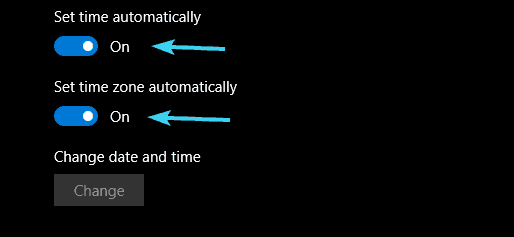
- Now, choose Region & language from the same pane.
- Change Country or region to United States.
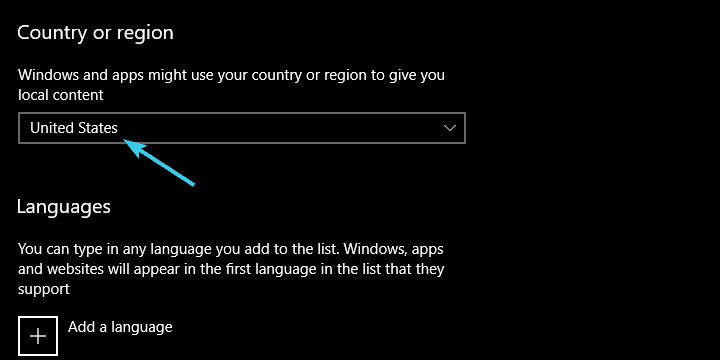
- Close Settings and look for changes in the Store.
Also try signing out and signing in again to Microsoft Store
Keep me posted
If the information I've provided was helpful, give us some reinforcement by clicking the "Solution Accepted" on this Post and it will also help other community members with similar issue.
KrazyToad
I Am An HP Employee
07-24-2020 06:10 AM
Welcome to HP Community
I have gone through your Post and would like to help
Please Reset Microsoft Store’s cache
- In the Windows Search bar, type CMD.
- Right-click on Command Prompt and choose to Run as administrator.
- In the command line, type the following command and press Enter:
- wsreset.exe
- The procedure is swift and you can immediately close Command Prompt and start the Microsoft Store again.
Next check Time, date and the Region settings
- Press Windows key + I to summon the Settings app.
- Open Time & language section.
- Select Date & time from the left pane.
- Enable the Set time automatically feature.
- Enable the Select time zone automatically feature.
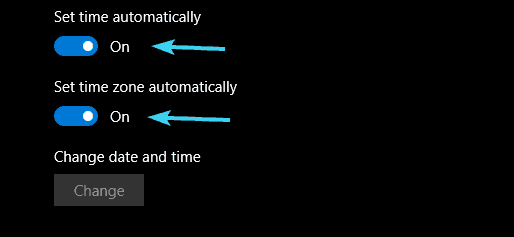
- Now, choose Region & language from the same pane.
- Change Country or region to United States.
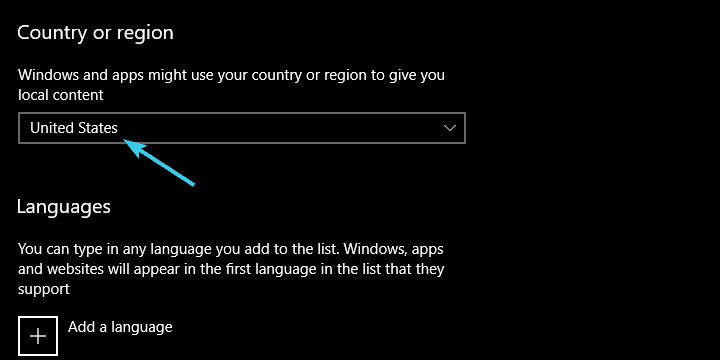
- Close Settings and look for changes in the Store.
Also try signing out and signing in again to Microsoft Store
Keep me posted
If the information I've provided was helpful, give us some reinforcement by clicking the "Solution Accepted" on this Post and it will also help other community members with similar issue.
KrazyToad
I Am An HP Employee
07-25-2020 01:46 PM
Many thanks for you valuable follow-up!! Within the last day, this condition has rectified itself fully without any further input on my part. However, given my longstanding professional experience with Windows troubleshooting, especially in a mid-to-large corporate setting (banking and entertainment industries), I fully recognize, from experience, your carefully presented steps for a solution to this category of disconnection from critical update content and environment parameters.
Therefore, I confidently Accept as Solution - via your button, below, your finely crafted response, with the praise and thanks this reply deserves
Kudos to you and HP for the high quality of your technical expertise and personal attention to the user community and their critical needs!
