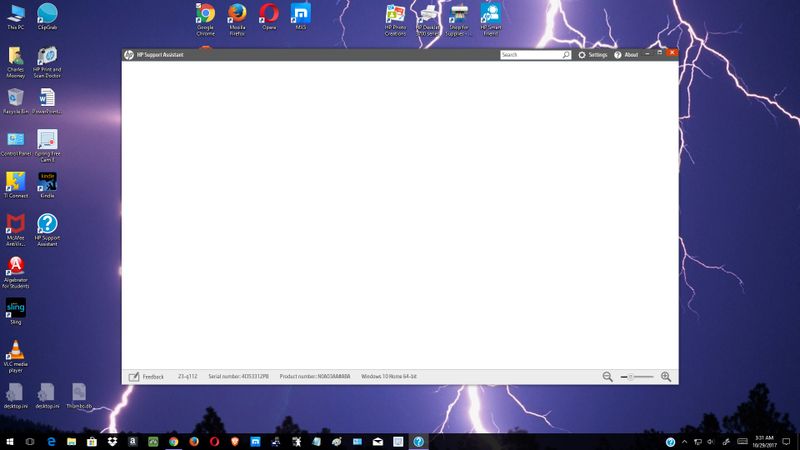-
×InformationWindows update impacting certain printer icons and names. Microsoft is working on a solution.
Click here to learn moreInformationNeed Windows 11 help?Check documents on compatibility, FAQs, upgrade information and available fixes.
Windows 11 Support Center. -
-
×InformationWindows update impacting certain printer icons and names. Microsoft is working on a solution.
Click here to learn moreInformationNeed Windows 11 help?Check documents on compatibility, FAQs, upgrade information and available fixes.
Windows 11 Support Center. -
- HP Community
- Software
- HP Collaboration
- Re: HP Support Assistant Not Working

Create an account on the HP Community to personalize your profile and ask a question
10-29-2017 01:33 AM
HP Support Assistant is not working. Below is a screen shot of what I get when I click on the assistant. I have uninstalled and re-installed twice. Any help, other than re-install the assistant, would be appreciated.
Solved! Go to Solution.
Accepted Solutions
10-31-2017 01:07 PM
Thanks for the reply, please uninstall HPSA using the uninstall tool again.
Make sure all the windows updates are installed.
Create a new user account on your computer with admin rights.
Login to the new account and install it back and check.
Keep me posted.
Chimney_83
I am an HP Employee
10-30-2017 11:02 AM
Greetings @CharlesDM,
Welcome to HP Forums and Thanks for the post.
I understand that you have reinstalled HP Support Assistant and it is not responding, is that right?
Not to worry, I will be glad to assist you.
Have you made any hardware changes on your computer?
Request you download the uninstall tool from Microsoft available at this link.
Close all the applications open your computer.
Use the uninstaller to remove HPSA from your computer.
Press Win + R keys on your keyboard to bring up the Run dialog box.
Type %temp% and hit enter.
This would bring up the temp folder.
Delete all the files listed there.
You might not be able to delete few of them, ignore those files.
Restart your computer.
Download and install HPSA from this webpage.
You can refer to this HP Article for other troubleshooting steps in resolving issues with HPSA.
Keep me posted. Good Luck.
Chimney_83
I am an HP Employee
10-31-2017 01:07 PM
Thanks for the reply, please uninstall HPSA using the uninstall tool again.
Make sure all the windows updates are installed.
Create a new user account on your computer with admin rights.
Login to the new account and install it back and check.
Keep me posted.
Chimney_83
I am an HP Employee
10-31-2017 06:43 PM
Chimney_83
HPSA is now working normally. I did not create a new user account, instead, and this may have had the same effect as creating a new user account, when I uninstalled HPSA, when the popup asked if I wanted to keep my settings in case I was going to re-install HPSA, I clicked no instead of yes, then rebooted and then reinstalled the Support Assistant.
All is right with the world again.
Thanks for all the help.
--Charles Mooney
Didn't find what you were looking for? Ask the community