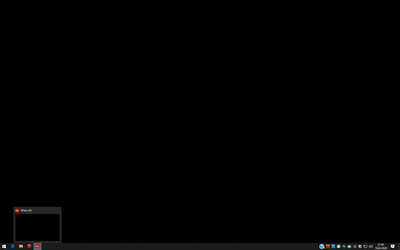-
×InformationNeed Windows 11 help?Check documents on compatibility, FAQs, upgrade information and available fixes.
Windows 11 Support Center. -
-
×InformationNeed Windows 11 help?Check documents on compatibility, FAQs, upgrade information and available fixes.
Windows 11 Support Center. -
- HP Community
- Apps, Services & Software
- ZCentral
- Application shows only black windows - but works with RDP

Create an account on the HP Community to personalize your profile and ask a question
02-19-2020 01:31 AM
I installed a new application on the RGS server - a banking application. When launching the application via RGS the application opens in a full-screen-like window, but without content. It only displays black windows.
When connecting to the same machine with Microsoft RDP client for macOS everything is displayed correctly and I can use the app.
Any suggestions on how to solve the problem?
Client is macOS.
Solved! Go to Solution.
Accepted Solutions
03-26-2020 01:38 PM
It seems that, for security reasons, your banking application is blocking screen capture, and that's why you only see a black screen.
One thing that could be done is to change the capture mode on your sender to use Comparitron, but that would compromise performance for your users.
Here's how you can do it:
- stop the sender service.
- edit your rgsenderconfig file and uncomment the following property: Rgsender.PreferredDisplayMethods
- change the order of the values so that Comparitron is used first. e.g. Rgsender.PreferredDisplayMethods=Comparitron GPU ChangeList
- Save changes and start the sender service.
Or, as a second option, you can keep your current strategy if it works for everyone.
I work on behalf of HP.
03-21-2020 11:24 AM
Please provide information about your Sender system:
- What kind of graphics?
- Is there a monitor attached?
- What version of graphics driver are you using?
If the Sender is Windows 10 and has NVIDIA graphics without a monitor attached:
In rgsenderconfig, set Rgsender.Compatibility.Displays.ForceEdidOnHeadless to 1.
2. Restart the RGS Sender service.
– or –
Restart the sender.
03-22-2020 07:23 AM - edited 03-22-2020 07:59 AM
Hi BeckyN,
unfortunately the setting is already set to 1:
- HP Z2 Tower G4 Workstation
- Windows 10
- Headless
- NVIDIA Quadro P2000
Version 24.21.14.1195 (08.11.2018)- Version 442.50
- Rgsender.Compatibility.Displays.ForceEdidOnHeadless is already set to 1
Update: Updated NVIDIA driver to version 442.50. Same problem.
03-24-2020 03:13 PM
The sender's desktop has a colourful background. It is only this specific software (banking software) starting as black window.
With MS Remote Desktop I can use the software, but as the users use a CAD software on the system, they need RGS. And I want to provide them a single solution for their work.
I have sent BeckyN the logs.
03-26-2020 01:38 PM
It seems that, for security reasons, your banking application is blocking screen capture, and that's why you only see a black screen.
One thing that could be done is to change the capture mode on your sender to use Comparitron, but that would compromise performance for your users.
Here's how you can do it:
- stop the sender service.
- edit your rgsenderconfig file and uncomment the following property: Rgsender.PreferredDisplayMethods
- change the order of the values so that Comparitron is used first. e.g. Rgsender.PreferredDisplayMethods=Comparitron GPU ChangeList
- Save changes and start the sender service.
Or, as a second option, you can keep your current strategy if it works for everyone.
I work on behalf of HP.