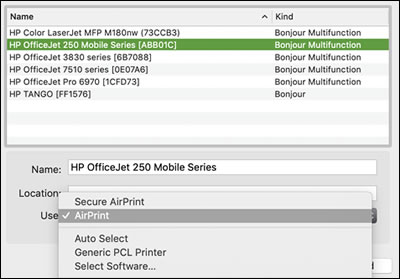Failures - To connect via HP utilities and print pdfs on MFP M125nw
Options
- Mark Topic as New
- Mark Topic as Read
- Float this Topic for Current User
- Bookmark
- Subscribe
- Mute
- Printer Friendly Page
turn on suggested results
Auto-suggest helps you quickly narrow down your search results by suggesting possible matches as you type.
Showing results for
Guidelines
Ready to level up? Join the Expert Program—
Please log in to submit a nomination.
Thank you
Sorry, there was an error with your nomination, please try again.
Required fields can't be empty, please try again.

 to delete the printer.
to delete the printer. , click Add Printer or Scanner, click the printer name.
, click Add Printer or Scanner, click the printer name.






 , select Applications, click Utilities, and then double-click Terminal.
, select Applications, click Utilities, and then double-click Terminal. , click System Preferences, and then click Printers & Scanners, Print and Scan, or Print and Fax.
, click System Preferences, and then click Printers & Scanners, Print and Scan, or Print and Fax. , select your printer in the list, and then click Add.
, select your printer in the list, and then click Add.