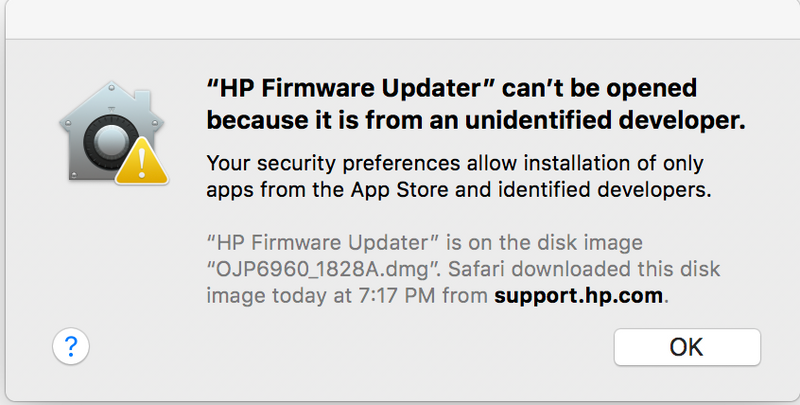-
×InformationNeed Windows 11 help?Check documents on compatibility, FAQs, upgrade information and available fixes.
Windows 11 Support Center. -
-
×InformationNeed Windows 11 help?Check documents on compatibility, FAQs, upgrade information and available fixes.
Windows 11 Support Center. -
- HP Community
- Printers
- LaserJet Printing
- Firmware Update

Create an account on the HP Community to personalize your profile and ask a question
08-12-2018 06:06 PM
All of the sudden, my wireless printer is not connected. It appears that I need to use the HP Firmware Updater to fix the problem. However, I receive the message below.
Solved! Go to Solution.
Accepted Solutions
08-13-2018
11:13 AM
- last edited on
08-21-2024
05:34 AM
by
![]() JessikaV
JessikaV
Thanks for engaging in the HP community A very good day to you. I will be glad to assist you and let’s get right to it. Great deductions and splendid presentation of the issue. It is amply appreciated.
Let me gather some information for better clarity to assist you correctly:
- Did you restore network defaults on the printer and check by connecting to the network again?
- Provide the version of Mac that is installed on the computer.
I will be providing a roadmap with some troubleshooting steps to resolve the issue. Let us try these steps:
- Please perform a hard reset again on the printer from this link: https://support.hp.com/in-en/product/hp-officejet-pro-6960-all-in-one-printer-series/8289579/documen... by following instructions from the section “Step 1: Reset the printer.
- Then from this user guide link: http://h10032.www1.hp.com/ctg/Manual/c05135226 restore network defaults on the printer. Refer to page 130 for instructions.
- Then from this link: https://support.hp.com/in-en/product/hp-officejet-pro-6960-all-in-one-printer-series/8289579/documen... (HP Printers - Printer Not Found During Network Driver Setup (Mac)
- Perform only these steps:
- Step 1: Restart the computer, printer, and router
- Step 2: Check the network and printer connection status
- Step 3: Manually connect the printer to your network (wireless connections only)
- If this does not work, run the wireless setup on the printer to connect to the network.
Don’t perform any other step for now. Now connect the printer to the wireless network. This should resolve the issue.
Ensure that the latest OS updates are installed correctly and the Mac OS has the most current updates installed.
Then follow these directions to update the printer’s firmware and open the firmware dmg file if it gives you the error message from this link: http://www.iclarified.com/28180/how-to-open-applications-from-unidentified-developers-in-mac-os-x-mo...
This should fix the issue. Even if the Mac version is not X Mountain Lion, the steps are still relevant for your version of Mac also.
This is a third party link. Please follow only instructions on it. Do not click on any image, link. ad, download or icon. It is strictly to follow instructions and screenshots (if found) only. Please adhere to this.
Use a USB cable connected to the printer and the Mac to update the printer's firmware. Please follow instructions from this link: https://support.hp.com/us-en/document/ish_1776648-1643972-16 to update the printer's firmware.
Good luck and keep me posted about the developments. If this helps, please mark this as “Accepted Solution” as it will help several others with the same issue and give the post a Kudos for my efforts to help. Thank you and have a great week ahead. 🙂
DavidSMP
I am an HP Employee
08-13-2018
11:13 AM
- last edited on
08-21-2024
05:34 AM
by
![]() JessikaV
JessikaV
Thanks for engaging in the HP community A very good day to you. I will be glad to assist you and let’s get right to it. Great deductions and splendid presentation of the issue. It is amply appreciated.
Let me gather some information for better clarity to assist you correctly:
- Did you restore network defaults on the printer and check by connecting to the network again?
- Provide the version of Mac that is installed on the computer.
I will be providing a roadmap with some troubleshooting steps to resolve the issue. Let us try these steps:
- Please perform a hard reset again on the printer from this link: https://support.hp.com/in-en/product/hp-officejet-pro-6960-all-in-one-printer-series/8289579/documen... by following instructions from the section “Step 1: Reset the printer.
- Then from this user guide link: http://h10032.www1.hp.com/ctg/Manual/c05135226 restore network defaults on the printer. Refer to page 130 for instructions.
- Then from this link: https://support.hp.com/in-en/product/hp-officejet-pro-6960-all-in-one-printer-series/8289579/documen... (HP Printers - Printer Not Found During Network Driver Setup (Mac)
- Perform only these steps:
- Step 1: Restart the computer, printer, and router
- Step 2: Check the network and printer connection status
- Step 3: Manually connect the printer to your network (wireless connections only)
- If this does not work, run the wireless setup on the printer to connect to the network.
Don’t perform any other step for now. Now connect the printer to the wireless network. This should resolve the issue.
Ensure that the latest OS updates are installed correctly and the Mac OS has the most current updates installed.
Then follow these directions to update the printer’s firmware and open the firmware dmg file if it gives you the error message from this link: http://www.iclarified.com/28180/how-to-open-applications-from-unidentified-developers-in-mac-os-x-mo...
This should fix the issue. Even if the Mac version is not X Mountain Lion, the steps are still relevant for your version of Mac also.
This is a third party link. Please follow only instructions on it. Do not click on any image, link. ad, download or icon. It is strictly to follow instructions and screenshots (if found) only. Please adhere to this.
Use a USB cable connected to the printer and the Mac to update the printer's firmware. Please follow instructions from this link: https://support.hp.com/us-en/document/ish_1776648-1643972-16 to update the printer's firmware.
Good luck and keep me posted about the developments. If this helps, please mark this as “Accepted Solution” as it will help several others with the same issue and give the post a Kudos for my efforts to help. Thank you and have a great week ahead. 🙂
DavidSMP
I am an HP Employee
08-15-2018 09:34 AM
It has been a fabulous experience working with you. 🙂 I thank you greatly for accepting this as a solution.
I hope the unit works great and stays healthy for a long time.
To simply say thanks, please click the "Thumbs Up" button to give me a Kudos to appreciate my efforts to help.
Please take care, stay healthy, keep smiling big and do have a blessed year ahead. 🙂
DavidSMP
I am an HP Employee